Live Photo is an additional feature for the camera from the iPhone 6S onwards. It developed to make it possible for users to capture more vivid moments when images could move like GIFs, and even sound.
More specifically, Live Photos allows you to save moments lasting more than a second after pressing the shutter, including both visual and sound elements. When the shooting process is completed, the Live Photo will display on the system as a still image, but when you click to view it, you will see the full moment about 1.5 seconds.
In general, every time you take a Live Photo on your iPhone, the device will also record a short audio clip. For most people, this shouldn’t be a problem, but sometimes you might not want others to hear the sound for that moment. Fortunately, it’s easy to separate the audio from the iPhone Live Photo. Here’s how to do it.
First, let’s open the application “Photos”(Photo) on your iPhone. Navigate to the Live Photo where you want to detach the sound and tap on it.
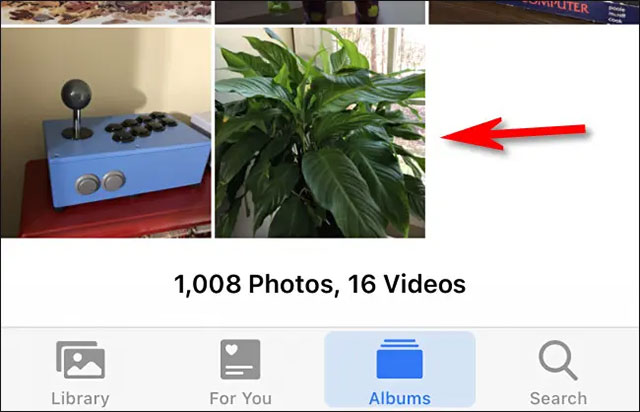
Next, please click on the button “Edit”(Edit) in the upper right corner of the screen.
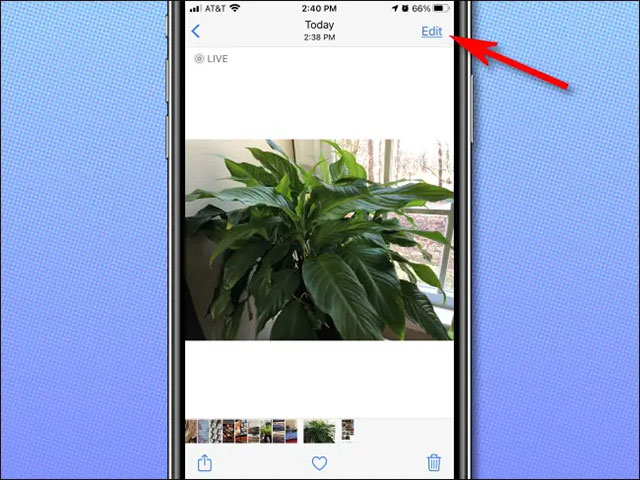
In the interface “Edit“, Please press the button”Live Photo”(Looks like three concentric circles) on the toolbar at the bottom of the screen.
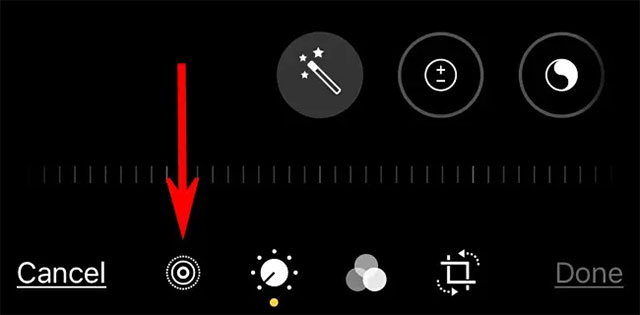
You will be put into Live Photo editing mode. Click the yellow speaker icon in the upper left corner of the screen. This will mute sounds on pictures (if available).
(Note: If the speaker icon is gray with a diagonal line, the sound in the image is turned off.)
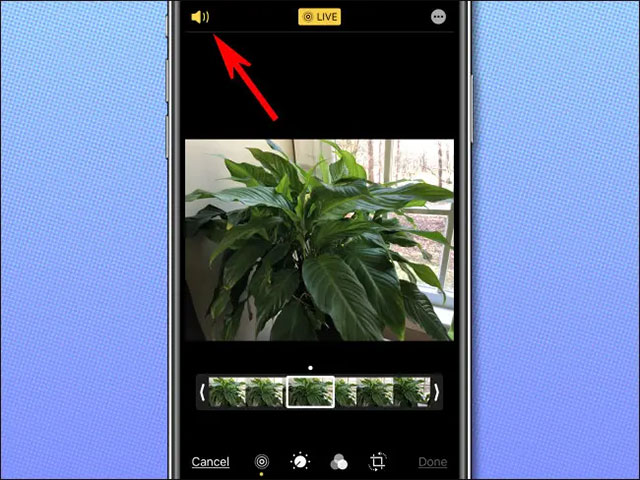
After you tap this yellow speaker icon, it turns into a gray speaker icon with a diagonal slash, letting you know that the Live Photo photo’s audio is muted. Next, click on “Done“.
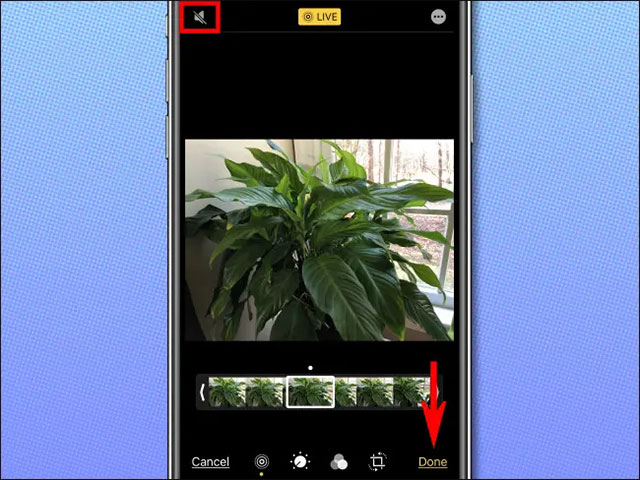
From now on, when viewing this Live Photo, you will no longer hear any sound. Even when you share the photo with others, the sound is still removed.
However, iPhone will keep a copy of the original photo with the audio in case you change your mind. So if you need to re-enable the sound, open the app “Photos“, Click on the image again, access”Edit Mode“, Click on the icon”Live Photo”And turned on the speaker button again. Sound will be restored immediately.
Source link: How to extract audio from Live Photo on iPhone
– https://techtipsnreview.com/





