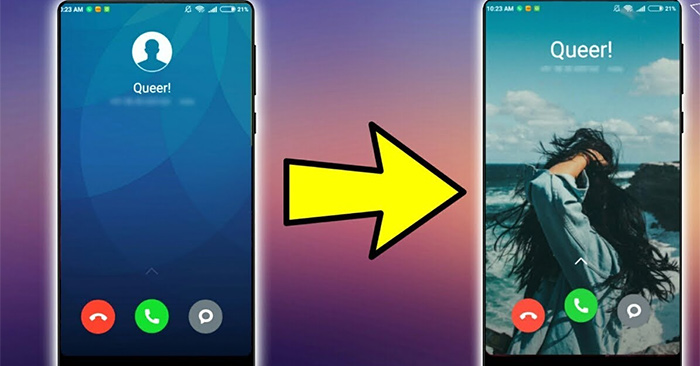On Samsung, there is the option to set the call background image from the image available in the album on the device, or the user can select the call background that the device chooses. Previously, to change the call interface on Android, you must use an external support application. However, some Samsung phones with One UI 3.0 version currently have call changer and change the background wallpaper of Samsung messaging interface. The following article will guide you on how to change call wallpaper on Samsung.
Guide to change call wallpaper on Samsung
Step 1:
At the interface on the Samsung phone you click Phone application. Then at the user application interface click vertical 3 dots icon already select Install.
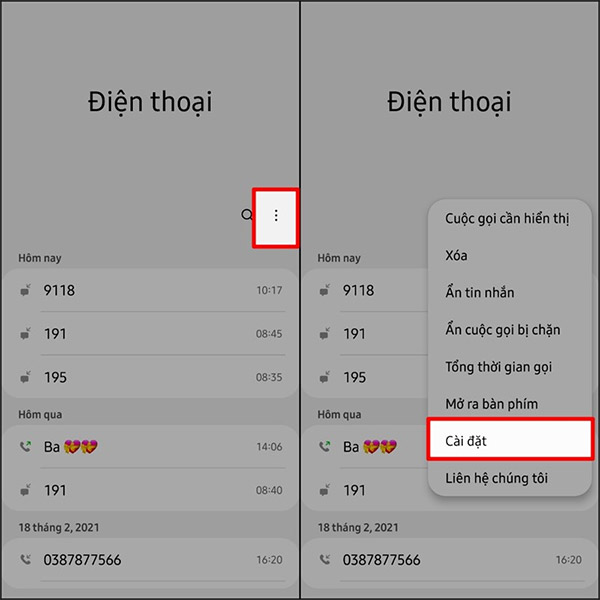
Step 2:
Switch to the call setup interface on the Samsung call app, we press the item Call background then do the setup and background setup.
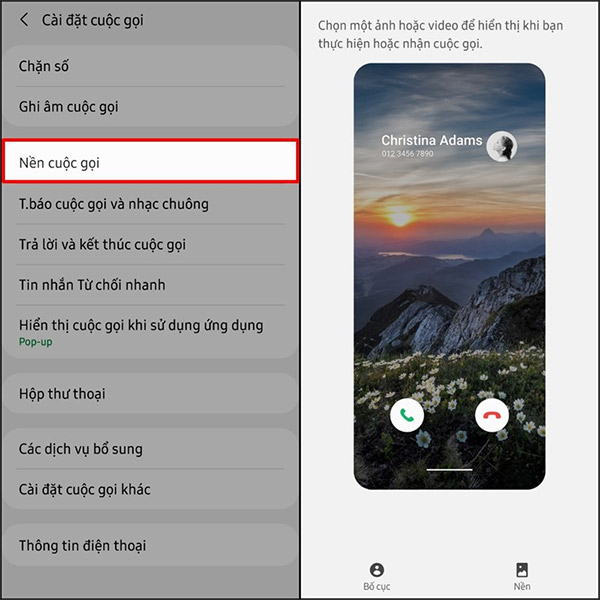
If you want to change the Layout of caller names, phone numbers of calls, tap Layout section on the bottom left hand side of the screen and select the next display layout on the side of the screen.
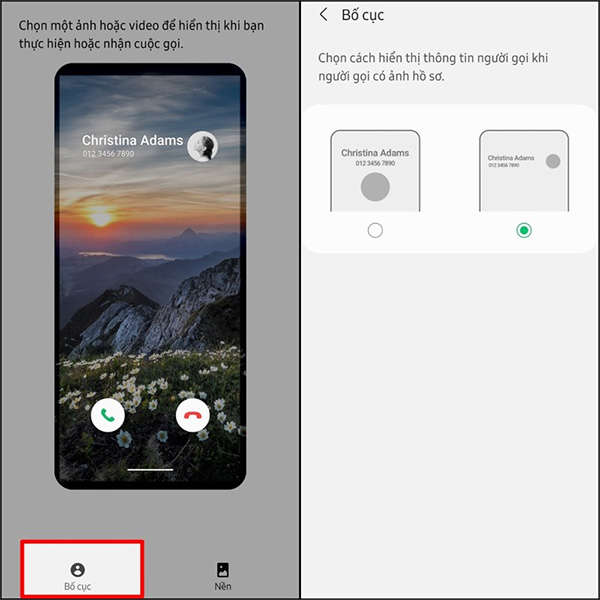
Step 3:
If you want to change change the call background then click Background item at the bottom and then select next plus symbol in the top right for your call background.
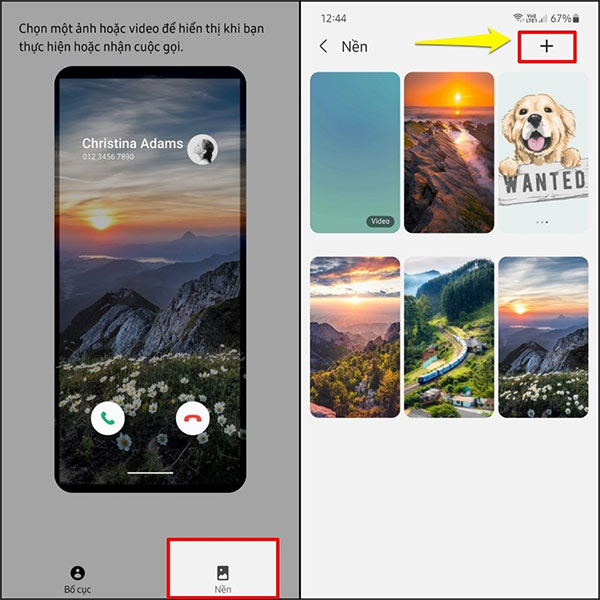
Step 4:
Once added, the image you selected will appear in the Background section. Press select next to that image then choose Set as call background is done.
So when we make a call or have an incoming call on the Samsung phone will display the wallpaper you selected earlier.
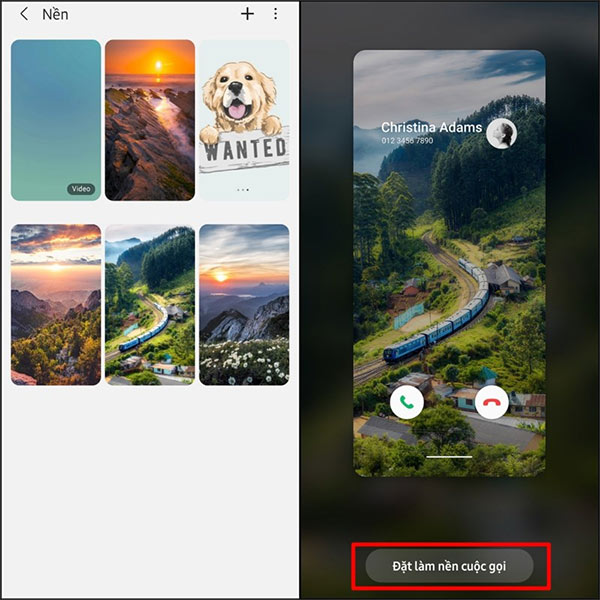
Source link: How to set call wallpaper on Samsung
– https://techtipsnreview.com/