On iPhone/iPad there is a Files application to manage all the files currently on the device, including files downloaded by the user. When you download files on Windows or Mac, it is easy to search for newly downloaded files through the download folder that is pre-set by the system or you choose the folder to save the downloaded file yourself. As for iPhone/iPad, there is no such obvious folder or you can’t open the folder to save downloaded files from the browser like on a computer. However, you can search for downloaded files using the Files app on your device. The following article will guide you how to find downloaded files on iPhone/iPad.
Instructions to find downloaded files on iPhone/iPad
Step 1:
We find the Files app on iPhone/iPad, then click Browse section then look up on the interface click next section On iPhone to view all the files stored in your device. At this point, the user will immediately see a Download folder.
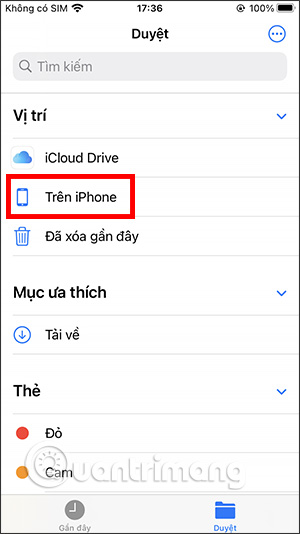
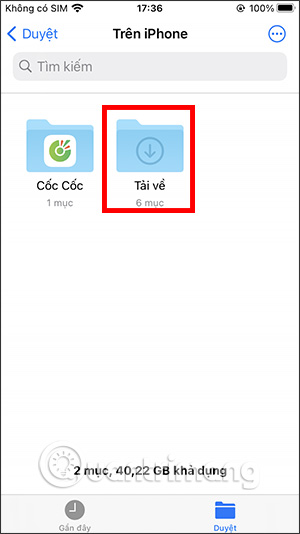
Step 2:
You will now see all the files downloaded to your iPhone/iPad. Press 3 dots icon in the top right corner to change the arrangement of files in the folder.
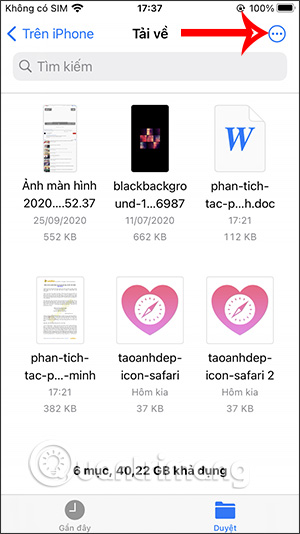
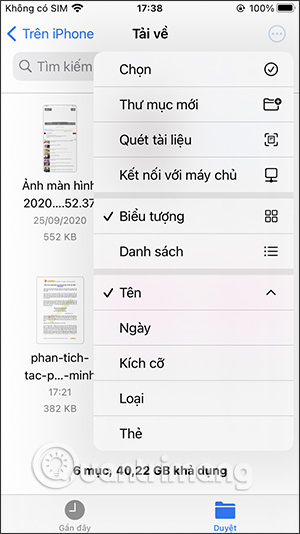
Step 3:
We press and hold on the thumbnail of the file to display a list of options for this file, such as moving, copying or renaming the file… You can also open the file to view the content, attached. those are other options, such as writing content, drawings with a document file.
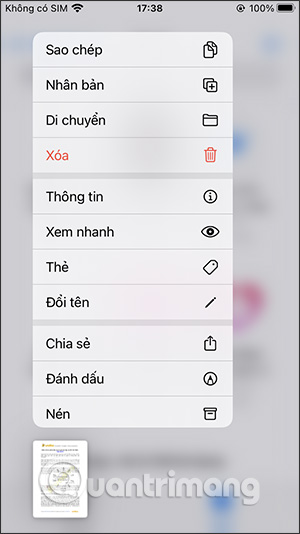
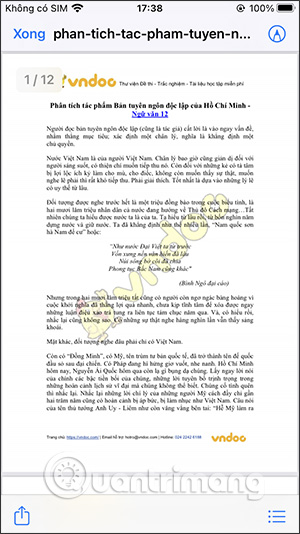
Video tutorial to find downloaded files on iPhone/iPad
See more:
Source link: How to find downloaded files on iPhone/iPad
– https://techtipsnreview.com/





