With Microsoft Windows, folders are shared over the network so that desktops and laptops can access files in these folders without having to physically access the computer where folders are stored. storage. When a document or video folder is shared, anyone with access can open, edit, save, and delete files and folders if given permission.
The instructions in this article apply to Windows 10, Windows 8, and Windows 7.
Where do the shared folders go?
The easiest way to find a list of shared folders over the network is to use Windows Explorer.
1. Go to Windows Search and find Network. Or, open Windows File Explorer, go to control panel Folders and choose Network.
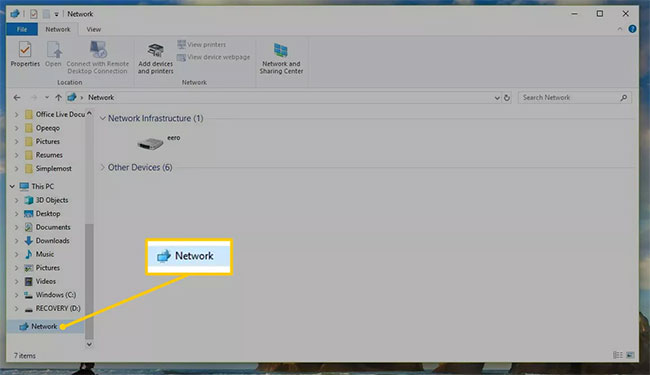
2. Select the computer that has the shared folders you want to browse. In earlier versions of Windows, open it Entire Network and choose Microsoft Windows Network to view shared folders.
3. Any Windows shares that do not require admin rights placed on that computer will appear in the left pane. If no items are displayed, nothing is shared. The folders displayed in this window are associated with the shared folders.
Important Note: The folder contents are the same as on shared computers. However, the folder paths may differ, if the sharer chooses a unique share name. For example, path MYPC Files has a double backslash that points to the folder on the computer MYPC, but the actual directory path on that computer is C: Backup 2018 Files .
Use the net share command
Use the net command to find file sharing locations, including those that require admin privileges. In the Command Prompt, enter a command net share to display the share name, can be used to access the share plus Resource, this is the actual location of the shared folder.
Shared folders have a dollar sign ($) at the end of the name need admin privileges, should not be modified. Root all hard drives, print driver folders and C: Windows shared by default as a share that requires admin privileges. You can only open shares that require admin privileges via the syntax name + $ with admin credentials, such as MYPC C $ or MYPC ADMIN $.
Source link: How to find shared folders on Windows
– https://techtipsnreview.com/





