- Fix iPhone 11 error that cannot connect to Bluetooth
- Instructions for connecting Apple Watch to iPhone
- Fix iPhone cannot connect to Wifi on iOS 8
- Apple will fix the error of not being able to unlock iPhone 13 with Apple Watch in an upcoming update
- iOS 14.7.1 Released, Fixing Apple Watch Unlocking Error
Are you having a headache, don’t know why Apple Watch cannot connect to iPhone? What is the cause and how to fix the error?
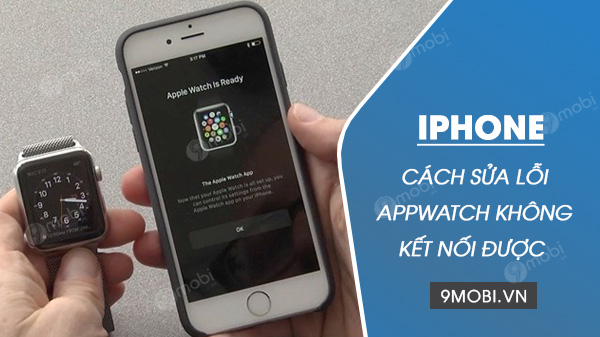
Fix App watch connection error with iPhone
However, if it is the first time using AppleWatch and do not know how to connect, you can refer to the tutorial on how to connect between AppleWatch and iPhone to follow.
- See also: Instructions to connect Apple Watch to iPhone
1. How to fix basic errors
Before diving into the steps to fix Apple Watch not connecting to iPhone, here are some basic fixes that you can apply:
– Method 1: Check Wifi and Bluetooth
First, make sure Wifi and Bluetooth on your iPhone are activated and turned on. All you need to do is open the control center and check if the Wifi, Bluetooth icons are on or not.
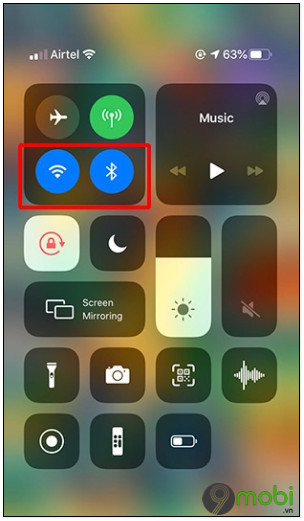
– Method 2: Make sure Apple Watch is in pairing mode (Pairing Mode)
Also, make sure your Apple Watch is in Pairing Mode. Check if the watch screen displays a message asking to set up and place the device near the iPhone. If yes, then Apple Watch is paired with iPhone.
In case if the device is already paired but does not connect to the iPhone, refer to some ways to fix the error below.
2. How to fix Apple Watch not connecting to iPhone?
– Method 1: Check the control center on Apple Watch
On Apple Watch, open control center and check if it’s connected to iPhone. If you see a red slash displayed on the iPhone icon and the words Disconnected on the screen, it means that the watch is not connected to the iPhone.
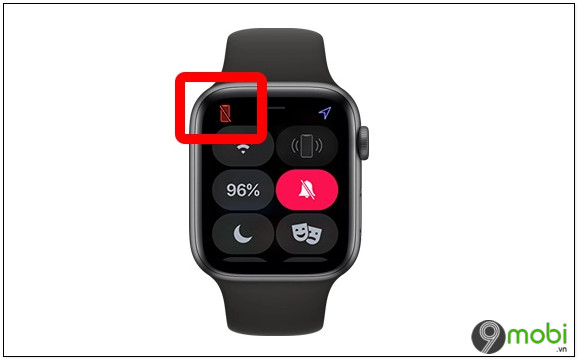
– Method 2: Make sure Wifi and Bluetooth are turned on
Also, make sure Wifi and Bluetooth are turned on on your iPhone. Open control center or go to Settings then enable Wifi and Bluetooth.
Finally try to check if the Apple Watch is connected to the iPhone.
– Method 3: Turn airplane mode on and off
The case if Wifi and Bluetooth are activated but Apple Watch still does not connect to iPhone. Try restarting the network connection on the iPhone to see if the error is still there.
Open control center, then find and activate airplane mode. Wait for a few seconds then turn it off and check if the watch is connected to the iPhone.
– Method 4: Restart iPhone and Apple Watch
Another way to fix Apple Watch connection errors with iPhone is to restart these devices.
To restart your Apple Watch, just press and hold the . button side button until the Power Off slider is displayed on the screen. After the watch powers off, keep pressing and holding the side button until the Apple logo appears on the screen.
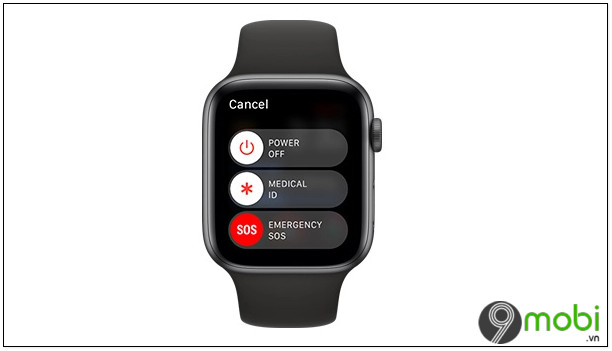
On iPhone X, press and hold simultaneously power button + Increase button or Volume Down button until a slider is displayed on the screen, swipe the slider to power off the device. Wait for a few minutes, then press power button until you see the Apple logo.
On older iPhone devices, press and hold power button until the slider is displayed, swipe the slider to turn off the power. Wait for a few minutes then press and hold power button until you see the Apple logo.
Finally try to check if the devices are connected to each other or not.
– Method 5: Check for software updates
Assuming that if you have applied the above methods but it does not work, try to check and install the latest available updates on your iPhone and Apple Watch.
Follow the steps below:
On Apple Watch: access Settings (settings) =>General (general settings) =>Software Update (software update) and check if any new updates are available.
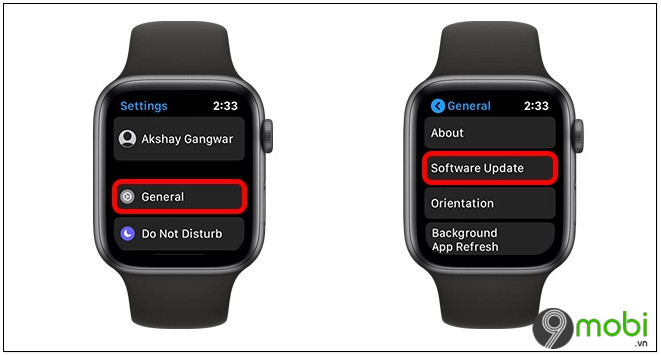
On iPhone: access Settings (settings) =>General (general settings) =>Software Update (Software updates). Check and install the latest iOS version available.
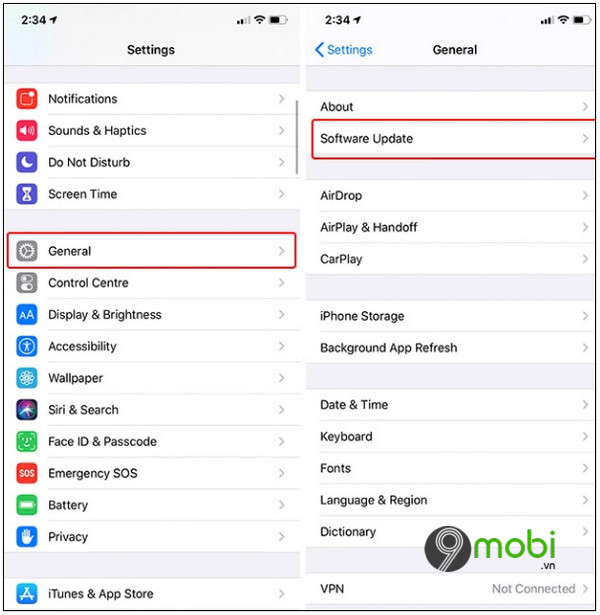
Method 6: Reset network settings on iPhone
In addition to the above ways, in some cases by resetting network settings on iPhone also helps to fix connection errors with Apple Watch.
Open the app Settings (settings) =>General (general settings) =>Reset (reset) =>Reset Network Settings (reset network settings) and enter the passcode when prompted.
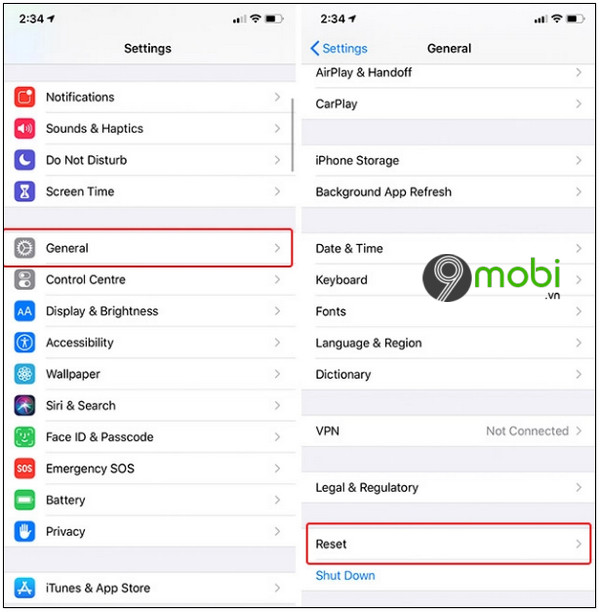
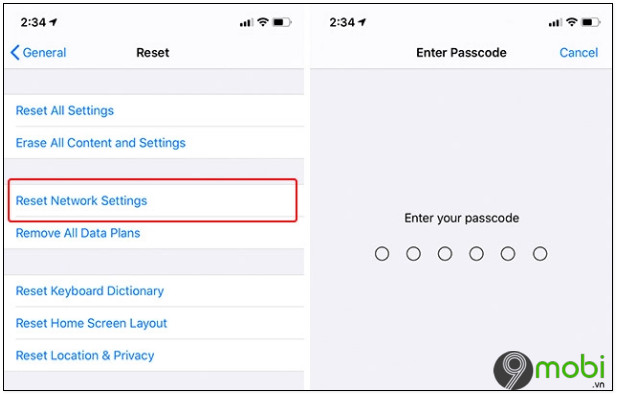
– Method 7: Re-pair Apple Watch with iPhone
Finally, if your Apple Watch still won’t connect to your iPhone, the last resort is to unpair, then go through the steps again to pair the devices together.
Above are some ways to fix Apple Watch not connecting to iPhone error. Hope the above article of 9mobi.vn has provided you with useful information.
https://9mobi.vn/cach-sua-loi-apple-watch-khong-ket-noi-duoc-voi-iphone-27383n.aspx
In addition, it is also very important to fix the error of the touch phone keyboard not receiving, being paralyzed. Although it happens very rarely, it is not non-existent. So how to fix broken phone keys?
- See also: How to fix broken phone keys
Source: How to fix Apple Watch not connecting to iPhone error
– TechtipsnReview





