Yes, in this life – who doesn’t have secret secrets that don’t want others to know, am I right in saying that 🙂 those secrets, as long as you don’t tell, nobody can know ᵔᴥᵔ
But what about the files and documents “secret” in your computer, obviously you don’t want anyone to know, but will your computer “keep your mouth shut” the way you do? manage your brain or not
This is unknown, but….
Before that, I had an article on how to hide files on File Explorer using Command Prompt.
However, that method is quite complicated, time consuming and requires you to remember the commands. So, in this article, I will guide you how to hide files on windows computer extremely fast using File Explorer itself on Windows 10.
Maybe you are looking for:
Instructions to hide files and folders on Windows 10 (using File Explorer)
In fact, on the Internet now there are dozens of 3rd party software that can do this, it even does it many times better.
However, because they are 3rd party software, it MAY be unsafe, containing many risks of losing data and personal information on the computer.
So that File Explorer available on Windows operating system will be the optimal choice, easy to use, as well as safe for you.
Perform:
To hide files, go to the folder containing the folders or files that need to be hidden.
=> Next, use your mouse to highlight those files or folders, switch to tab View on the Ribbon => and select Hide selected items You can now hide the selected files!
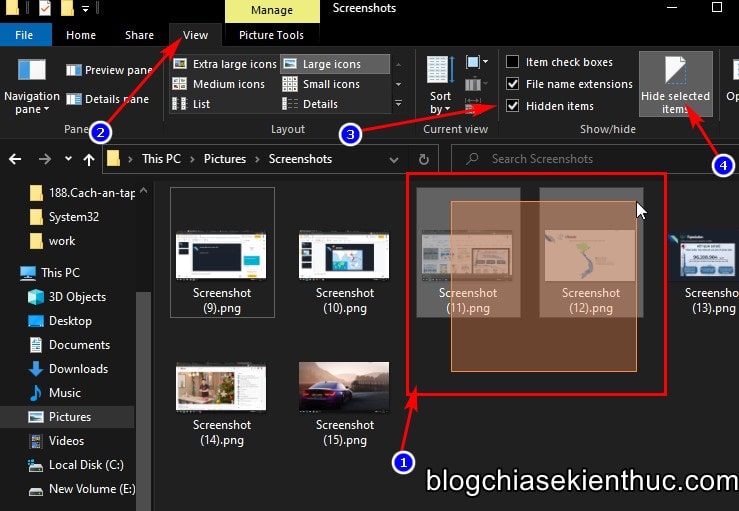
After hiding the file, if you want to show it again, or because you hid a certain file by mistake, do the opposite to show the file again.
To do this, just like when hiding a file, first go to the folder containing the hidden file => click on the tab View on the Ribbon => and check the box Show Hidden files to show hidden files in that folder.
You will see the files that have been hidden in the folder appear, then you highlight the files you want to show them back => and finally click Hide selected item done.
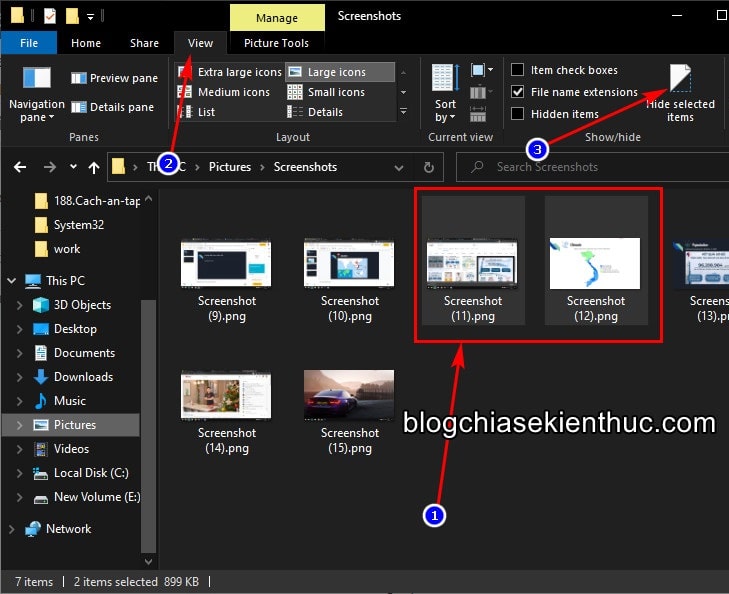
This method is actually just hiding the file, other people who know a little bit of computer knowledge can see it easily.
But if you leave that hidden folder in a layer, layer, it’s quite tiring for others to find it
Epilogue
That’s it, I have finished the guide for you How to hide files/folders on Windows 10 very simple and quick.
Hope this article will be useful to you. Good luck !
CTV: Nguyen Thanh Tung – techtipsnreview
Note: Was this article helpful to you? Do not forget to rate the article, like and share with your friends and relatives!
Source: How to hide files and folders on Windows 10 with File Explorer
– TechtipsnReview





