Inserting a video at the end of a clip on YouTube End Screen is one of the ways to pull viewers to stay on your YouTube channel longer, increase viewer interaction when offering videos with more information and knowledge for readers. The End Screen feature has a lot of screen options for you to add at the end of your YouTube uploads. The following article will guide you to insert a video at the end of a clip on YouTube.
Instructions for inserting a video at the end of a YouTube clip
Step 1:
First you post the video to your YouTube account. Then, follow the steps to post as usual. Go to the editing interface The components of the video as shown below then stop.
You look down at Add end screen to adjust the last video displayed on YouTube.
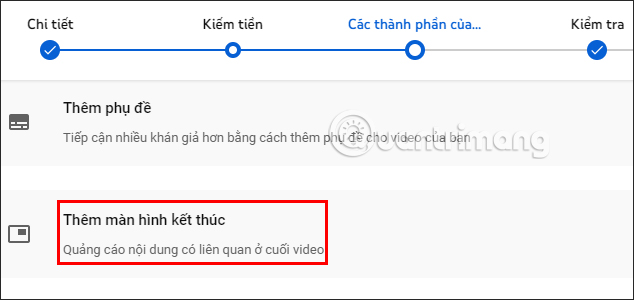
Step 2:
We’re going to click More for more options for the YouTube end screen.
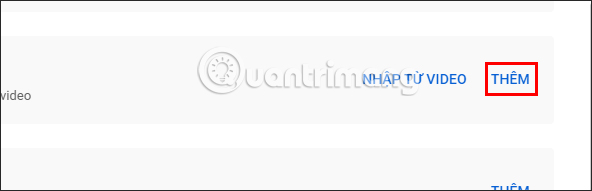
Step 3:
At this point the user will see Components section to choose how to display the video at the end of the YouTube clip. Each screen model will have a specific explanation of the elements included in the End Screen interface at the bottom of the screen.
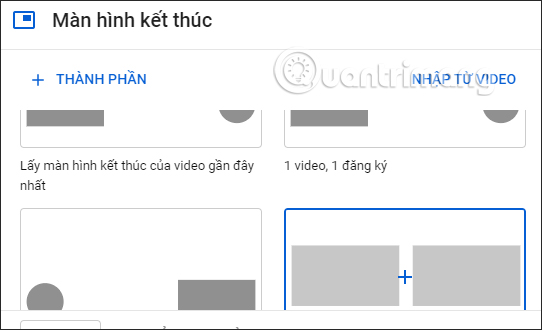
Step 4:
After choosing the End Screen YouTube screen type, you will see how the video at the end of the clip is displayed in the preview screen next to it. Below is the time bar adjusts the video display at the end of the clip there. You adjust by shortening the video bar.
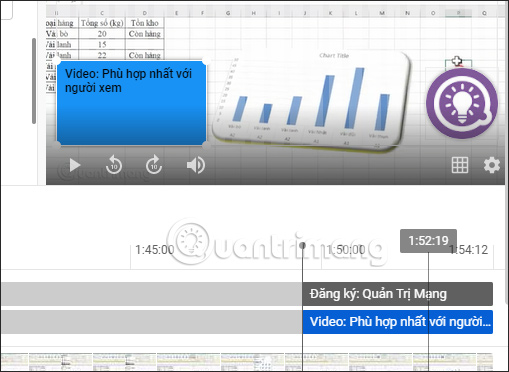
Step 5:
Continuing to look to the left, we will choose video style Which shows up at the end of the clip. There will be 3 options for you to use including:
- Most Recently Uploaded Video: Feature the most recently uploaded video automatically.
- Best for viewers: Let YouTube select videos from your channel to make recommendations that are most relevant to viewers.
- Select a specific video: Choose from your videos or any videos on YouTube.
For example, with a specific type of video you choose yourself.
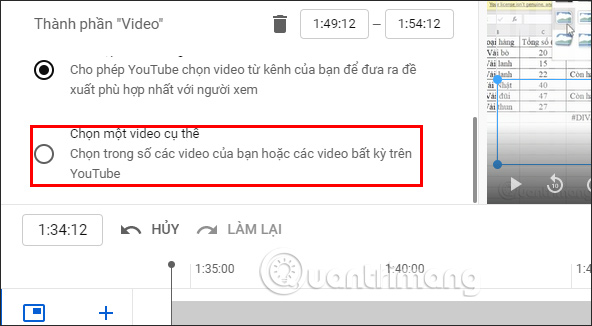
Step 6:
Immediately display the video interface posted to your YouTube channel to search. Or we can also search for videos from other YouTube channels with the same content as the current video.
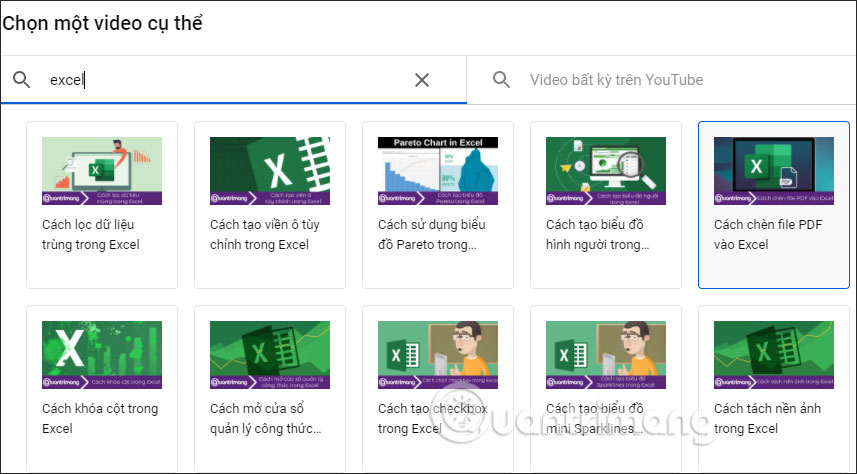
The video result at the end of the YouTube clip is displayed as shown below.

The content at the end of the YouTube video can be edited, repositioned to fit each video. This helps viewers not to be annoyed when the video is covered.
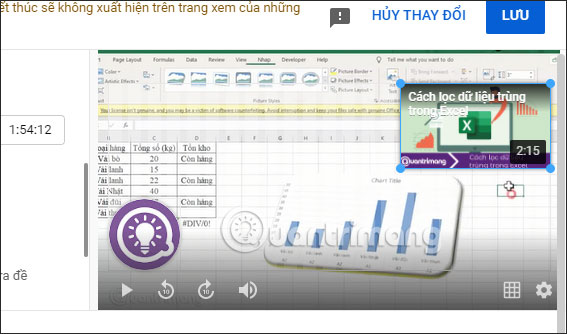
If you want add other ingredients At the end of the YouTube clip, we click plus symbol, and then adjust according to the steps above.
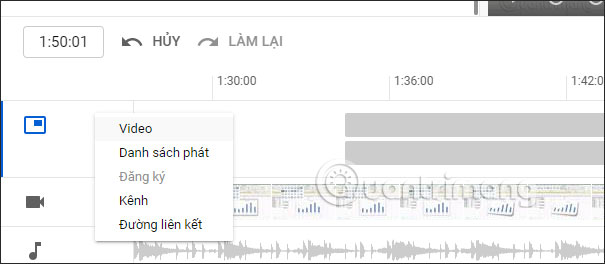
Finally, when you’re done editing, you press Save above and upload the YouTube video as usual.
Source link: How to insert a video at the end of a clip on YouTube
– https://techtipsnreview.com/






