You see someone’s Windows 10 desktop turning photos like a slideshow when you don’t know how to do it. Together GhienCongListen perform How to make the computer wallpaper change continuously in Windows 10 in the article below.

Advertisement
How to make the computer wallpaper change continuously in Windows 10
The wallpaper slideshow feature has been available since previous versions of Windows, not just Win 10. To be able to make the images change continuously over a period of time, follow these steps:
- Access Windows Settings via the Start menu with a gear icon, or search through Win 10’s finder with the Windows + S key combination.
- The Settings window appears, select the Personalize item to go to the personalization management section or you can also quickly access this item through the right-click menu outside the main screen.
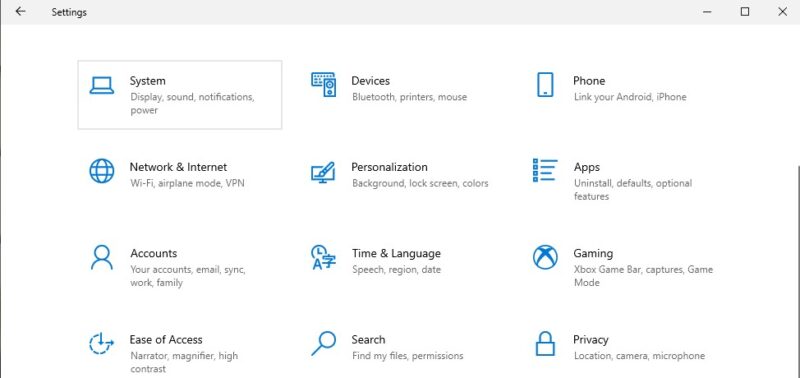
Advertisement
Once in the Personalize interface, click Background in the left sidebar of the window to go to the custom desktop function. How to make the computer wallpaper change continuously in Win 10 is also set up here.
- At the Background menu, click the drop-down arrow and select Slideshow to set the change to the slideshow screen.
- Select the Browse button and the File management window appears, navigate to the folder containing the images you want as the wallpaper for the computer to change continuously. It is also possible to select individual images by holding down the Ctrl key and selecting instead of selecting an entire folder of images.
- In the “Change picture every” menu, you can adjust the amount of time that the desktop changes the image from as low as 1 minute to as much as 1 day.
- Turn “Shuffle” on or off to want to shuffle the photos.
- Enable or disable “Let slideshow run even if i’m on battery power” to see if the screen slideshow runs on battery power.
- Click the “Choose to fit” menu to choose the image display style with options: Fill, Fit, …

Advertisement
Above is how to make the wallpaper change continuously in Win 10 that GhienCongListen guides you to get more interesting workspaces or computer use.
In addition, readers can also refer to other articles of GhienCongListen to instructions on how to personalize the screen of Windows computers below.
If you find the article interesting and useful, please leave Like & Share as well as comment below if you have any other questions or suggestions. Thanks for watching.
Refer to DigitalTrends
Source: How to make the computer wallpaper change continuously in Windows 10
– TechtipsnReview





