The Chrome 92 update for Android introduced an “old but not old” feature called “Web Feed”, which allows you to “subscribe” to a specific website to see what’s new. on that website right on the new tab page, or in other words the homepage of Chrome. Currently, this feature is in beta and is hidden as a flag that you need to enable manually.
Enable Web Feed feature on Chrome Android
To get started, go to the Chrome app on your Android device.
Next, enter the keyword “chrome://flags” into the address bar and press Enter. This will take you to Chrome’s flag management page.
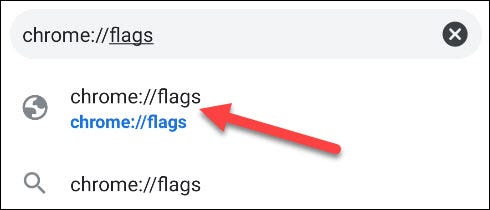
(Typically, features are placed as flags to indicate that they are still in development, completion, and may disappear without notice.)
You’re now in the flags menu, where all of Chrome’s experimental features are stored. Here, click on the search box at the top and look for the keyword “Web Feed” (without quotes).
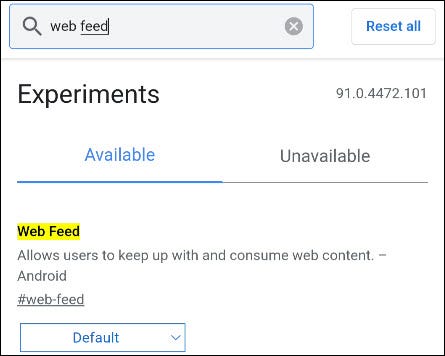
Immediately, a flag with the corresponding title will be displayed.
Looking down at the options box below, you will see the current status of the flag. Click on the down arrow and a menu will appear, click on the option “Enabled” to enable this feature.
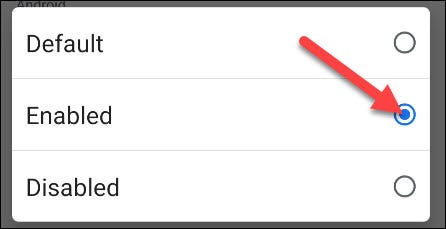
For the change to take effect, you must click the “Relaunch” at the bottom. Chrome will restart and apply the changes.
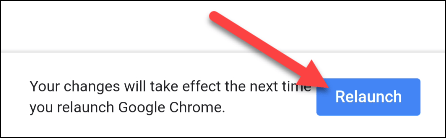
How to use Web Feed on Chrome Android
Now you can start testing this feature. First, visit a website that you want to monitor regularly. Next, tap on the three-dot menu icon in the top right corner of the screen.
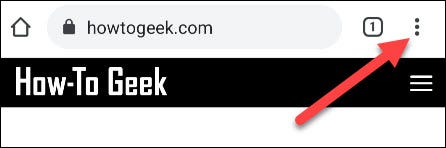
At the bottom of the menu, you’ll see the name of the site and the “Theo dõi” (Follow). Please click this button.
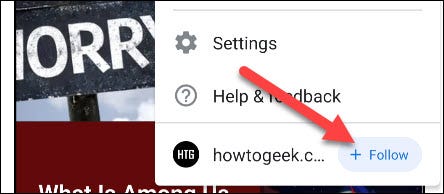
A message will appear at the bottom of the screen saying “Followed [tên trang web]”, along with a shortcut to the feed.
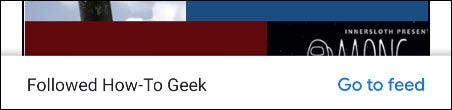
To access the feed without a shortcut, tap the home icon in the top bar.
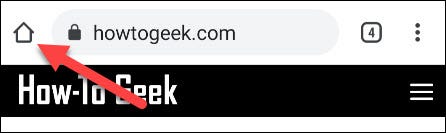
Below your list of frequently visited websites, there will now be two tabs titled: “For You” (For you) and “Following” (Watching). Go to tab “Following” to see new content from the sites you have subscribed to.
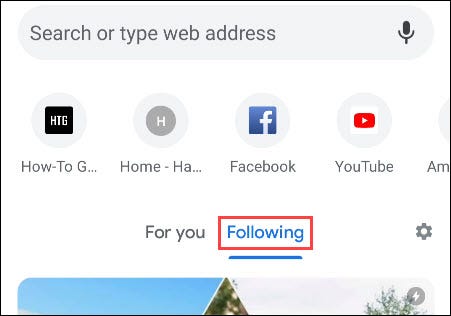
To manage what shows up in the Following tab, tap the gear icon and select “Manage“.
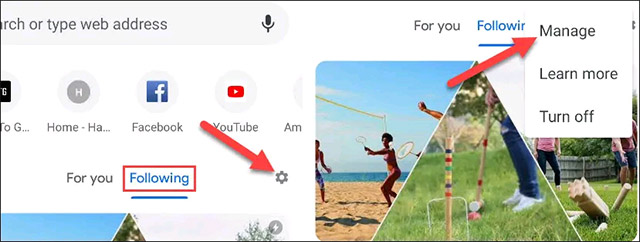
Click on the “Following” and then uncheck any websites you no longer want to see.
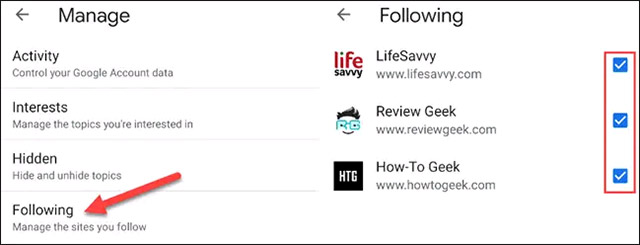
There is another option from the menu which is “Turn Off”, allows you to turn off the following feed.
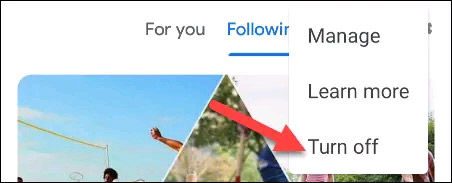
Source link: How to Monitor a Website’s RSS Feed in Google Chrome Android
– https://techtipsnreview.com/






