Excel supports the formula management window used in the data table so that we can see the formula anywhere on the data table, instead of having to scroll up and down manually. This is the Watch Window tool in Excel, which has the ability to manage Excel formulas in 1 window, along with the results displayed for us to know immediately. Thus users will be more flexible in managing Excel data tables. The following article will guide you to use the Excel formula tracking window.
Instructions for using the formula window in Excel
Step 1:
First highlight the entire data table. At the interface in Excel we click Formulas section in the Ribbon then look down at the group below, click on Watch Window.
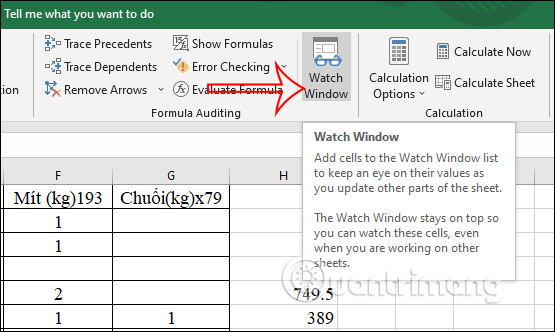
Step 2:
Display the window interface, we click Add Watch button.
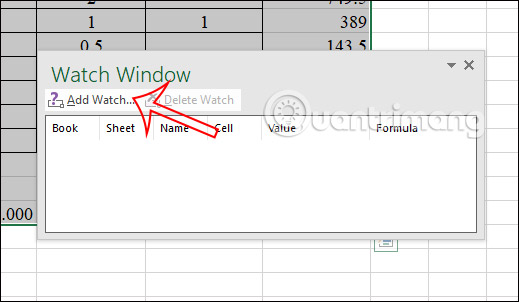
Immediately after displaying the data area that we highlighted earlier, Click the Add button to agree.
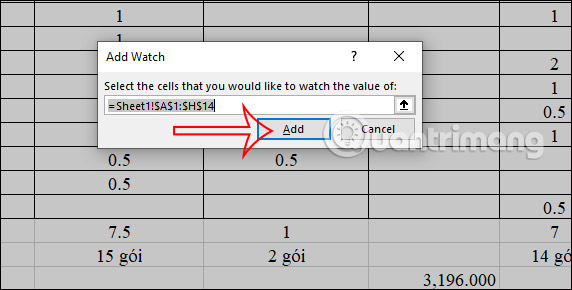
Step 3:
As a result, we will see all the data in the table put into the monitoring window as shown below. Each data item is divided into different columns, depending on what type of data it is. Here you can view the formula through the Formula cell and the result of the formula right next to it.
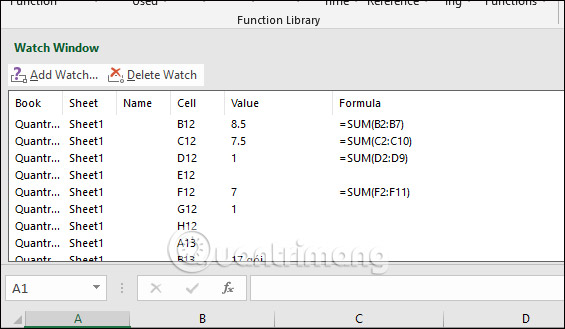
The interface of this window will continuously display on the data sheet. You can attach this management window to the formula bar by double click on the gray area in the management window.
To return to the minimized interface, move the window out of the formula bar.
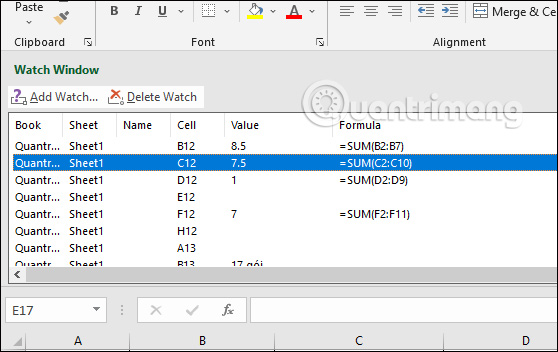
Step 4:
In this interface you can also delete data by tapping on the data and pressing Delete Watch. To turn off the window interface, click Watch Window again or always click the X icon and you’re done.
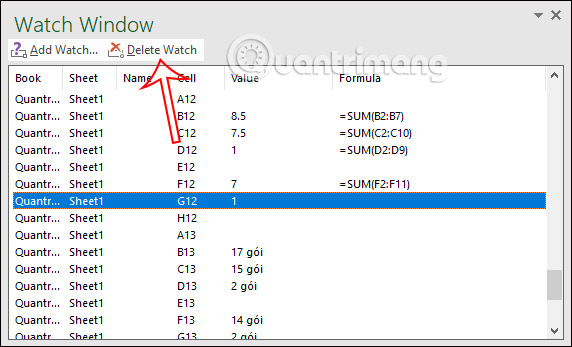
Source link: How to open the formula management window in Excel
– https://techtipsnreview.com/






