NOTE: Welcome to the Knowledge Sharing Blog! If you encounter any errors during use, such as error in download link, slow loading blog, or unable to access a certain page on the blog … please notify me. via Contact page. Thanks!
For some reason you want to completely delete your important, sensitive data from your computer, USB or removable hard drive ..
For example, before you sell your computer or hard drive, the first thing you need to do is delete all your important data to avoid the curiosity of others.
But you know, if only delete by normal way (Delete / Shift + Delete), the data is still in the trash or somewhere on the computer, but it has not been completely deleted.
And just use some specialized software such asRecover My Files, GetDataBack … to be able to recover immediately.
Not to mention some computer rescue centers they have very professional ways to recover deleted data easily.
Therefore, if you want to make sure that the data on your computer has been permanently deleted and cannot be recovered, please refer to the following ways. 100% secure and that data will “die” forever ?
I. Thoroughly delete data on the computer
There will be a few ways for you to choose from, you go through it one at a time and then choose the one that you think is right for you.
Method 1. Using software EraserDrop
This software is very easy to use, in addition it provides us with the Portable version (ie the version that does not need to be installed) so you can copy it into the usb to use anytime, anywhere when needed.
First, download the software EraserDrop here (or here). Next you run the program to extract it and we will have a folder named EraserDropPortable.
Open this Folder and run the file EraserDropPortable.exe will appear an icon on the Desktop like this.
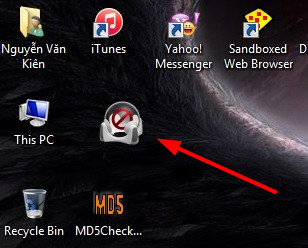
EraserDrop offers you 5 solutions to permanently delete files:
- Gutmann.
- DoD 8-306 E, C and E.
- Schneier’s Method.
- DoD 8-306 E.
- Pseudorandom.
To install the erase type, right click on the EraserDrop icon and select Options => select Eraser Method => select the solution you want to delete the file.
Tip: Gutmann is the safest deletion solution, but the longest time to delete data (overwrite 35 times).
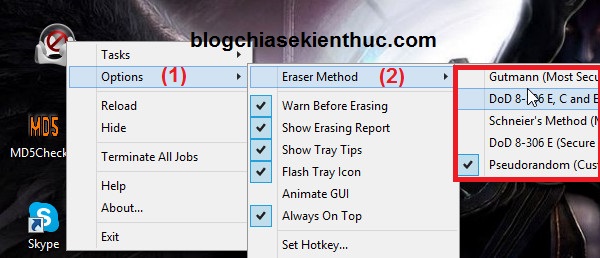
To thoroughly delete a file / folder by software EraserDrop is extremely simple, just drag and drop the files / folders to delete on the EraserDrop software icon and you’re done. The example looks like this:
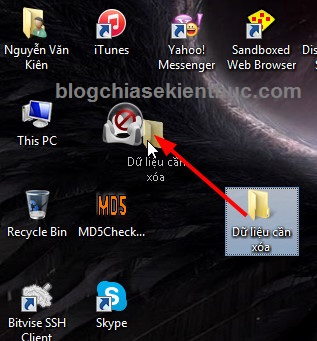
A dialog box appears, roughly asking if you are sure? If you are confident then press OK to agree ?
Note: File / Folder you should put without sign before deleting, many files / folders in Vietnamese program will not understand and cannot be deleted.
You will then see a successful data deletion message appear in the system tray, and at the same time a data deletion progress notification panel also appears on the screen.
In addition to the feature to permanently delete files of your choice, EraserDrop also supports the permanent deletion of data stored in the Recycle Bin, and completely deletes the data that Windows has hidden. To do this you do the following:
=> Right click on the EraserDrop icon on the Desktop, then select Tasks => select Wipe Recycle Bin or Wipe Free Space => Finally, choose “Yes” to start the file deletion process permanently.
Method 2. Use tools included in CCleaner
It’s great the feature thoroughly erase the data Also included in CCleaner computer junk cleaning software. To use this feature you can do the following:
Perform:
+ Step 1: Open up CCleaner program and go to section Công cụ => Quét dọn ổ đĩa. Here you set up according to your needs.
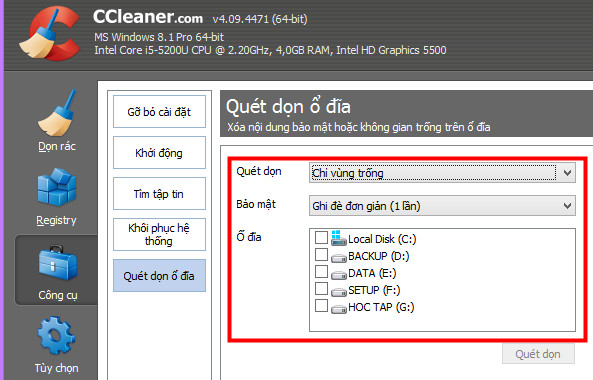
+ Step 2: In the region Quét dọn There are 2 options for you that are:
- Only empty areas (often used): That is, the software will clean the empty space files, folders have been deleted by the usual way like Delete.
- Full drive (All data will be erased): If you don’t want to keep anything on the drive, you want to delete all data on the hard drive, select this option.
+ Step 3: At section Bảo mật There are 4 solutions for you to delete files:
- Simple override (1 time): The usual way to delete.
- DOD 5220.22-M: Overwritten 3 times.
- NSA: Overwritten 7 times.
- Gutmann: Overwritten 35 times.
In the above solutions Gutmann is the surest solution to permanently delete, but it takes a long time. After you have made your choice, press Quét dọn let the program start to work.
Tip: You should turn off all applications before scanning.
Method 3: Use the Cipher tool available on Windows
Windows has integrated a tool called Cipher to serve the needs of permanently deleting user data. To enable and use this feature you can follow the instructions below:
Then you execute the following command:
You enter the command Cipher /w:C enter the command prompt and click Enter.
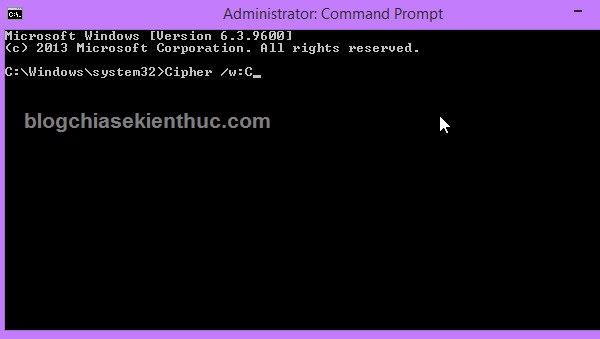
Inside:
- / w: Delete data from unused disk space
- C: The data deletion command will be executed on the drive
Cof the computer. You can change the drive containing other data to erase. (You can change the characterCto other drive letters eg D, E ..)
+ For example, if you want to delete the “Game” Folder in the E hard drive partition, enter the following command: cipher / wD: Game and press Enter to start.
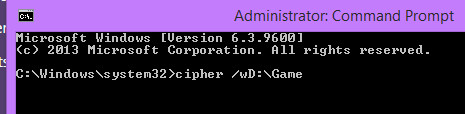
OK! data started to be deleted. How fast or slow it is depends a lot on the amount of data you are deleting.
Tip: The process of permanently deleting data will take a lot of time, so please delete it when you are not using your computer. Such as scanning at night for example ..
II. Epilogue
Above are 3 ways erase data permanently I can’t recover, but I find it easiest and easiest to do.
On the Internet, there are a lot of software to support this but the principle and the way of working are similar, but it takes time to install.
That is why you are intending to thoroughly delete data, you can use one of the 3 ways I have instructed above. Good luck!
Kien Nguyen – techtipsnreview
Note: Was this article helpful to you? Don’t forget to rate, like and share with your friends and relatives!
Source: How to permanently delete data on a computer that cannot be recovered
– TechtipsnReview





