NOTE: Welcome to the Knowledge Sharing Blog! If you encounter any errors during use, such as error in download link, slow loading blog, or unable to access a certain page on the blog … please notify me. via Contact page. Thanks!
Removing the Password (password) when accessing other computers in the same LAN on Windows 7/8/10 .. was guided in detail in the article: How to share files via LAN on Windows 7/8/10 fast.
Doing this is quite simple for computers using Windows 7 or higher, but for Windows XP it is a bit different.
Because some of you have email for yourself and ask about how to disable the login frame when accessing other computers (using Windows XP) on the same LAN, so I will write a detailed tutorial for you.
You follow the steps below for sure success (done on computers running Windows XP).
Read more:
Remove the login password when entering the computer (Windows XP) on the same LAN
+ Step 1: First you see the account Guest is it turned off? If disabled, reactivate by: Right-clicking My Computer => select Manage => select Local User and Groups => select Users.
Note: If the user account
Guestwithout accentsXin red, skip this step. And if there is an accentXIn red as shown below, continue.
=> Right-click on the account Guest choose Properties
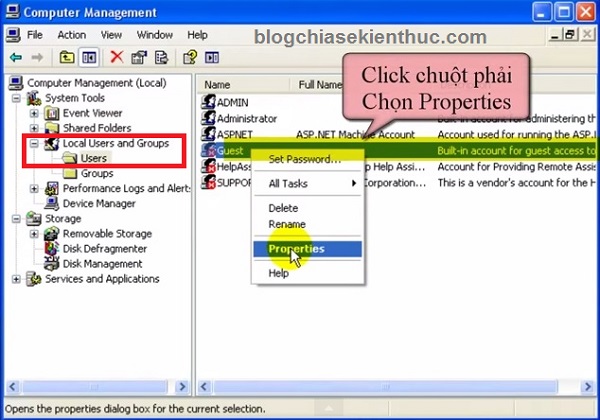
Next, remove the tick in the line Account is disabled => press Apply => OK to agree.
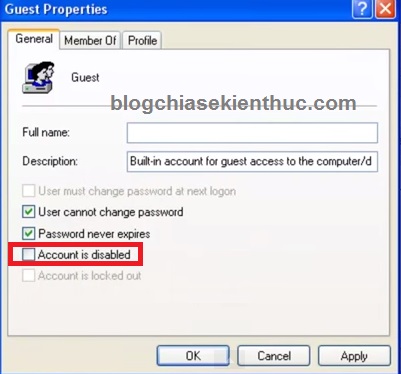
Next open the Run dialog (Windows + R) and enter the command line control userpasswords2 and press OK or Enter
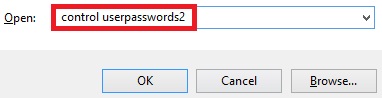
Next you choose the account Guest and click Reset password..
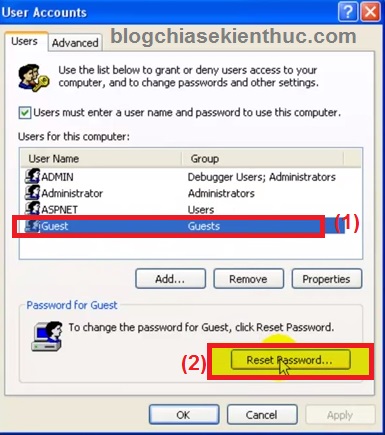
A table will appear Reset passwordYou do not need to enter anything but press Enter to set a blank pass => and press OK to agree.
+ Step 2:
Continue to open the Run dialog box and enter the command gpedit.msc and press Enter => selectLocal Computer Policy => select Windows setings => Seurity Setings => Local Policies => Security Options .
=> Then you find the line ” Accousts: Limit local account use of blank passwords to console logon only“=> Double click select Disable
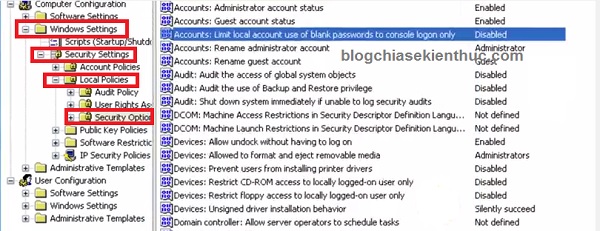
Continue to find the line “Network access: Sharing and security model for local accounts“Then right click and select Properties => and switch to mode Classic Please.
OK! Now, restart your computer and try again to see if there is another password: D, if you do all the steps above, it will be 100% successful.
Epilogue
Hopefully this little trick will help you share documents over the LAN more easily, as well as connecting the printer in the same LAN without any more difficulties. Good luck!
Kien Nguyen – Blogchiassekienthuc.com
Note: Was this article helpful to you? Don’t forget to rate, like and share with your friends and relatives!
Source: Remove Password when entering another computer on the same network (Win XP)
– TechtipsnReview





