Previously, to see the warranty period of iPhone / iPad, users needed information on the purchase invoice, or also had to visit Apple’s website to find the warranty period on their device. However, on this new iOS 12.2 version, it will help users check the iPhone / iPad’s warranty date without having to find invoice information or log in to Apple’s website like before.
According to Apple’s regulations, iPhone and other accessories will be warranted for a period of 12 months from the date of product activation. Users can bring them to any Apple service center worldwide for support.
In case the warranty activation date is later than 90 days from the date on the purchase invoice, a purchase invoice is required in the warranty procedure. If in the case of 1-for-1 warranty, the remaining warranty period of the old machine will be transferred to the new machine. Below is a guide to check the warranty period of iPhone/iPad without IMEI.
Instructions on how to check iPhone/iPad warranty without IMEI number
Step 1: Go to the Settings app, scroll down and find General.
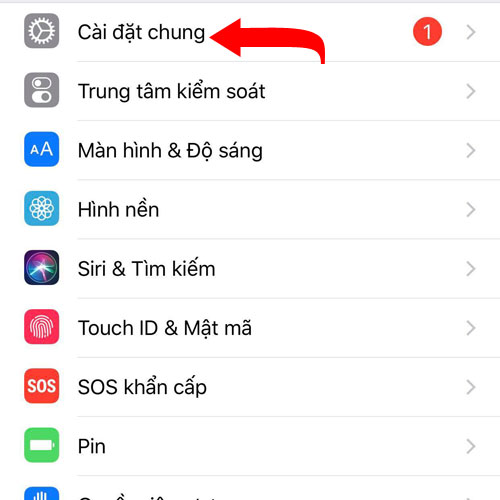
In the General menu, click About.
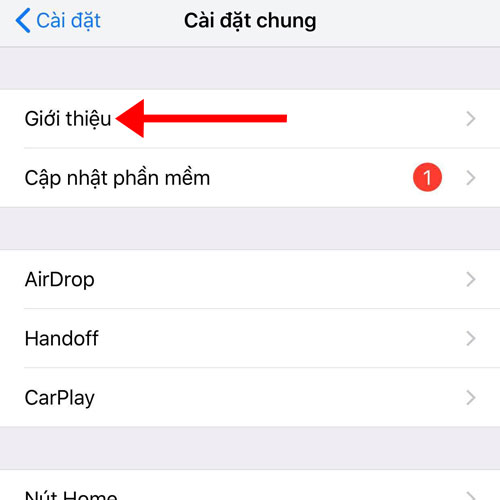
Next you will see a line called Limited Warranty, this is the remaining warranty period on your device, here is July 13, 2019. If you don’t see this line, it means your iPhone/iPad has expired.
Keep in mind that only devices that have upgraded to iOS 12.2 can view the iPhone/iPad’s warranty period in this way.
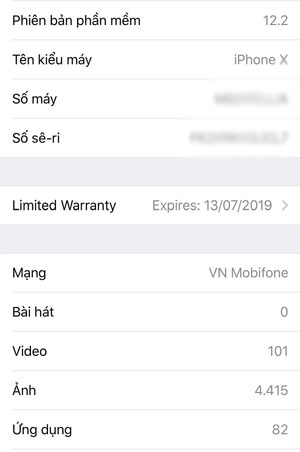
Compared to the previous iPhone warranty check method, you will find this way much simpler and faster. You can also apply to portable and Apple-warranted devices.
Source link: How to quickly check the warranty period on iPhone/iPad without IMEI
– https://techtipsnreview.com/





