If for some reason your Windows 11 PC suddenly runs slow, behaves abnormally, crashes. Or you are about to sell the device, do a clean installation and want to return the system to its “original” state, the best way is to factory reset the device. At that time, all data as well as setup packages on the system can be cleaned up like a completely new device.
This article will show you how to factory reset your Windows 11 PC.
Factory reset Windows 11
To get started, open the Settings app on your Windows 11 PC. Do this by pressing the key combination Windows + i.
In the Settings interface that appears, from the list on the left, click on the item “System“.
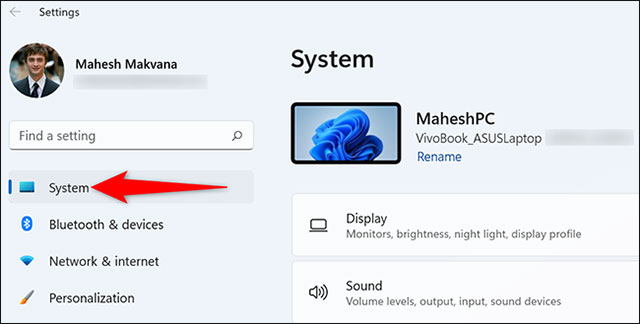
On the settings page”System, click “Recovery“.
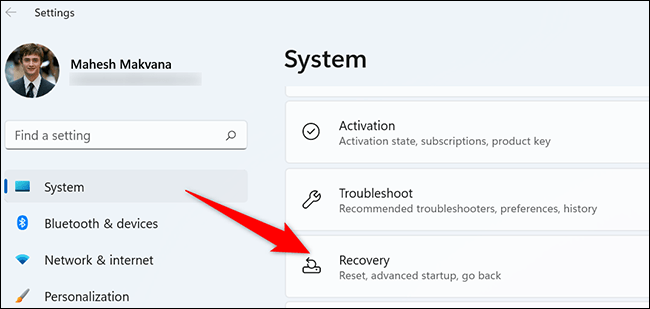
In the menu “Recovery, inside the option “Reset this PC, you click “Reset PC“.
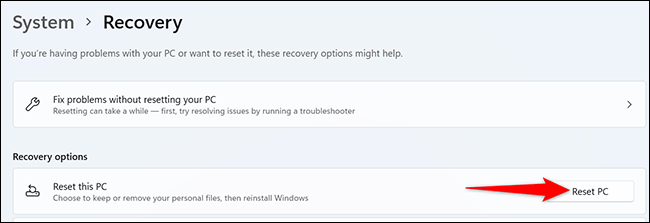
Immediately window “Reset this PC” will appear on the screen. In this window, choose one of the following two options:
- Keep My Files: Select this option to delete existing applications and installation packages on the system, but will keep your personal files.
- Remove Everything: Select this option to delete everything on the system, including your apps, settings, and even personal files. This will be the optimal option if you intend to sell or give away your device to someone else.
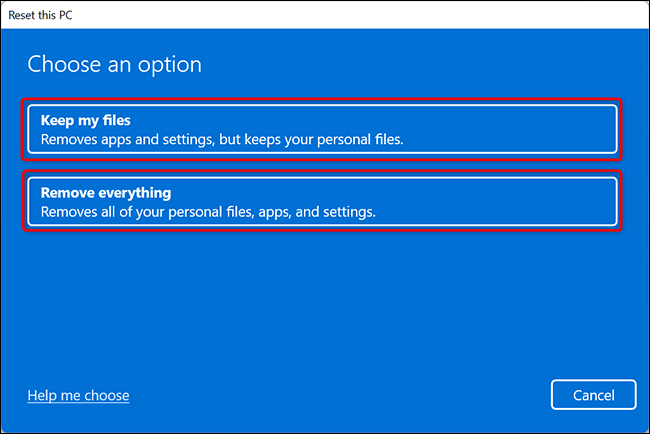
After you select an option, the “How Would You Like to Reinstall Windows” will appear. If you want to reinstall Windows 11 from the cloud, select “Cloud Download“. In case you want to do a traditional local installation, select the option “Local Reinstall“.

Follow the on-screen instructions to complete the system reset. When the factory reset is complete, the initial setup screen will appear as if it were your first time installing. put your PC.
Hope you are succesful.
Source link: How to restore factory settings (Factory Reset) Windows 11 PC
– https://techtipsnreview.com/





