- Summary of iPhone 6, 6 Plus error codes when Restore
- iPhone 6 error when restoring, how to fix error 6 iPhone
- Instructions to Restore iPhone with iTunes properly
- Compare iPhone 6 and iPhone 6 Plus, the differences
- Replace glass iphone 6 plus, what you need to know before replacing glass iPhone 6 Plus
After a period of using iPhone 6 and iPhone 6 Plus you feel your device is getting slower and slower, minor errors appear or there is conflict between applications…And you want to restore iPhone 6 and iPhone 6 Plus to factory settings like the original factory settings, that’s when you need to restore your iPhone 6 and iPhone 6 Plus, clean up the software and reinstall the original firmware to the latest version for you. machine. Besides, readers, please see more articles to fix battery drain error on iPhone 6
Note :
– If your iPhone 6 has been successfully jailbroken, the restore will remove the jailbreak on the device
– Before performing the restore, you need to turn off all passcode, Touch ID and Find My iPhone mode on iPhone 6.
– Download the latest version of iTunes for your computer
How to Restore iPhone 6 and iPhone 6 Plus
Step 1: Connect your iPhone 6 to computer via USB cable, run iTunes software on computer.
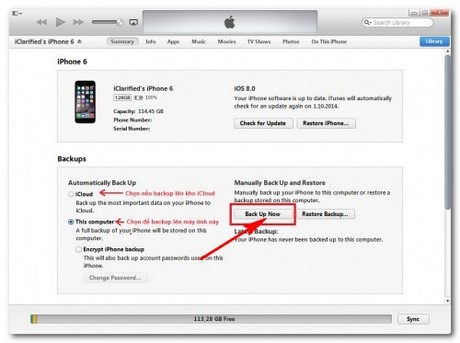
Step 2: The restore will cause your iPhone 6 to lose all contacts, messages, music, applications … You click Back Up Now for data backup
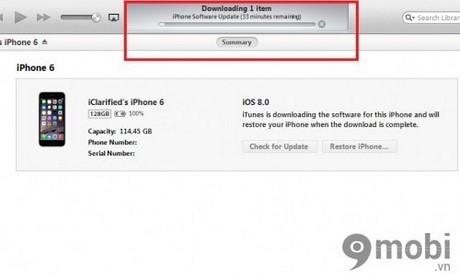
Step 3: You click Restore iPhone let iTunes automatically download the latest firmware from Apple. Or if you do not want to install the latest firmware version, press and hold the Shift key and click Restore iPhone to display the firmware menu you have downloaded.
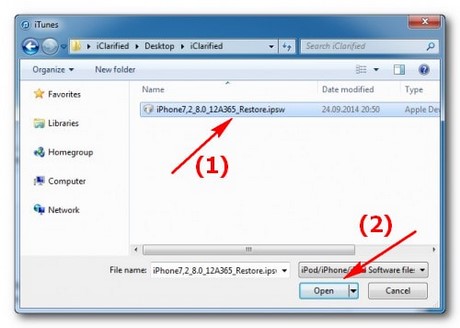
Step 4: Agree to restore by clicking Restore in the dialog box that appears.
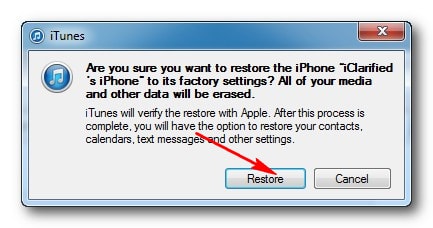
Step 5 : Press next to continue and press Agree to agree to the next 2 dialogs
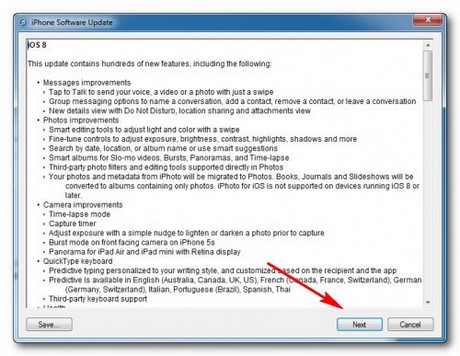
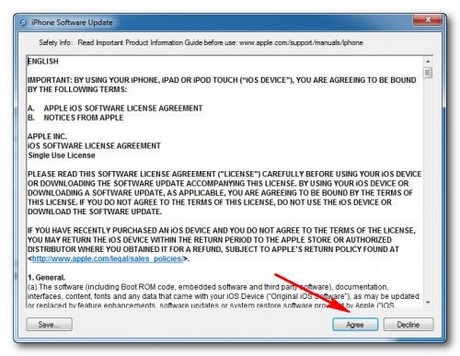
Step 6 : After successful restore, a message will be displayed asking to restart iPhone 6, press OK
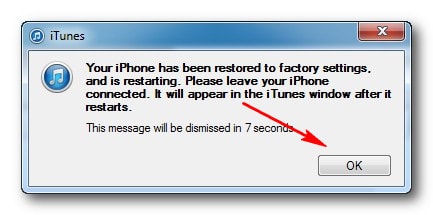
Step 7 : Next you will be asked if you want to reset your iPhone 6 like new (Set up as new iPhone ) or restore old data ( Restore this from backup ) to reinstall the old data.
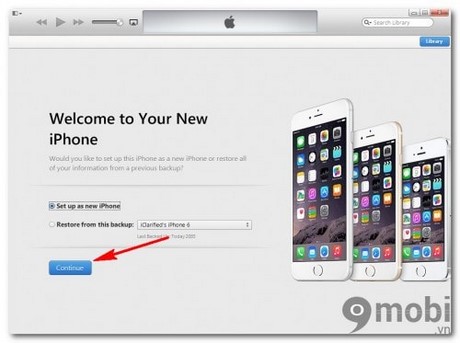
So with 7 steps as instructed, the iPhone 6 restore is complete, you can follow the instructions to restore your iPhone when necessary for the device to work in the best way.
https://9mobi.vn/cach-restore-iphone-6-va-iphone-6-plus-2215n.aspx
Image source: internet
Source: How to Restore iPhone 6 and iPhone 6 Plus
– TechtipsnReview





