Although Microsoft is promoting the use of Teams, Google Meet is still the preferred choice of the majority of users. This video calling service is available on all major operating systems, and you can also set up a Google Meet meeting using Microsoft Outlook. Here’s how you can schedule Google Meet on Microsoft Outlook.
Google provides an add-on for Microsoft Outlook to integrate with the software. you will use it and schedule Google Meet in Microsoft Outlook.
This trick can be useful for people who deal with Outlook on Windows or the web. You can effectively set up Google Meet without leaving the software. First, start with the Outlook web app and then switch to Outlook Windows.
Microsoft Outlook on the web
Outlook provides a web version that is rich in functionality. The web version is more suitable if you are trying to access Outlook from Mac or Chrome OS. Outlook web also has many features compared to Outlook desktop applications on Mac and Windows.
Follow the steps below to make the necessary changes in Outlook web.
Step 1: Access the Outlook web.
Step 2: Sign in with your account credentials.
Step 3: Click the tab Calendar and go to Outlook Calendar.
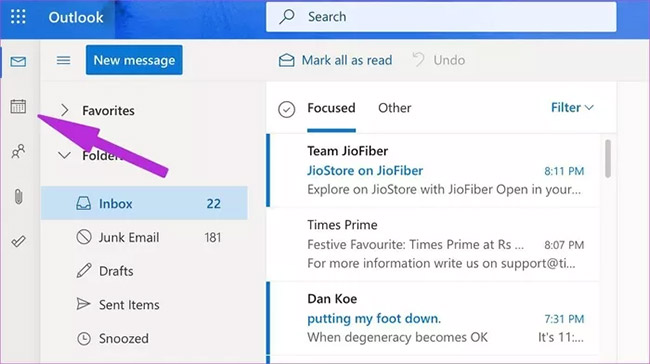
Step 4: Select shortcut Create Event at the top and a dedicated menu for adding event details opens.
Step 5: Click the three-dot menu at the top and select Get Add-ins.
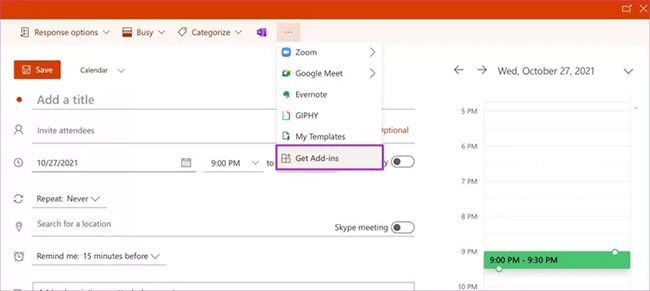
Step 6: A dedicated add-in store will open. Search Google Meet and install the add-in to the Microsoft Outlook calendar.
Step 7: Click on the same three-dot menu at the top and you should see Google Meet appear. Select it and sign in with your Google ID and password.
Step 8: Add calendar event name, date, time, and other details. When you click Google Meet > Add Meeting, a meeting on Google Meet will be created and relevant information added in the notes tab.

Step 7: Click the button New Meeting at top.
Step 8: From the menu Add Meeting, click the three-dot menu and open Google Meet.
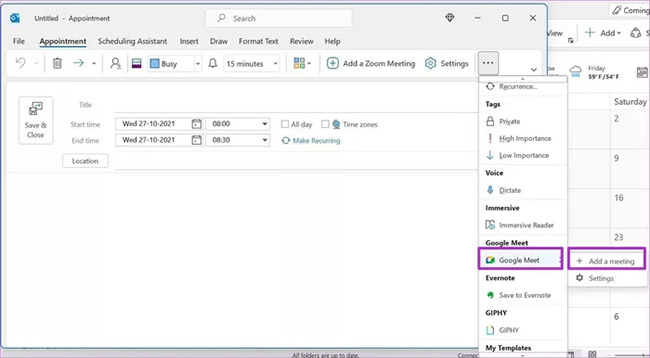
Step 9: Click it and choose Add a meeting.
Google Meet will ask you to sign in with your username and password for the first time. After successful authentication, you’ll see your Google Meet join information along with the meeting link in the note.
Outlook sends you a notification about an upcoming meeting in your calendar, and you can use the note to join a Google Meet meeting. Similar functionality is also available on Outlook web. Try to explore!
Mobile Outlook App
Unfortunately, you can’t compose Google Meet meetings using the Outlook app on iOS and Android. The add-in store varies between platforms. Meaning, you won’t be able to enjoy the same amount of add-ins with the Outlook mobile apps.
The Outlook mobile app supports Zoom as an add-on. You can easily enable the add-on Zoom from the menu Outlook Settings and make Zoom calls from Outlook Calendar.
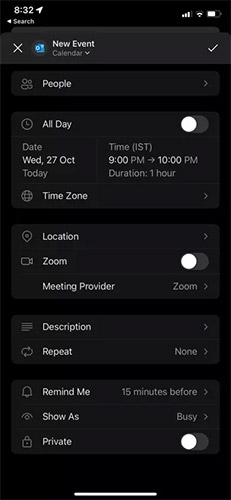
Google Meet is also available on Google Calendar. If you like Google’s calendar service, you can easily create meetings on Google Meet without installing add-ins. It’s simple and offers the same integration as Microsoft does with Teams on Outlook Calendar.
Source link: How to schedule Google Meet on Microsoft Outlook
– https://techtipsnreview.com/






