If you want to see the weather for multiple locations at once on one screen, you can use the location list feature stored in the iPhone’s Weather app.
With the Weather app, this becomes extremely simple. You just need to find places and add them to the list. At the same time you can see the weather for different locations and get ready to plan travel for different climates.
How to see weather for multiple locations at once on iPhone
Open the Weather app to see the current location’s weather.
Tap the list icon (3 horizontal lines) in the bottom right corner. Here you will find weather information for various locations.
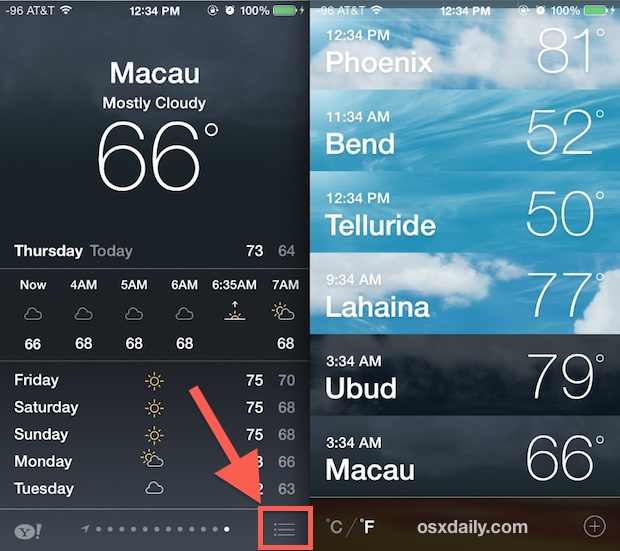
What’s extremely helpful here is that the wallpapers displayed behind the location and weather information will be updated continuously according to the time of day and provide additional visual cues for weather information such as: wind, clouds.
Besides you can also add the desired location by tapping the plus button (+) then entering the destination name, location, city or town.
Switching the default temperature view from degrees Fahrenheit to Celsius and vice versa is also very easy.
Rearrange location in location list on iPhone
If you’ve added quite a few places to the weather list in the Weather app, you can easily reorder them with a long press. In the list view, tap a location then drag it up or down to move to the desired location.
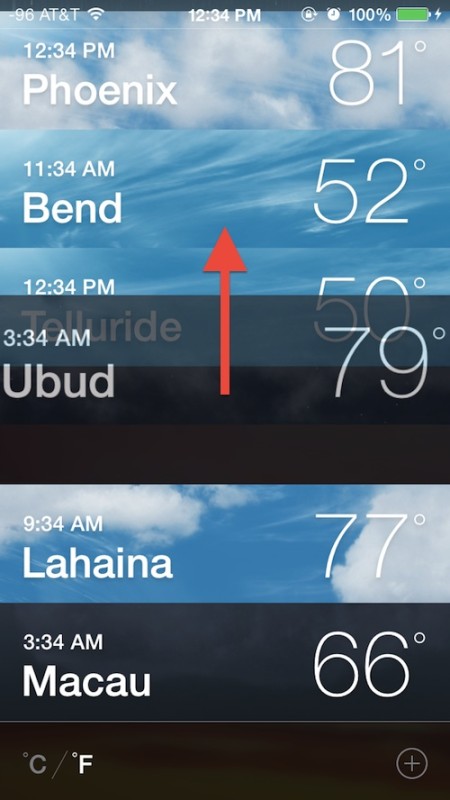
Rearranging the locations in the list also affects the sequence when switching to weather locations in normal view. The positions at the top will be displayed first.
Besides, you can also delete unnecessary places by swiping the position from right to left, then pressing Delete.
See more:
Source link: How to see the weather of multiple locations on iPhone at the same time
– https://techtipsnreview.com/





