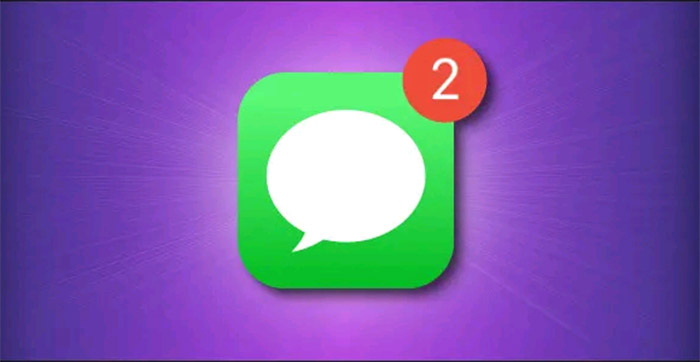You need to send SMS text messages to friends using your mobile phone, but accidentally left it on and currently only carry the iPad with you. So is it possible to send SMS from iPad? The answer is no and yes, depending on the situation. Let’s find out right now.
What is SMS text message?
To understand iPad’s limitations in sending text messages, we first need to understand what SMS text messages are. SMS stands for “Short Message Service”. This is the industry standard protocol that every cell phone uses to send text messages to each other. Meanwhile, MMS (multimedia messaging service), which allows mobile phones to send pictures and videos to each other over cellular networks.
How does Apple messaging differ from SMS text messages?
Most Apple users send messages to each other through Apple Messages. This app uses Apple’s internet-based iMessage protocol when communicating with the Messages apps on iPhone, iPad, iPod Touch, and Mac. Currently, Messages is only available on Apple platforms, so Windows and Android users won’t be able to use it.
On an iPhone, the Messages app can also send and receive SMS text messages. But the case of the iPad is different. By default, iPad cannot send SMS text messages through the Apple Messages app. Even if you use an iPad with a sim installed to access 4G, 5G, you still cannot send SMS text messages, unless applying one of the workarounds listed below.
Option 1: Link iPhone to your iPad via Continuity
You can send and receive SMS text messages via your iPad if you own an additional iPhone and let the two devices link together via Continuity. This is also how Apple shares the connection across its devices.
More specifically, you’ll have to use a feature that Apple calls Text Message Forwarding. To set it up, open the Settings app on your iPhone and navigate to Messages> Text Message Forwarding. Here, you’ll be able to choose an iPad to share your SMS text messages with.
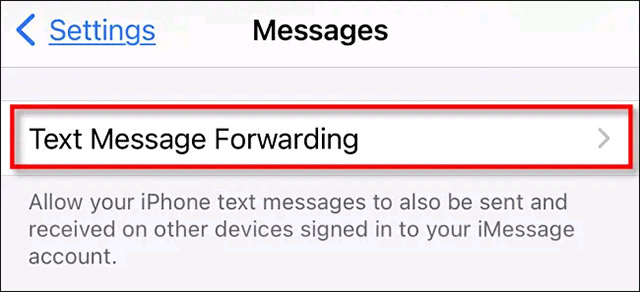
Option 2: Use Email-to-SMS gateway
You can also send SMS text messages via your iPad using email-to-SMS gateway. Almost every mobile carrier operates this portal, and it allows you to send messages through a regular email client (such as Apple Mail) and display it as a text message on your phone. cell phone of the recipient.
Option 3: Use a third-party SMS messaging app
While you can’t basically send SMS text messages via Apple’s Messages app (unless your iPad is linked to an iPhone, as outlined above), you can still send SMS through the app. third party messaging.
For example, Microsoft’s Skype application can send and receive text messages. Messaging between Skype users is free, but SMS text messages require payment by Skype Credit or a monthly subscription. (Microsoft offers a one-month free trial.)

You can also use the Google Voice app. Unlike Skype, Google Voice is completely free. However, this feature is only available in the United States. Google will give you a phone number that you can use for text messaging services and for making voice calls and voicemail.
There are many other SMS apps that you can find on the App Store. These apps typically require a subscription for regular use, and some may show intrusive or even compromise your privacy, so be careful.
However, if you absolutely need to SMS on an iPad (and can’t link it to an iPhone), then using a third-party messaging app is probably the best option.
Option 4: Use an alternative messaging app
If you regularly send short messages to people who don’t use Apple Messages (such as Android phone users), you can also try using a non-SMS messaging solution.
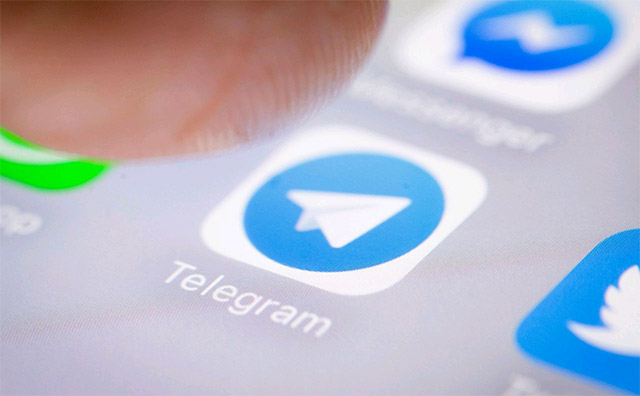
There are many third-party messaging apps that can fulfill your needs. WhatsApp, Telegram or Signal are three of the most popular names today that you may have heard about.
Source link: How to send SMS text messages from iPad
– https://techtipsnreview.com/