Did you know that you can send iMessage effects with just your voice? Thanks to voice-controlled accessibility support, not only can you control every aspect of your iPhone or iPad, but you can also send cool iMessage screen effects without even touching your device. . However, at this time, the device only accepts commands in English.
How to send message effects with sound
Before you start sending voice message effects, you need to enable the Voice Control feature on your device. After that, you can start sending voice message effects with iMessage.
First, go to the app Settings (Settings) on iPhone.
Scroll down and select Accessibility.
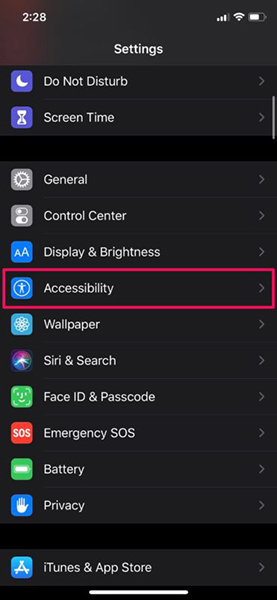
Next, select Voice Control.
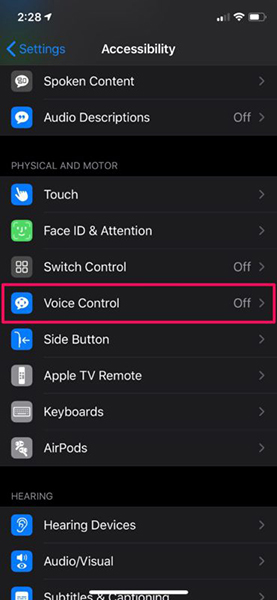
On this page, flick the button to enable this feature.
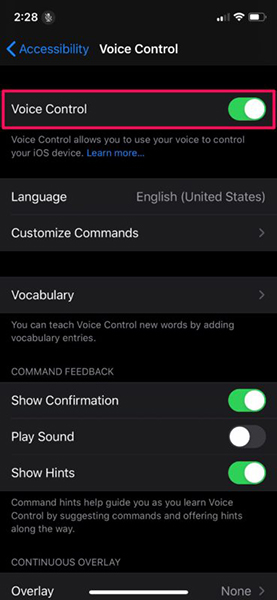
Now say “Open Messages” to open the Messages app on your iOS device. Next, say “tap” with the contact name.
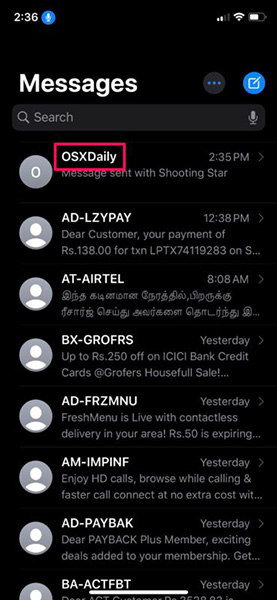
Now, say “tap iMessage” to start recording your messages.
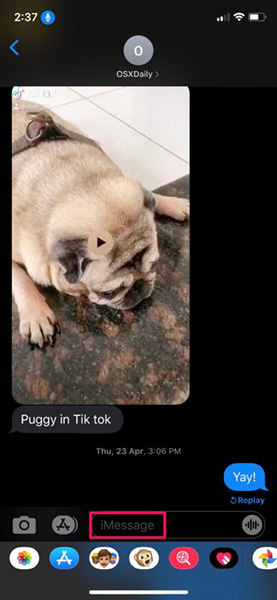
After composing the voice message, say “long-press send”.
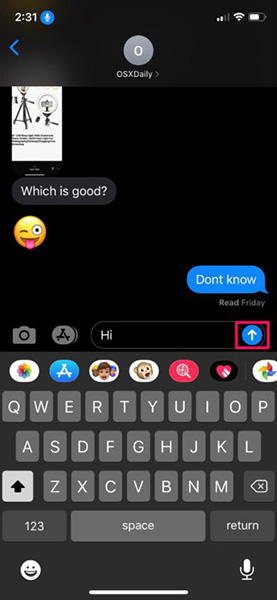
This will open the Bubble effect menu on your device. To select any effect here, you can say “tap” followed by the name of the effect. If you make any minor mistakes while using Voice Control, you’ll get relevant suggestions at the top of the screen, as shown here.
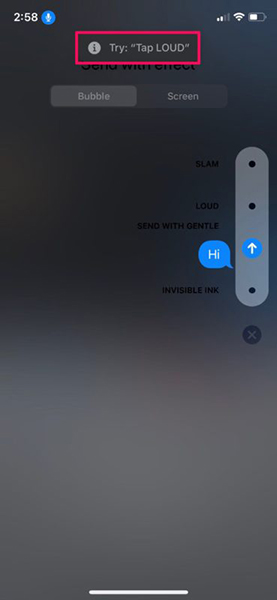
To access Screen Effects, say “tap Screen”. You can now use commands like “swipe left” or “swipe right” to see the effects on the screen. When you’re done choosing an effect for the message, say “tap send”.
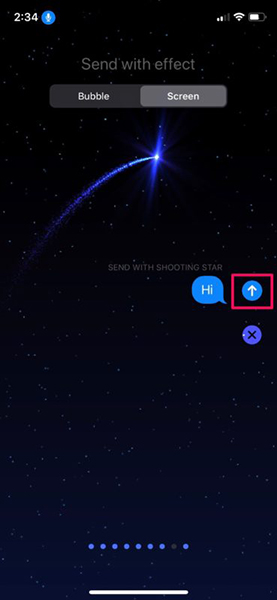
These are just some of the cool things you can do with Apple’s voice control feature. You can control pretty much every aspect of your device without even touching your phone, making it a hugely important feature for users who have to multi-task, not always. take the phone with you.
One important thing to keep in mind when using this feature is that your device is always listening to its surroundings. Since Voice Control doesn’t personalize your voice like Siri, it can be activated and take an action when it detects a phrase regardless of whose voice it is. You should be aware of this because anyone can send voice messages on your device.
In addition to being able to send voice message effects, Voice Control offers a host of other commands. For example, when you make a mistake while dictating your text, you can use Voice Control to edit and delete the text. With the ability to support up to 300+ commands, this feature is quite enough to use in common communication situations.
Source link: How to send voice messages on iPhone
– https://techtipsnreview.com/





