Widget applications on iPhone now have a lot for you to change the interface on your phone. The Zen Flip Clock application will display a flip clock on the iPhone screen with many options for displaying the date, the interface of the calendar widget is displayed. So we can change the interface on the new iPhone without being too picky or having to install a lot, set up a lot. The following article will guide you how to set a flip clock on iPhone using the Zen Flip Clock application.
Instructions to set the iPhone flip clock with Zen Flip Clock
Step 1:
You download the Zen Flip Clock application for iPhone according to the link below and then proceed with the installation as usual.
Step 2:
The interface of the flip clock on the Zen Flip Clock application is as shown below.
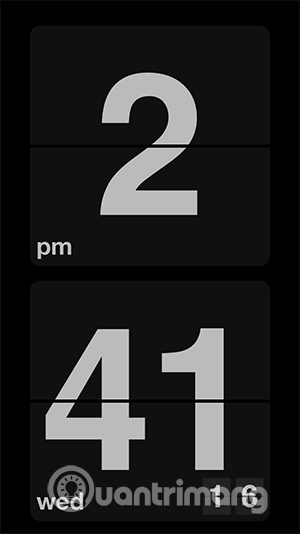
Step 3:
Go back to the home screen on your iPhone, you long press on the screen then press plus. You will now see the Zen Flip Clock widget. Click on the widget to make adjustments.
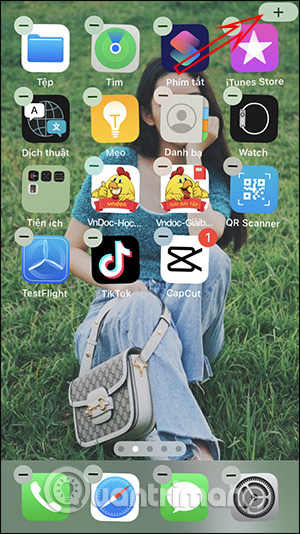
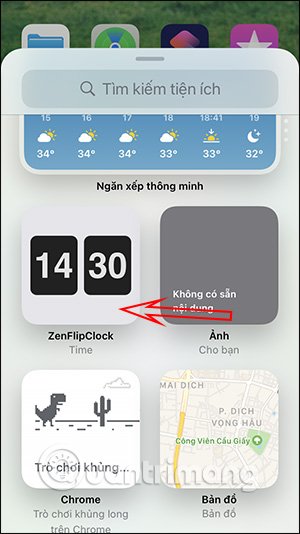
Step 4:
You will then see 2 options for displaying the Zen Flip Clock widget on the iPhone screen, including a square and a horizontal rectangle. You choose the style you want and then press More widgets. The utility results display as shown below on the iPhone screen.
Step 5:
Long press on the widget then choose Edit widget to change the calendar display interface on iPhone. Now the interface is displayed for you to change, we can turn on this whole content to see more calendars on the widget.
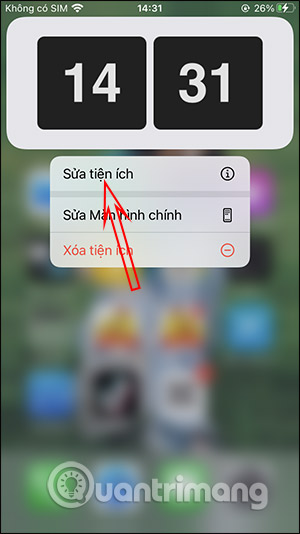
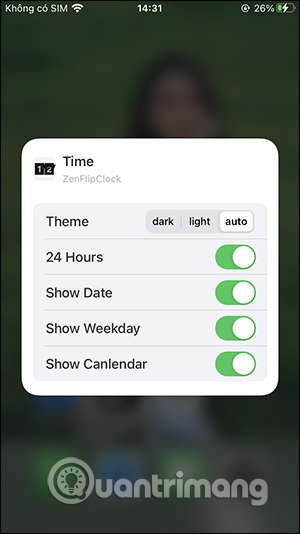
The result of the calendar widget after editing is as shown below.
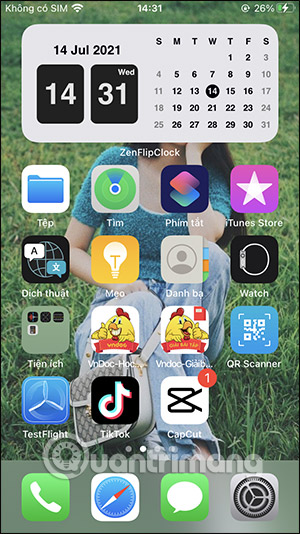
Source link: How to set a flip clock for iPhone
– https://techtipsnreview.com/





