Microsoft Edge is Microsoft’s latest web browser, built on Chromium platform and has many attractive features such as fast speed, high security, good compatibility and extension support. If you want to use Microsoft Edge as your main web browser to open any links on your Windows or Mac computer, you can follow the steps set Microsoft Edge as default browser Okay GhienCongListen instructions below.
How to set Microsoft Edge as default browser on Windows 10/11
The steps to set Microsoft Edge as default browser are slightly different on Windows 10 and Windows 11, but there is a simpler way to do this whether you are using Win 10 or 11.
Advertisement
Here are 3 ways to set Microsoft Edge as the default web browser on Windows 10 and 11.
Set Microsoft Edge as default browser on Win10/11
You can set Edge as your default browser from the Settings section of the Microsoft Edge browser itself on both Windows 10 and Windows 11.
Advertisement
Follow these steps:
Step 1: Open Edge browser on Windows 10/11 computer.
Advertisement
Step 2: Click the ellipsis icon in the top right corner of the browser and select Settings from the drop-down list.
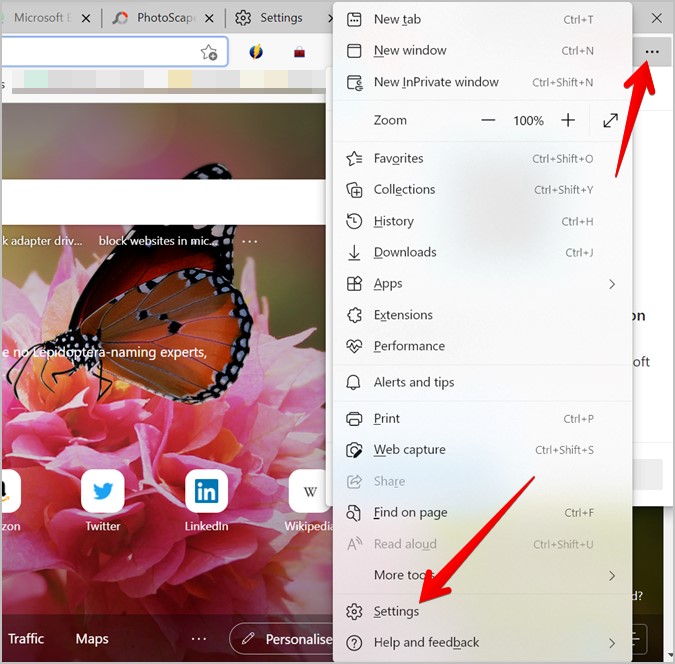
Step 3: Click Default browser in the left column option list. Then press the button Make default next to the words “Make Microsoft Edge your default browser”.
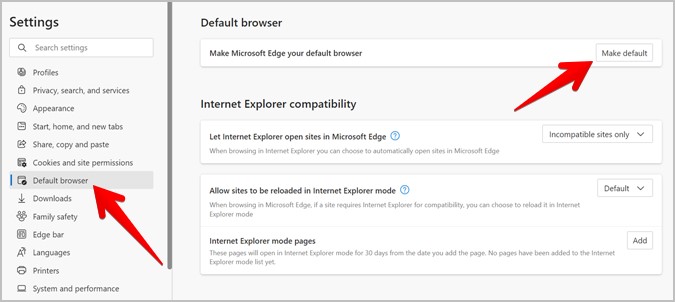
Set Microsoft Edge as default browser on Windows 10
Step 1: Open Settings on your Windows 10 computer by going to the Start menu and finding this application or pressing the key combination Windows + I outside of the Desktop.
Step 2: Navigate to the screen Default apps by clicking select Apps > Default apps.
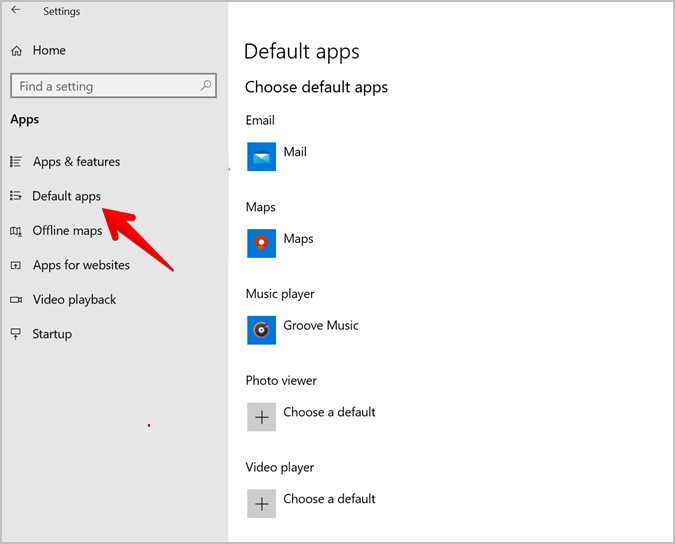
Step 3: Scroll down and tap the browser shown under Web browser (in the picture below is Google Chrome). Then press select Microsoft Edge done.
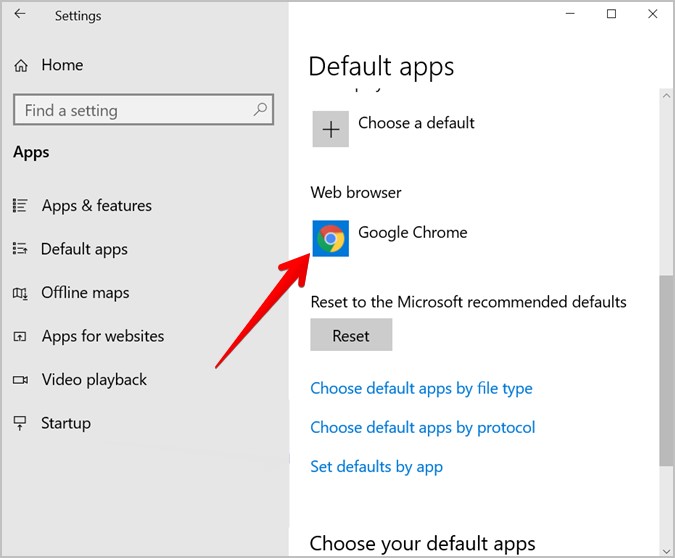
Note: If you want to change back to another default web browser later, you can repeat steps 1 to 3 and select the desired web browser from the list.
Set Microsoft Edge as default browser on Windows 11
Step 1: Access to the app Settings from the Taskbar or press the key combination Windows + I from the Desktop screen.
Step 2: In the Settings window, click to select Apps. Then keep clicking Default apps.
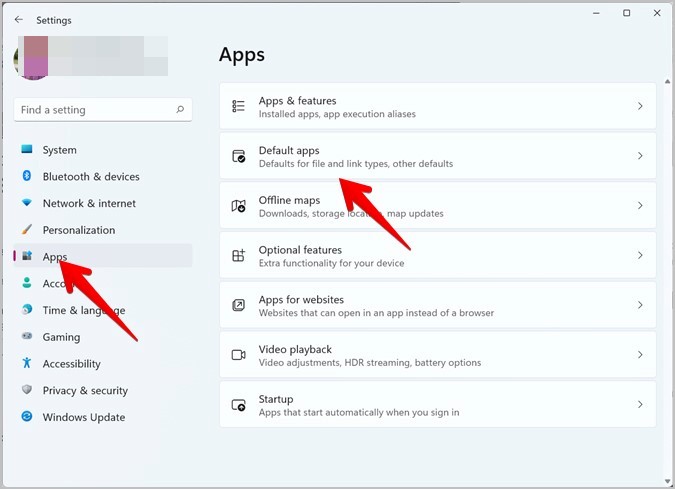
Step 3: Scroll down and find the Microsoft Edge browser. Click on it.
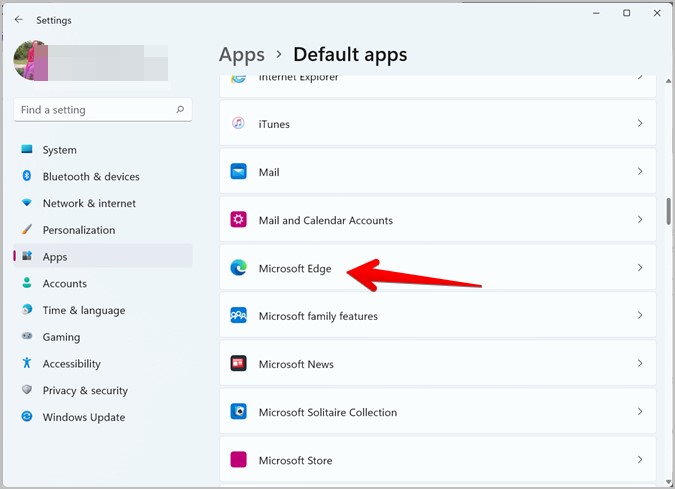
Step 4: You will find several types of links like .htm, .html, .mhtml,… Click the ones that show something other than Edge, especially .htm, .HTML, HTTP and choose Edge from the drop-down list. .
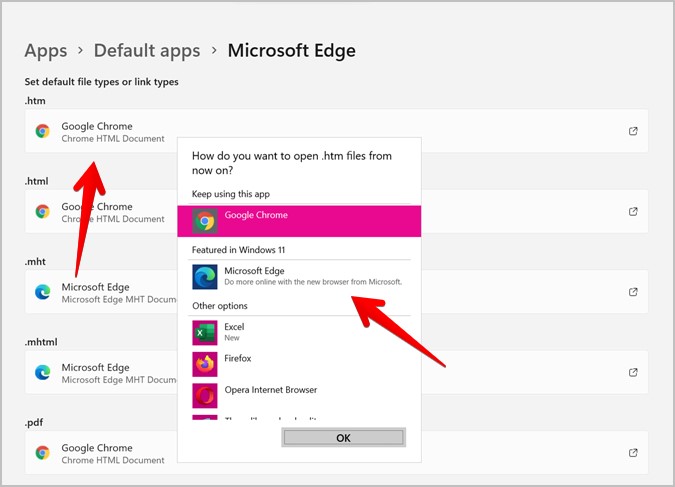
That’s exactly what you need to do to set Edge as the default browser on your Windows 11 PC.
How to set Microsoft Edge as the default browser on macOS
Step 1: Download and install Microsoft Edge from the official Microsoft website on your Mac. If you’re unsure about installing apps on macOS, learn how to install Edge on your Mac.
Step 2: After installing Edge, click the Apple menu in the top left corner of your Mac and choose System Preferences from the menu.
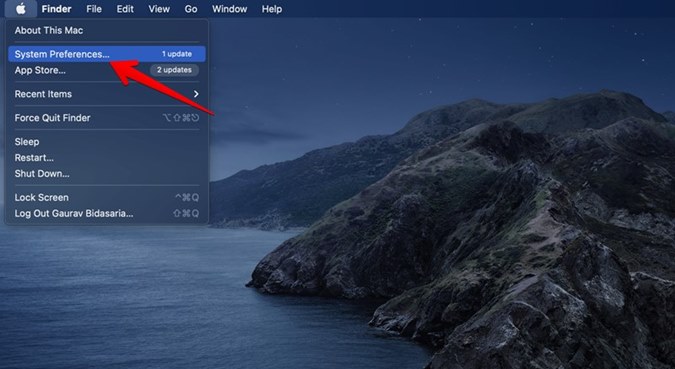
Step 3: The System Preferences window will open. Click General.
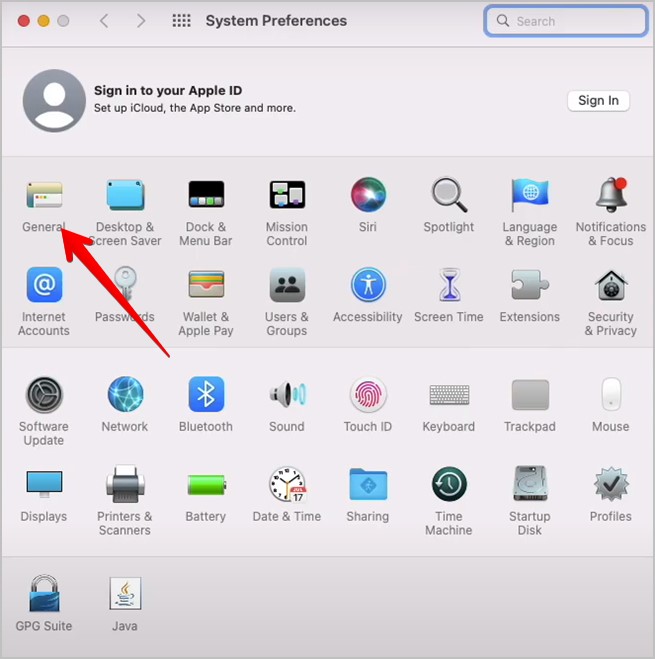
Step 4: Click the drop-down box next to Default Browser and select Edge from it.
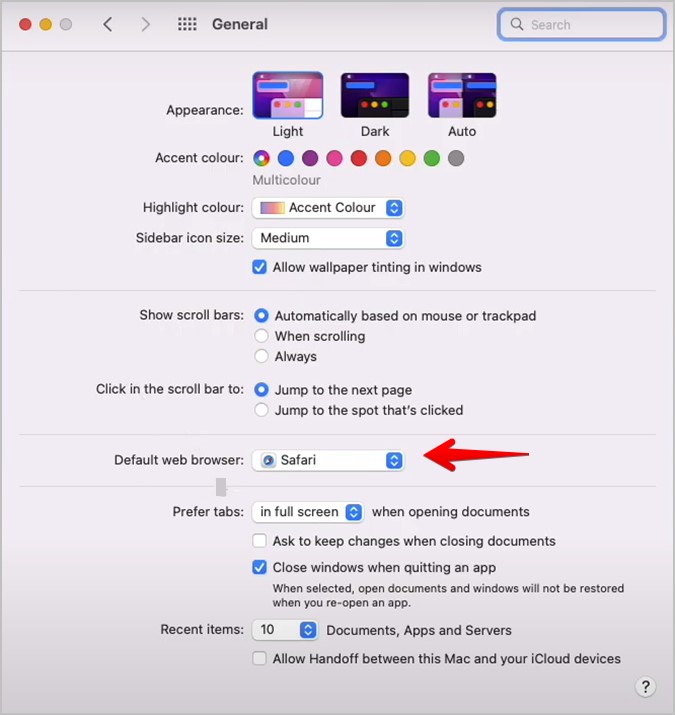
Chromium-based Microsoft Edge is Microsoft’s latest web browser, designed to give users a fast, secure, and highly customizable experience. If you want to use Microsoft Edge as your default web browser on Windows 10 or Windows 11, you can follow the steps outlined above.
If you see this post by GhienCongListen useful, please share it with your friends, as well as leave a comment below this article to let us know and continue to improve the quality of the content further for the community.
Source: How to set Microsoft Edge as the default browser on your computer
– TechtipsnReview






