Instant Notes is a feature of the Notes app that allows you to quickly take notes or return to recently viewed notes without having to unlock your iPhone or iPad.
This is a really handy function if you want to quickly jot down something, add to an existing note, or refer back to an existing note quickly.
Apple designed Instant Notes to be secure. So when you create a new note, you can’t access all other existing notes in the Notes app, unless you unlock your iOS device.
The following steps will show you how to set up Instant Notes on your iPhone or iPad running iOS 11 or later, and then how you can use it.
How to add Notes to Control Center on iOS
1. Launch the app Settings on iPhone or iPad.
2. Press Control Center.
3. Click Customize Controls.
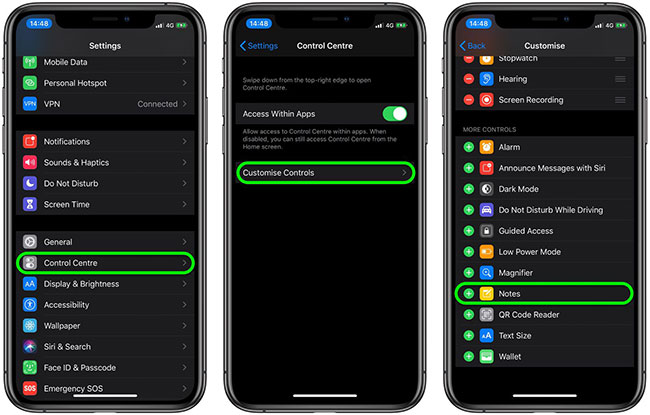
4. Scroll down More Controls.
5. Touch the sign “+” on the left Notes to add it in Control Center.
How to set up Instant Notes on iPhone or iPad
1. Launch the app Settings on iOS devices.
2. Scroll down and press Notes.
3. Scroll down and tap Access Notes from Lock Screen.
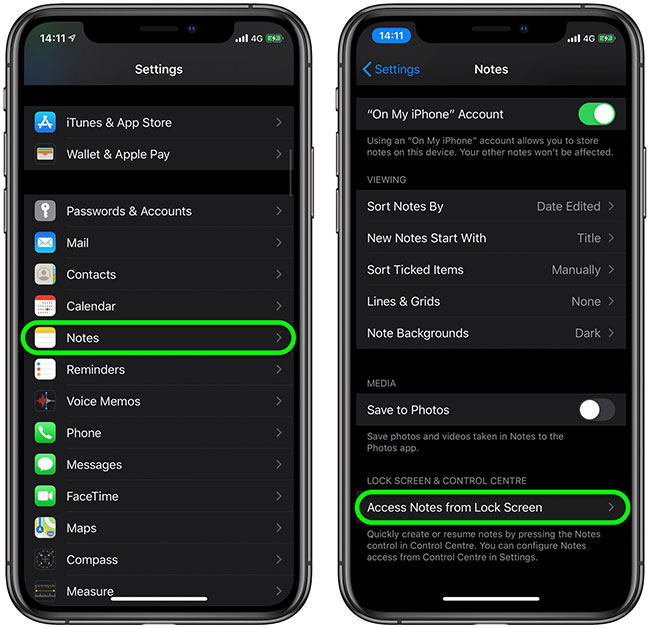
4. If you always want to create a new note every time you use Instant Notes, press Always Create a New Note.
5. To continue going back to the note you created earlier, tap Resume Last Note and you will see many options revealed on the screen.
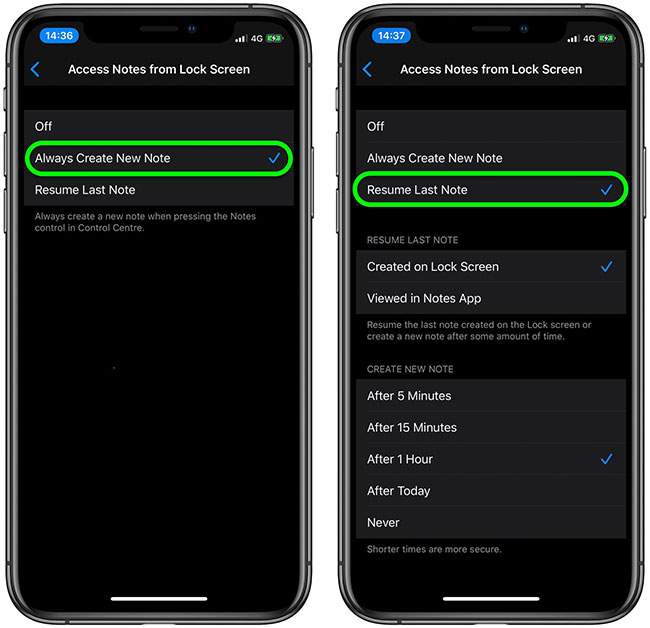
6. To always continue the last note you created from the lock screen, tap Created on Lock Screen. To always continue the last note you made from within the Notes app when the device is unlocked, tap Viewed in Notes App.
7. The last sequence of options allows you to set up Instant Notes to send you a new note from the lock screen after 5 minutes, after 15 minutes, after 1 hour, after today or never (corresponding to After 5 minutes, After 15 minutes, After 1 Hour, After Today, Never). The shorter the time limit, the safer your notes will be from prying eyes.
How to use Instant Notes on iPhone and iPad
You are now all set up Instant Notes on your device. It’s time to use it as intended, i.e. when your device is locked. Here’s how the feature works.
1. Raise your device to wake the screen.
2. Access Control Center: On iPad, just double-tap the Home button; on iPhone 8 or earlier, swipe up from the bottom of the screen, and on iPad Pro 2018 or iPhone X or later, swipe down from the upper-right corner of the screen.
3. Tap the button Notes previously added to Control Center.
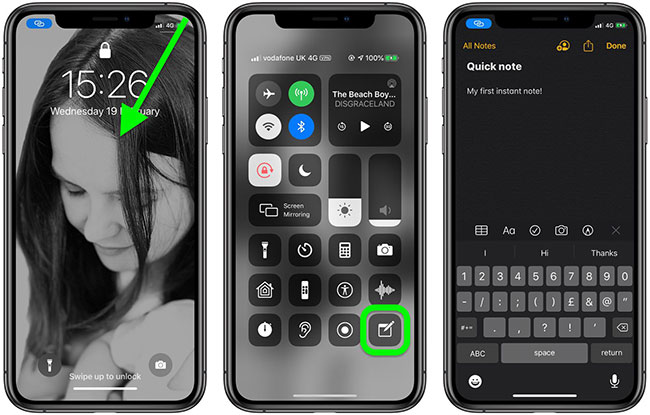
4. Simply start typing your new note or check and/or add to the last note you viewed, depending on how you set up the feature.
5. Press Done when you are finished, then put the device screen into Sleep state.
You can also access Instant Notes on iPad with Apple Pencil.
See also: Useful features on the Notes iPhone application.
Source link: How to set up and use Instant Notes on iPhone/iPad
– https://techtipsnreview.com/





