In iOS 13, Apple added a new feature to the app Bookswhich lets you track how many minutes a day you spend reading and how many books you’ve read this year.
If you find you need some motivation to start reading a book and continue until the end, then use the feature Reading Goals may be the answer you need. When your goal is reached, you will receive a pop-up notification with the option to share it.
Establish Reading Goals (Reading target) customizing on your iPhone and iPad is easy. Here’s how to do this.
1. Launch the app Books on iOS devices.
2. Select tab Reading Now if it’s not already displayed.
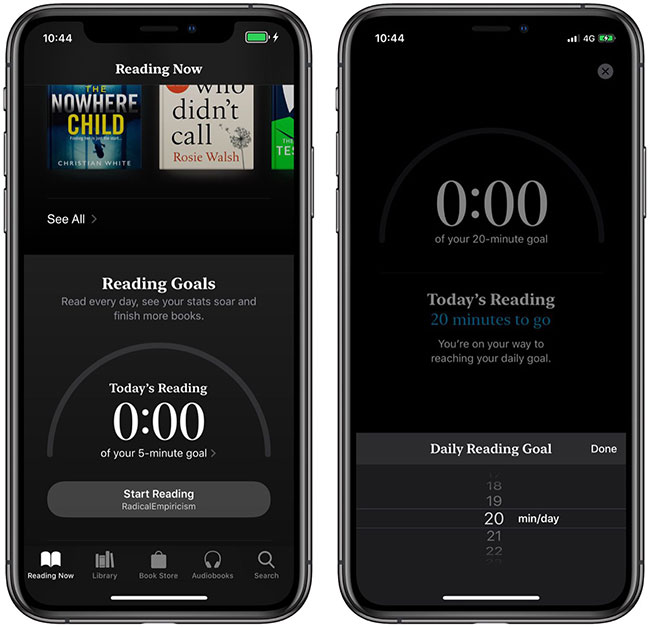
3. Scroll to the bottom and tap the minutes shown under the title Reading Goals.
4. Press Adjust Goal.
5. Using the on-screen scroll bar, select the number of minutes you want to read per day, then press Done.
You can adjust the number of books you want to read this year in a similar way, by tapping on the books shown in the Books Read This Year.
If you don’t receive notifications when you reach your reading goal, it’s possible that notifications have been turned off. To enable them, tap your account profile picture at the top of the tab Reading Nowpress Notificationsthen turn the toggle switch next to Reading Goals to position On green.
In addition to the feature of setting reading goals, iOS 13 has some interesting functions that you may not have heard of. Refer to the article: Useful features in iOS 13 that few people know for more details.
Source link: How to set up Reading Goals feature in iOS 13
– https://techtipsnreview.com/





