In iOS 13, Apple adds a feature set to the Notes app, and enhances viewing and search functionality in a way that makes it easier than ever to create, find, and organize notes.
In particular, there are new options for sharing entire folders of notes with friends or colleagues, including the ability to share read-only notes.
In iOS 12, users were limited to sharing individual notes in Apple’s native app. Luckily, there are 2 ways you can share a folder of notes in iOS 13.
Method 1
1. Launch the app Notes on iPhone or iPad.
2. In the interface Foldersswipe from right to left on the folder you want to share.
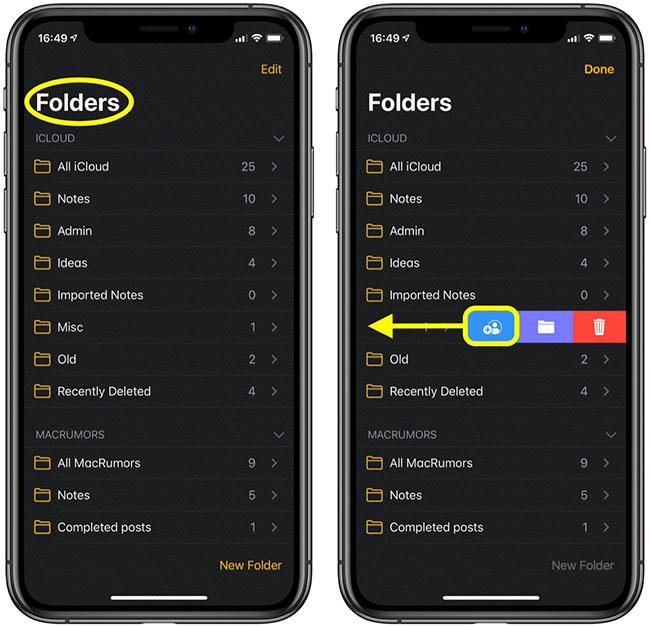
3. Click the button Share leftmost (blue icon).
4. Check the permissions Share Options at the bottom of the screen is set the way you want (inviters can Can make changes – change – or View only – show me).
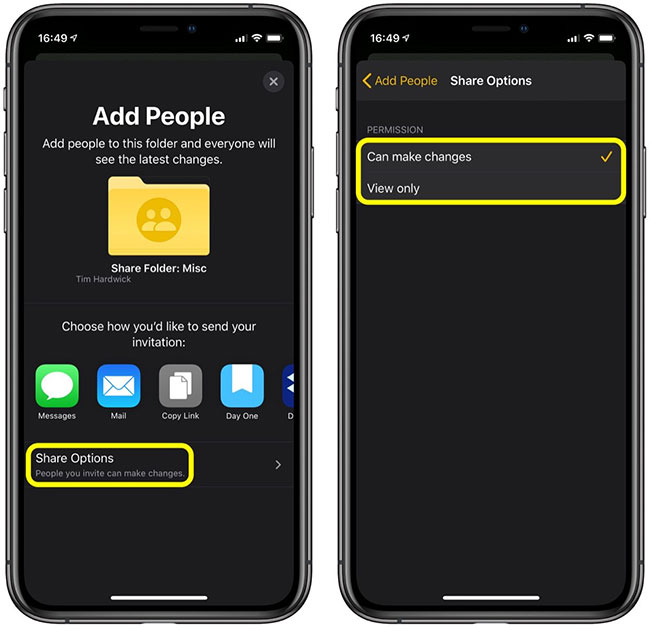
5. Choose how you want to share the folder. Default sharing options include iMessage, Mail and options Copy Link, if you want to share the invitation link in a different way, not provided in the additional third-party share buttons shown.
Method 2
1. Launch the app Notes on iPhone or iPad.
2. Tap the note folder you want to share.
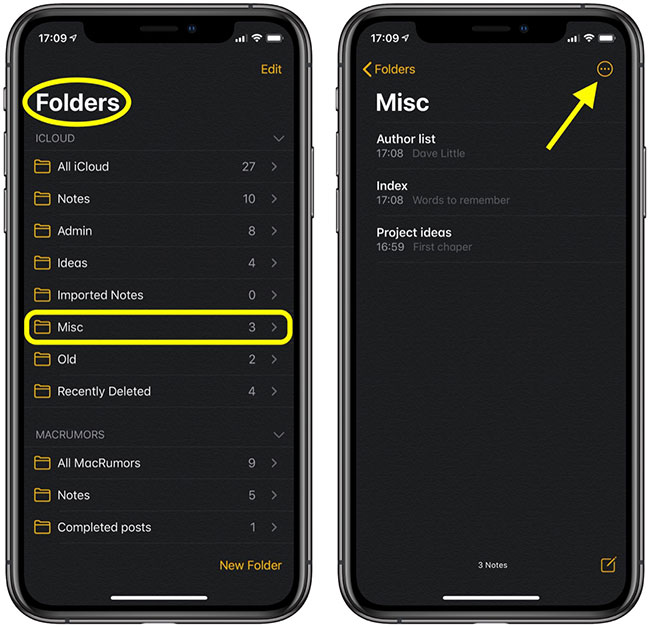
3. Tap the circled ellipse button in the top right corner of the screen.
4. Select Add People in the pop-up menu.
5. Check the permissions Share Options at the bottom of the screen set the way you want (Can make changes or View only).
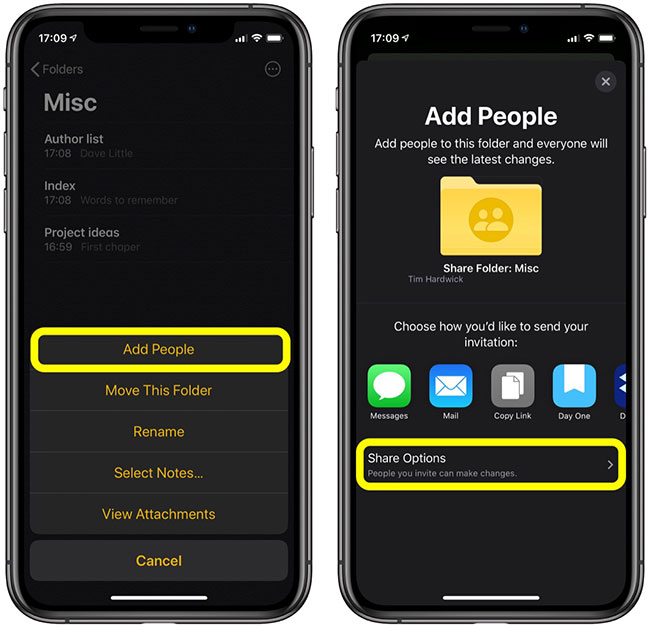
6. Choose how you want to share the folder. Same as above, default sharing options include iMessage, Mail and Copy Link.
If you use a Mac running macOS Catalina and are signed in to the same iCloud account, the sharing status of your selected folders and permissions will be automatically synced with the Apple Notes desktop app.
Source link: How to share folders in the Notes app on iOS
– https://techtipsnreview.com/





