With just a few simple steps, you can set up your own YouTube channel. Together GhienCongListen learn about how to create a youtube channel right hereafter.

Advertisement
How to create a YouTube channel
To create a YouTube channel, you need to create a YouTube account first. You can use your Google account to sign in to YouTube. In case you don’t have one, refer to the following articles to create your own YouTube account:
How to create a YouTube channel on a computer
Once you have a YouTube account, let’s start creating a YouTube channel with the following instructions:
Advertisement
- Visit YouTube at www.youtube.com and click Sign In top right corner.
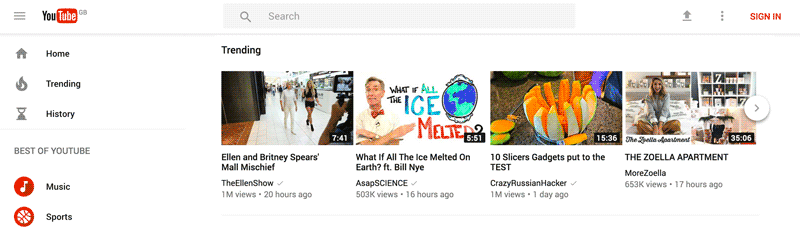
- Then, sign in with the Google account with which you want to create a YouTube channel.
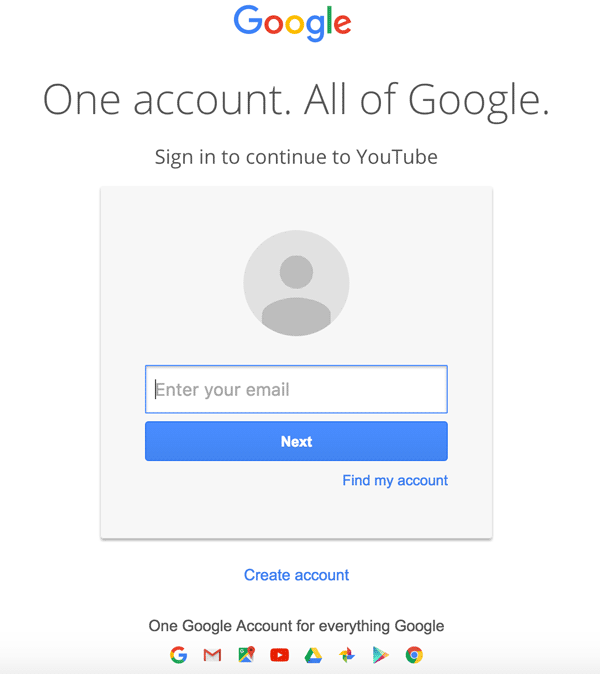
Advertisement
- Select your avatar in the top right corner. In the menu that appears, select Create a channel.
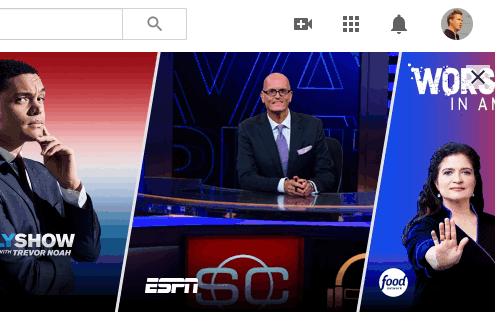
- Here you have the choice to create a personal channel or a business channel. In the following example, we will use the option Use custom name Recommended for small businesses and brands.
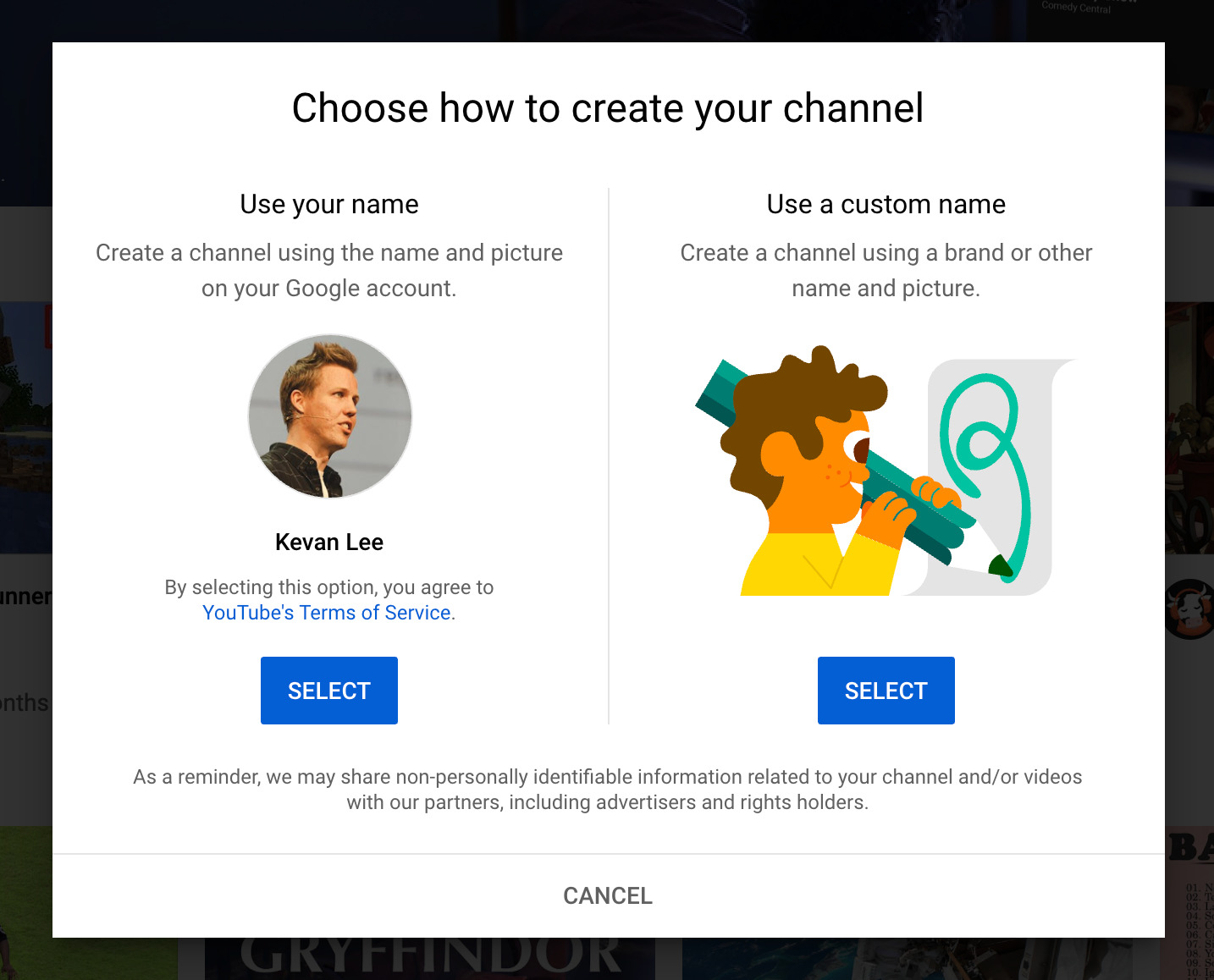
- Next, give your YouTube channel a name.
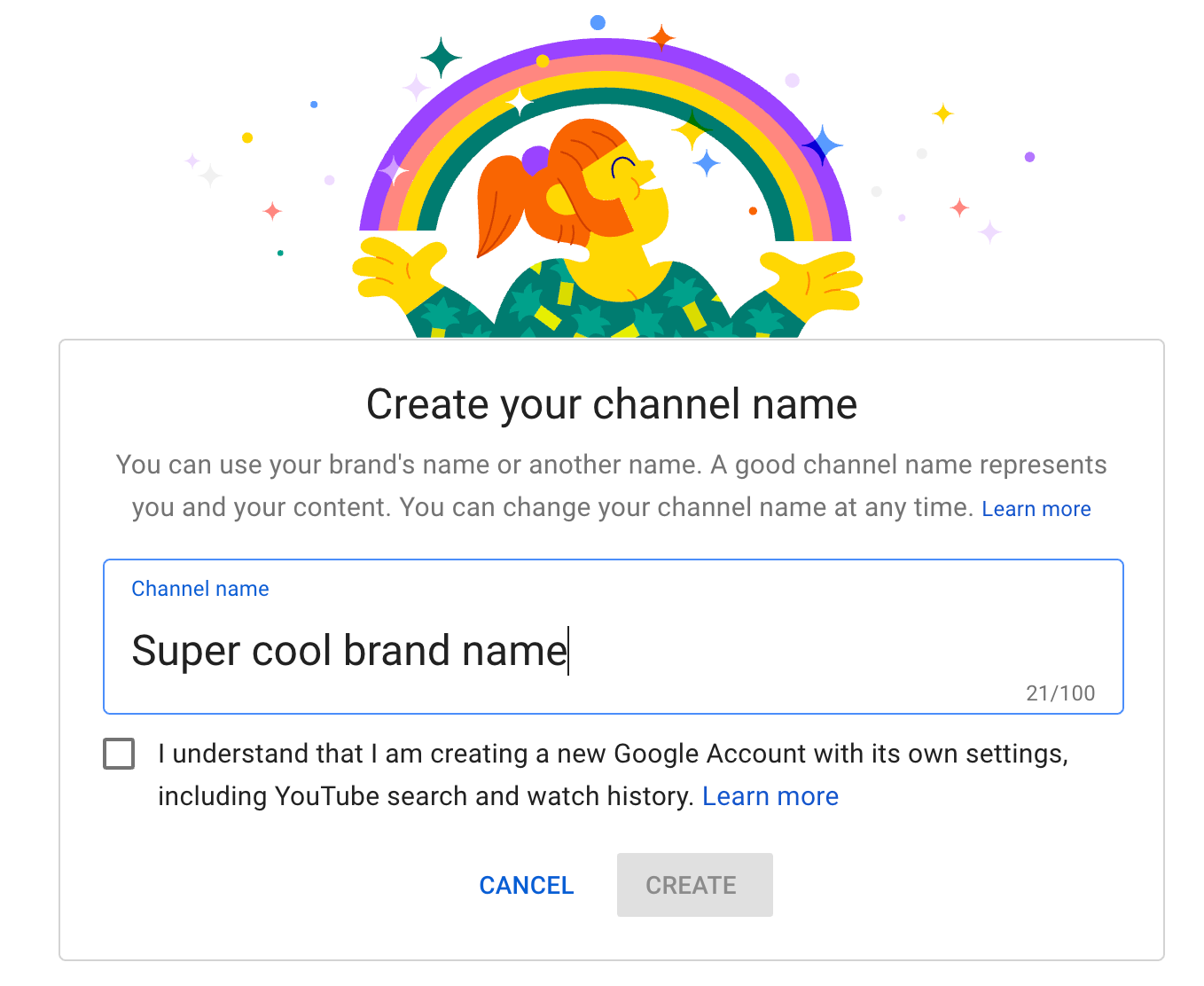 Note: In this step, when you create a new channel, you’ll also create a new Google account with its own settings and YouTube history. This account is under your main Google account and you can manage new accounts on your main account.
Note: In this step, when you create a new channel, you’ll also create a new Google account with its own settings and YouTube history. This account is under your main Google account and you can manage new accounts on your main account.
After this step, you will continue to do a few steps to perfect your YouTube channel:
- Set avatar.
- Add a description of your YouTube channel.
- Add links to your web pages – this can include custom links to a website or blog as well as social links to Instagram or Twitter.
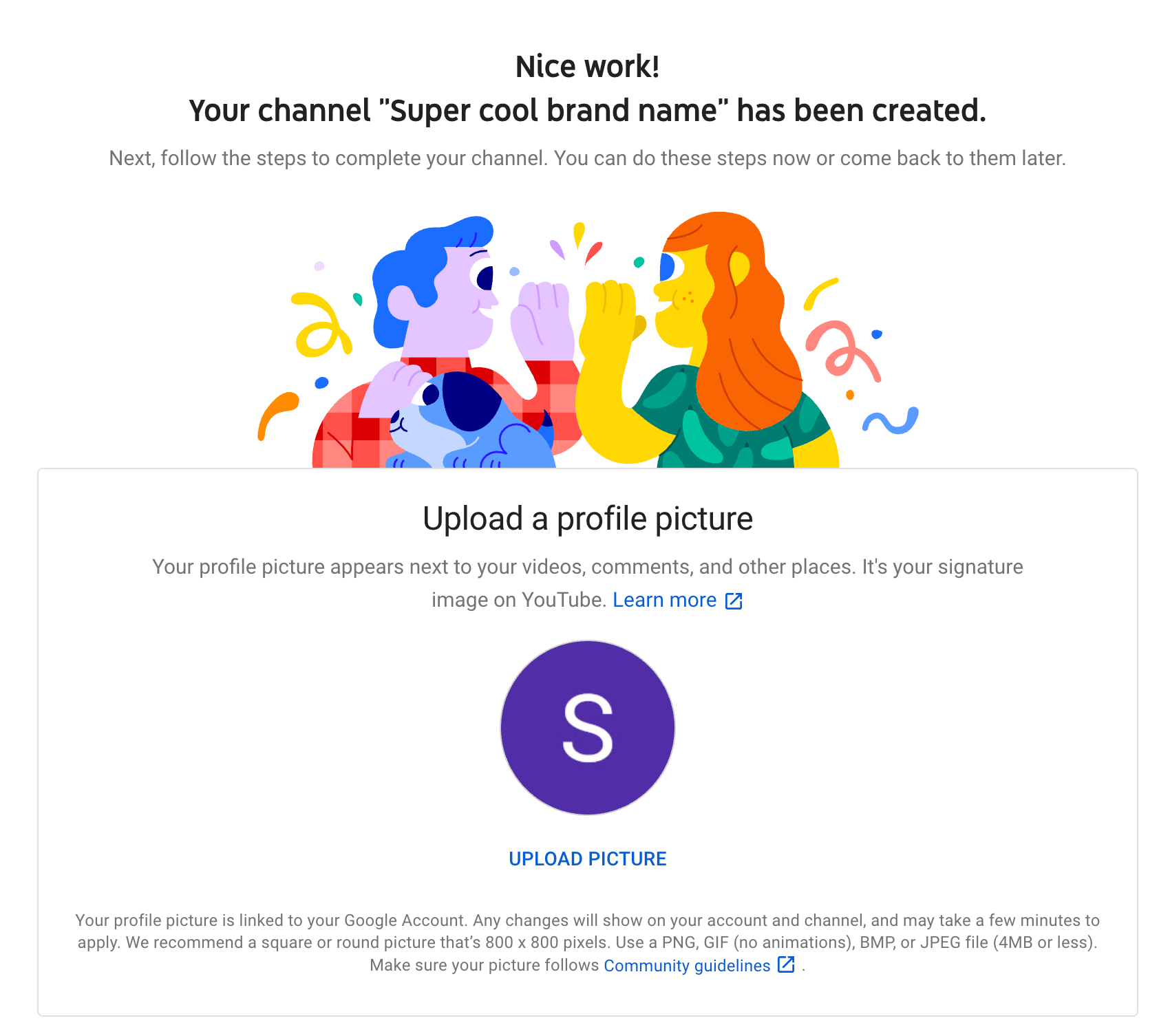
- Next, fill in all the information and create some channel images to make your page look more eye-catching.
To attract channel followers, you should take care of the look of the channel. Especially the avatar and cover photo of the channel. You can use your brand logo as your profile picture. What about the cover photo? Refer to some standards as well as tools to support making YouTube cover photos in the following article.
How to create a YouTube channel on your phone
Once you have a YouTube account, follow the steps below to create a YouTube channel on your phone.
- Open the YouTube app and tap your avatar in the top right corner.
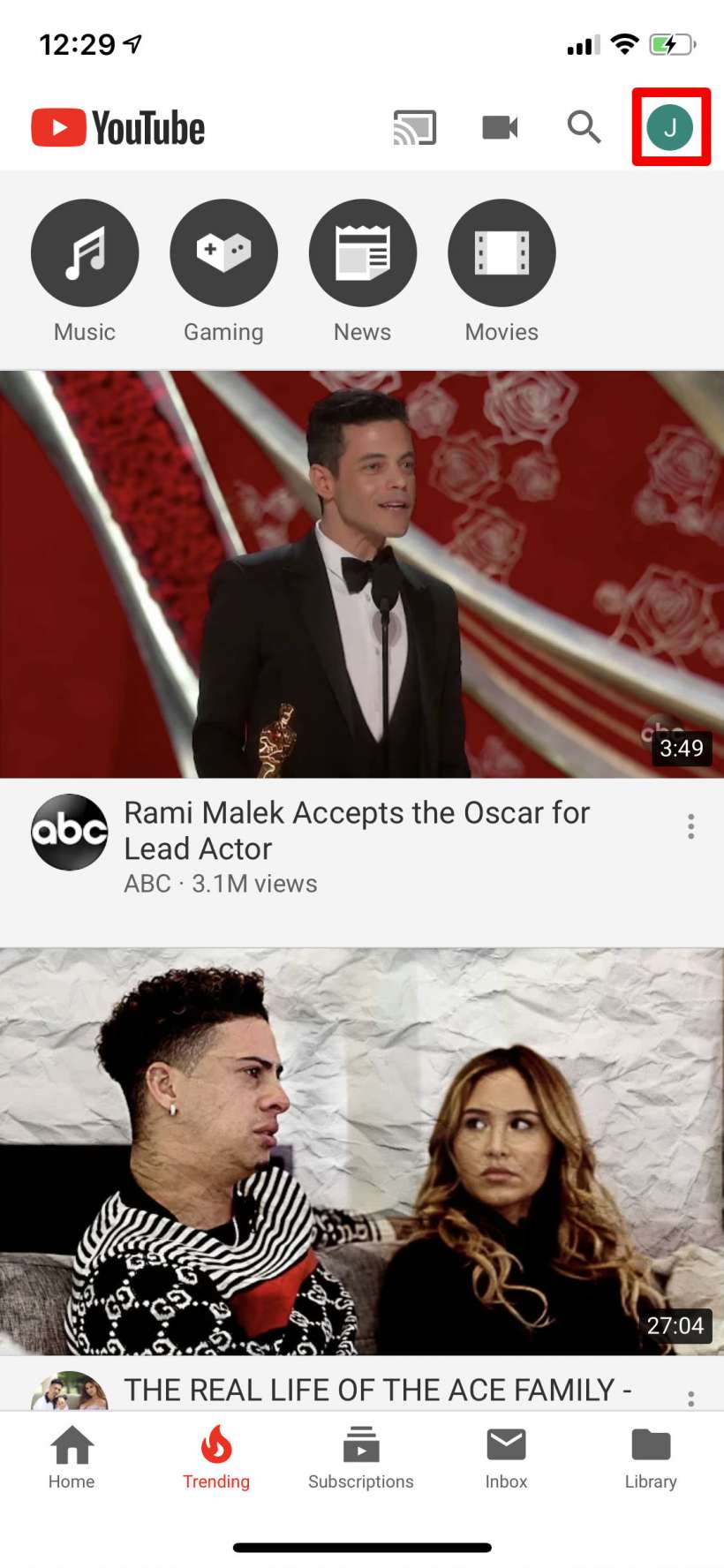
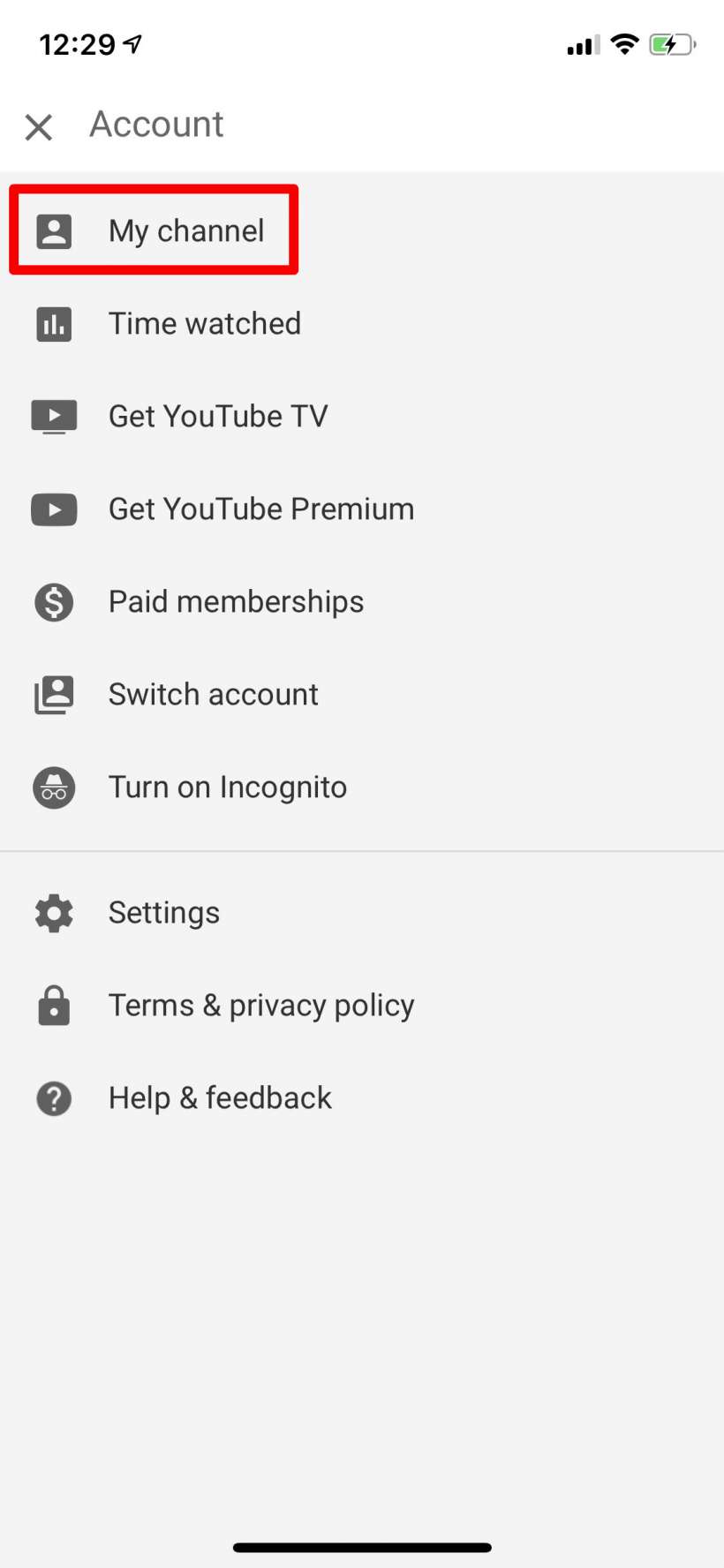
- Name your YouTube channel. Your Google account name will be entered here by default. You can change or keep the channel name. After giving the name, click Create Channel.

- So you have yourself a YouTube channel already. Tap the camera icon to start recording your first video.

- Agree to give YouTube permission to access your camera and photos to start creating content.
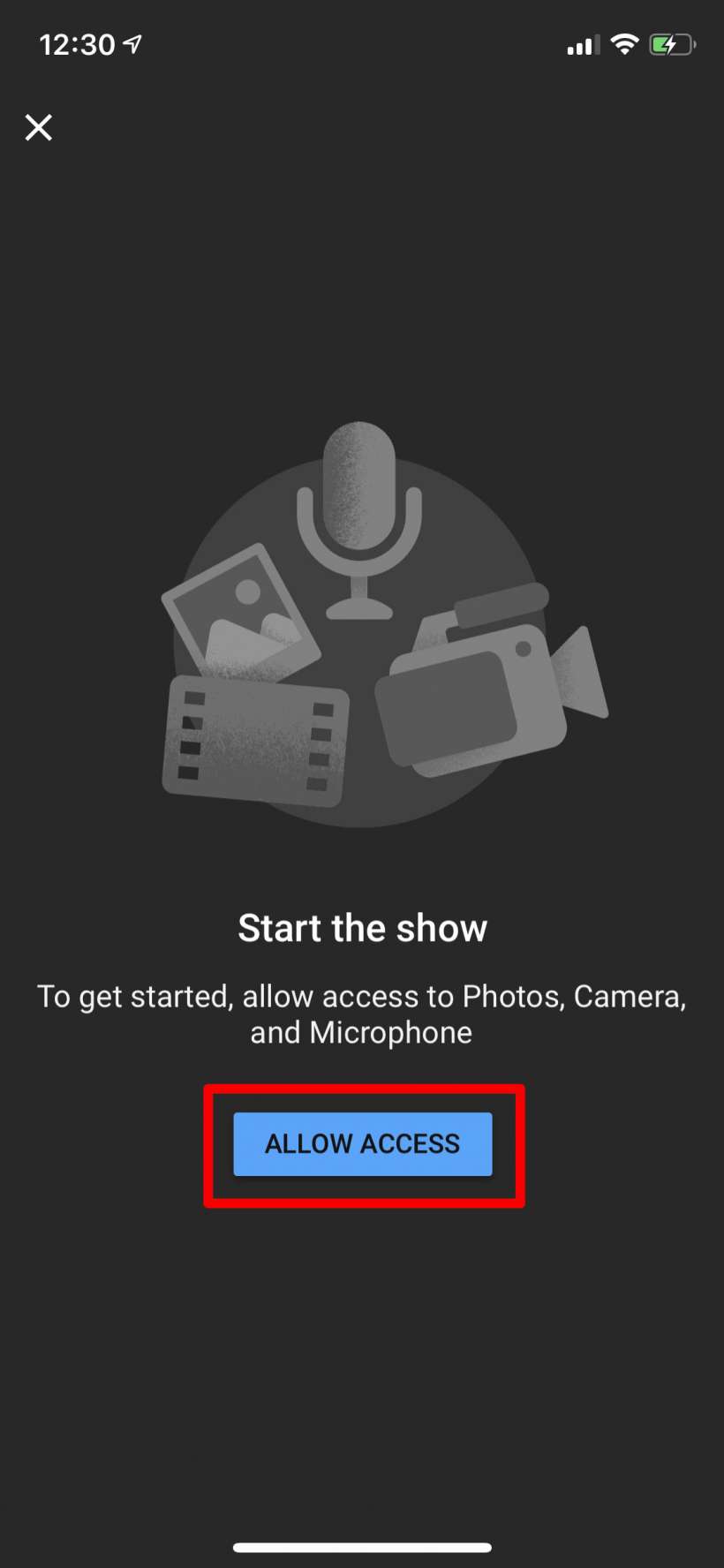
- Once you’ve granted access, your video library will be available. Tap any video to upload, or tap the camcorder icon to start recording a new video.
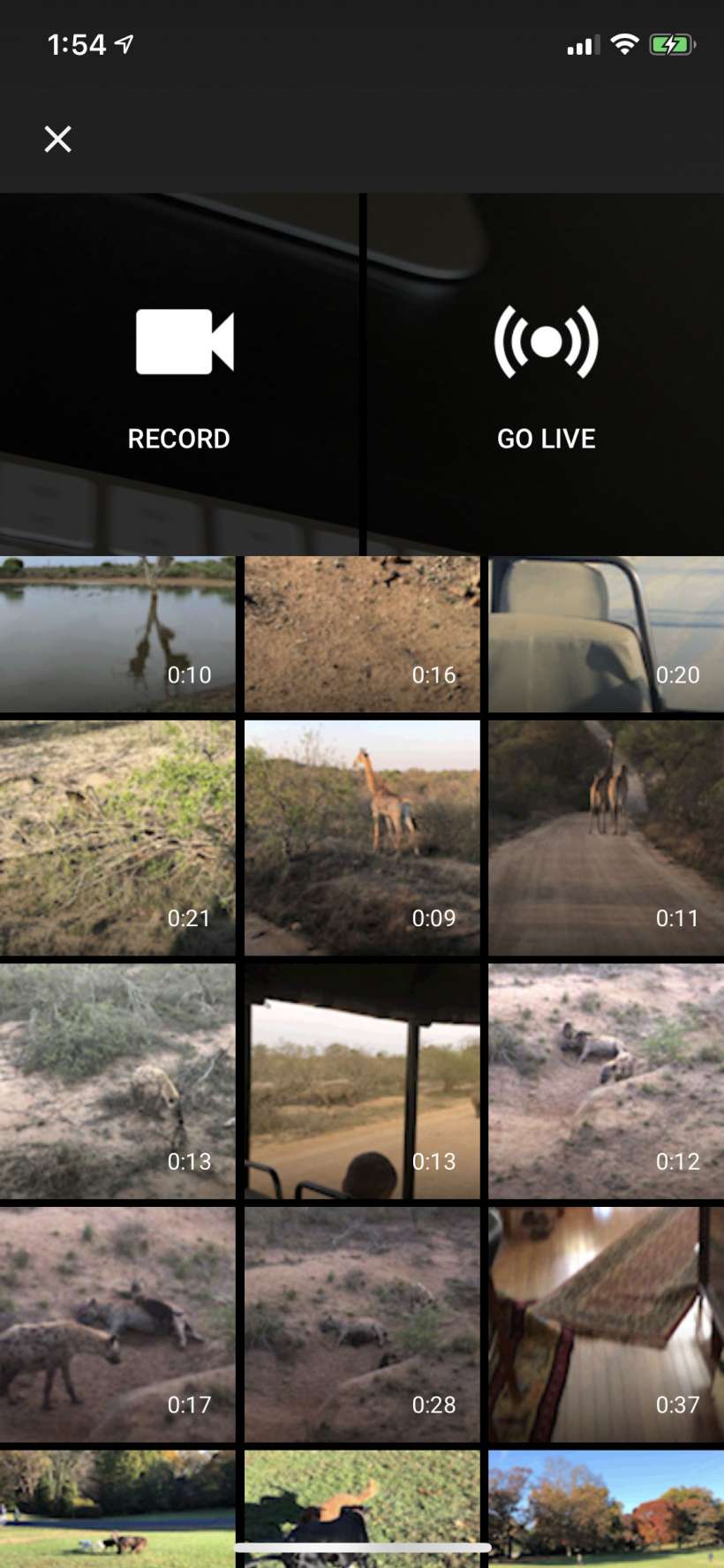
- After you select a video to upload (or record a new video), you can trim and add filters and sounds to it. Click next when you’re done.

- Once you’re done editing, you give your video a title and description and change some privacy options. Your video can be public, private, or unlisted (a link is required to view this video).

- Your uploaded video will appear in your channel if it is public. Otherwise you will find it in the tab Thư viện (Library) item My Videos.
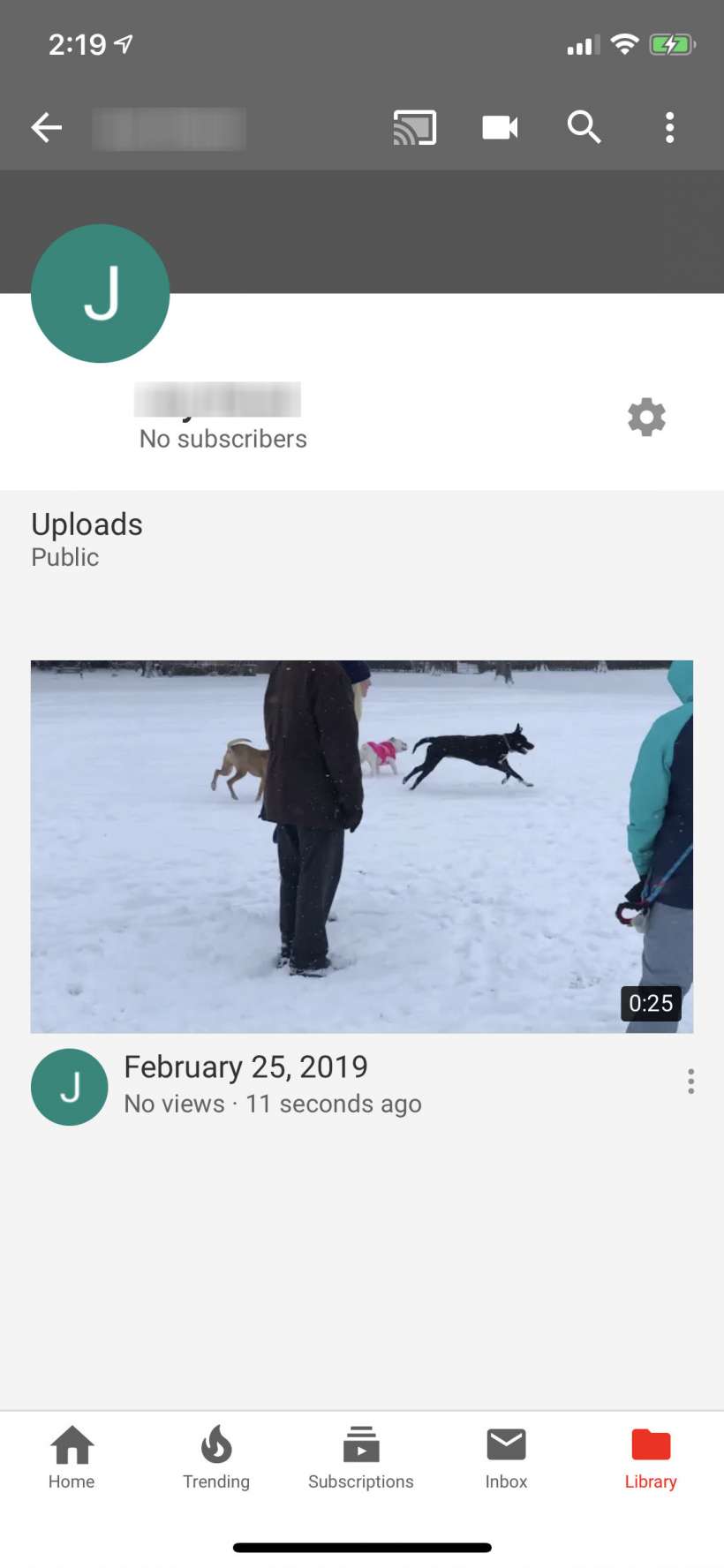
GhienCongListen hopefully with these simple steps you already know how to create a YouTube channel and can upload your first video on your YouTube channel. Don’t forget to Like & Share the article to support GhienCongListen to continue sharing more interesting information.
Refer to Buffer and iPhoneFAQ
Source: How to start a YouTube channel with thousands of people
– TechtipsnReview






