Moving your photos, contacts, calendars, and accounts from your old Android phone or tablet to your new iPhone or iPad is easier than ever with Apple’s Move to iOS app. Apple’s first Android app, it connects your Android device to your iPhone or iPad via a peer-to-peer Wi-Fi connection and helps transfer data from Android to iPhone. Follow the steps Transfer data from Android to iPhone Safest, Fastest and Most Effective GhienCongListen presented in the article below.
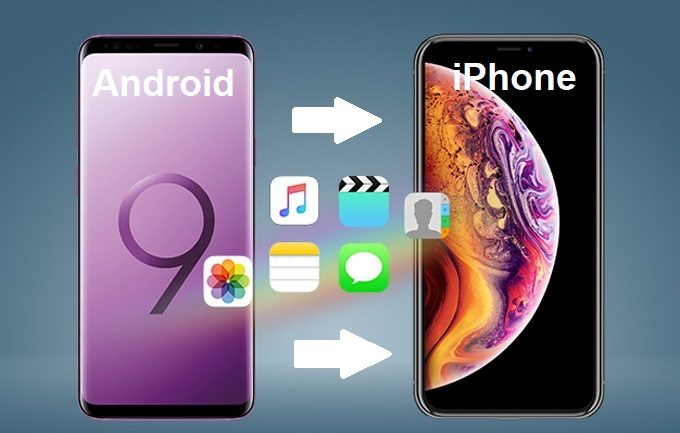
Advertisement
How to transfer data from Android to iPhone
Although it can transfer many types of data, for self-contained and security reasons it cannot transfer any of your Android apps (incompatibility), music or passwords.
Just as before you get started, here are a few things to keep in mind:
Advertisement
- On your Android device, make sure that Wi-Fi is turned on.
- Plug your iPhone or iPad and Android device into a power source. Avoid running out of battery during conversion.
- Make sure that the content you are moving, including the content on the external Micro SD card, will fit in the memory capacity of your iPhone, iPad.
- If you want to transfer your Chrome bookmarks, update to the latest version of Chrome on your Android device.
Start transferring data from Android to iPhone by following the instructions below.
1. Tap Move data from Android at the iPhone, iPad setup screen
While you’re setting up at the first screen opening your new iPhone or iPad, work your way to the “Apps & Data” screen. Then tap Migrate Data from Android.
Advertisement
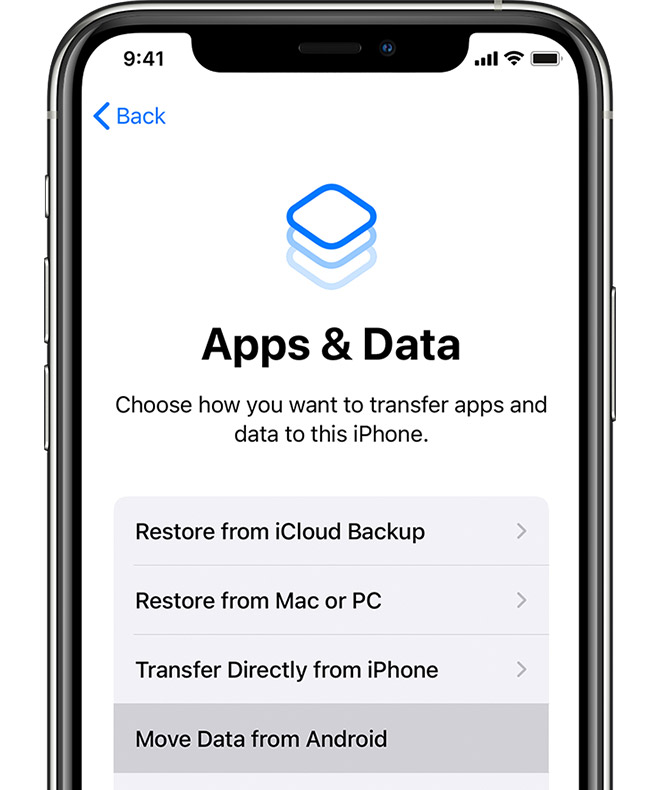
If you’re already set up and using an iPhone, you’ll need to erase all the content and settings of your iOS device and start from scratch. To do this you can follow these steps:
- Open Settings.
- Go to General Settings.
- Scroll down and select Reset.
- Select the text “Erase all content and settings”. Confirm the deletion and wait a few minutes for the iPhone to reboot as it did when it came out of the factory.
2. Open the Move to iOS app on your Android device
First, install Apple’s own Move to iOS app developed for moving data from Android to iPhone. If your Android phone already has it installed, you can skip it, otherwise you can download it from the Google Play Store or click the link below.
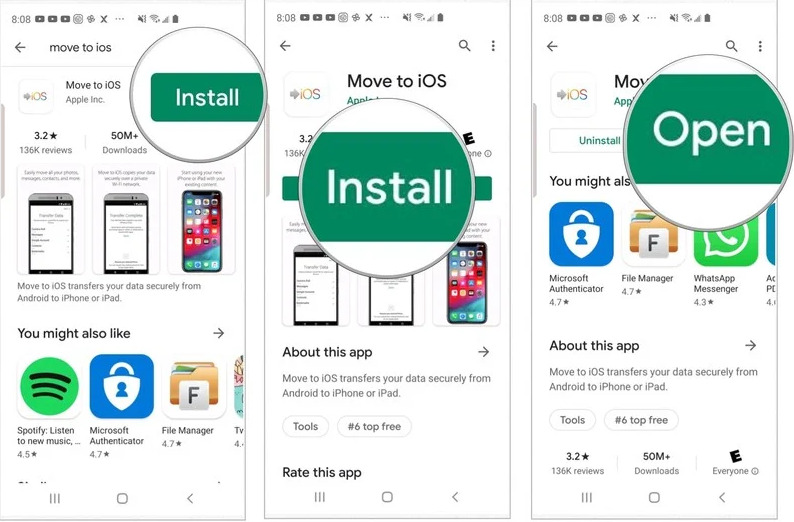
On your Android device, open the Move to iOS app and tap Continue. Read the terms and conditions that appear. To continue, tap Agree.
3. Connect 2 devices to transfer data from Android to iPhone, iPad
Next to the iPhone or iPad at the “Move from Android” screen, click Continue, besides the Move to iOS app on Android devices also click Continue.
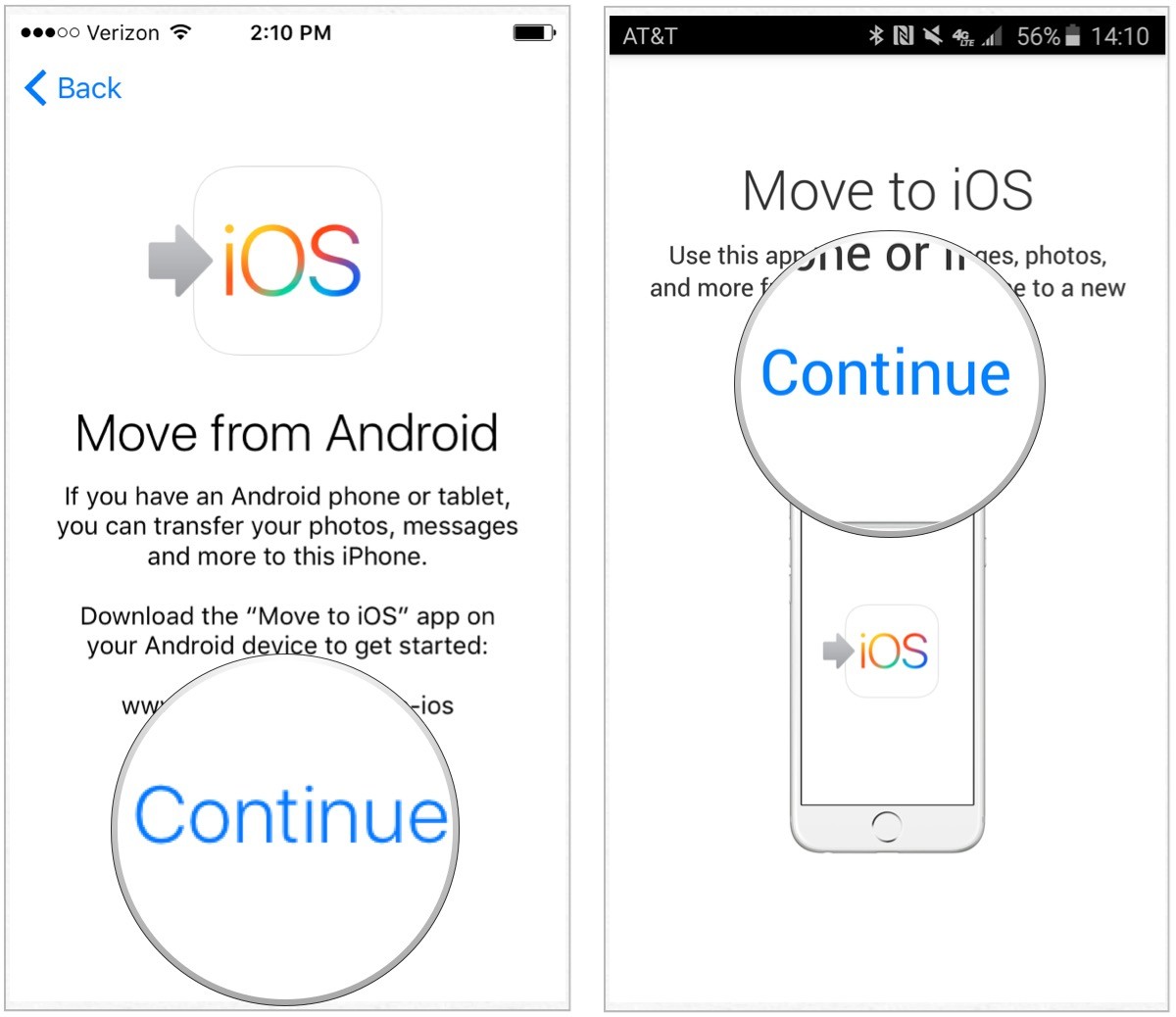
In the Move to iOS app, enter the codes displayed on your iPhone or iPad. Once the import is complete, the Android device will automatically connect to the iPhone or iPad via the Wi-Fi connection.
4. Select the content you want to move
On your Android device, select the content you want to transfer and tap Next. Note that, even if your Android indicates that the process is complete, leave both devices alone until the loading bar that appears on your iOS device is finished. The entire transfer can take a while, depending on how much content you’re transferring.
It will ask if you want to transfer your Google Account information (so you can quickly sign in on your new Apple device), Chrome bookmarks, text messages, contacts, and photos and videos in your photo library, choose everything you want to transfer. If they’re available on both Google Play and the App Store, some of your free apps will also carry over. Once the transfer is complete, you can download any similar or matching free app from the App Store.

5. Complete data transfer from Android to iPhone
After the loading bar finishes on your iOS device, tap Done on your Android device. Then, tap Next on your iOS device and follow the onscreen steps to complete the setup for your iOS device.
Once the setup is complete, you’ll be prompted to sign in to the account you transferred from your old Android device.

Above are the steps to transfer data from Android to iPhone quickly and efficiently from Apple itself. In addition, if you have any concerns about the problem on your new iPhone, you can refer to the following articles of GhienCongList.
If you find the article useful, please leave Like & Share to support GhienCong Nghe to bring you to read more useful articles. Thanks for watching.
Refer to iMore
Source: How to transfer data from Android to Apple iPhone
– TechtipsnReview





