What is Windows Firewall (firewall)?
Windows Firewall is a feature designed to prevent “strangers” from accessing files and resources on your computer. If you are a person who seriously cares about security on your PC, Firewall will be an indispensable feature for you.
Unfortunately, Windows Firewall still has a lot of work to do to reach perfection, and sometimes this feature does more harm than good, especially when you install another firewall software on your computer. me.
Advertisement

Usually this process takes less than 10 minutes. Below GhienCongListen will show you how to turn off the Windows 7, 8 & 10 firewall extremely quickly, in just 6 steps.
Advertisement
Steps to turn off Windows 7, 8 & 10 firewall
1. Open Control Panel.
There are many ways to open the Control Panel, but the fastest and easiest way is to use keyboard shortcuts Windows + X to quickly open the menu in the lower left corner of the screen, then navigate to Control Panel. Or use the Start menu as shown below.
2. Select System and Security.
Note: The System and Security section can only be displayed when you set the “View by” section (upper right corner, under the red X) to “Category”. If your Control Panel interface is showing like the image above, ignore this note.
Advertisement
3. Select Windows Firewall.
Note: Depending on how your computer is set up, this will sometimes show up as Windows Defender Firewall. If this is the case, you still do it normally because this is just a difference in names.
4. Select Turn Windows Firewall on or off located on the left side of the screen.
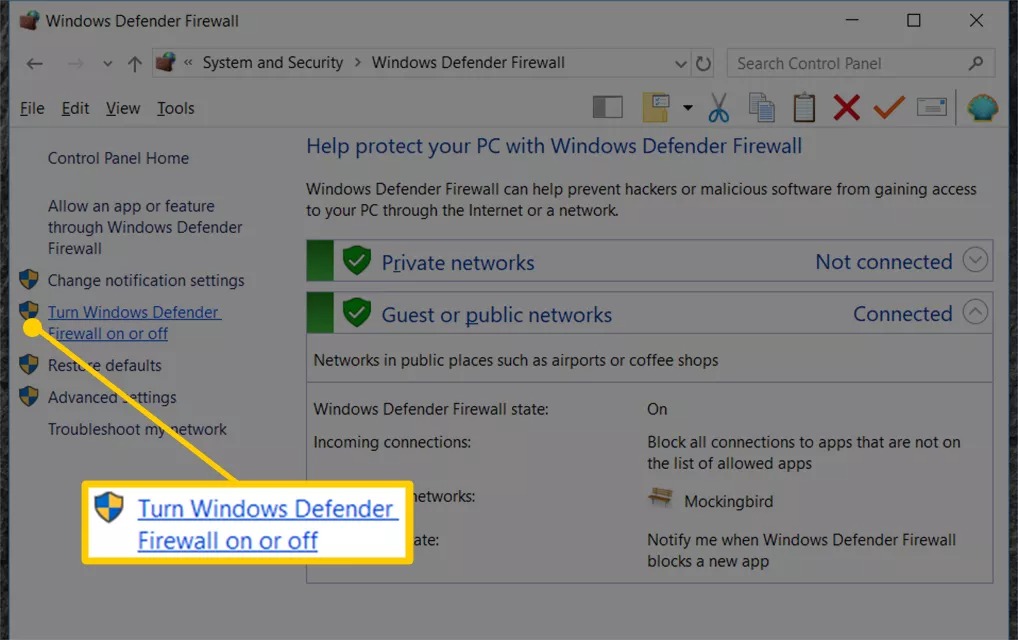
There is also another way to quickly access the above interface via the command “control firewall.cpl” in CMD (open Start menu, type CMD, press Enter then type command line “control firewall.cpl” then continue to press Enter)
5. Check both boxes next to the red shield icon with a slash Turn off Windows Firewall (not recommended) to disable firewalls on both Private Networks and Public Networks.
6. Press OK to save changes.
summary
Through this article, GhienCongListen showed you how to turn off the Windows 7, 8 & 10 firewall, now you can check the unfinished tasks that were prevented by the firewall to see if the problem has been resolved. not yet. If you find this article useful, please Like & Share to support the team to produce more quality articles. Thank you very much for following.
Check out Livewire.com
Source: How to turn off Windows 10, 8, 7 firewall extremely fast with only 6 steps
– TechtipsnReview






