Accidentally covering your iPhone’s speakers or plugging in headphones isn’t the only reason you can’t hear a click while typing on your iPhone’s keyboard. Together GhienCongListen Go find out other possible causes for the iPhone keyboard sound not to sound and how to turn on iphone keyboard sound for you in the article below.

Advertisement
How to enable iPhone keyboard sound using Settings
The Sound section of the Settings menu has an option to manage keyboard sounds. If this option is disabled, it is obvious that the iPhone keyboard sound does not sound even though you can still hear other sounds. To re-enable the iPhone and iPad keyboard sounds, follow these instructions:
Step 1: Open Settings on iPhone, iPad. Then scroll down to the Sound section and click on it.
Advertisement
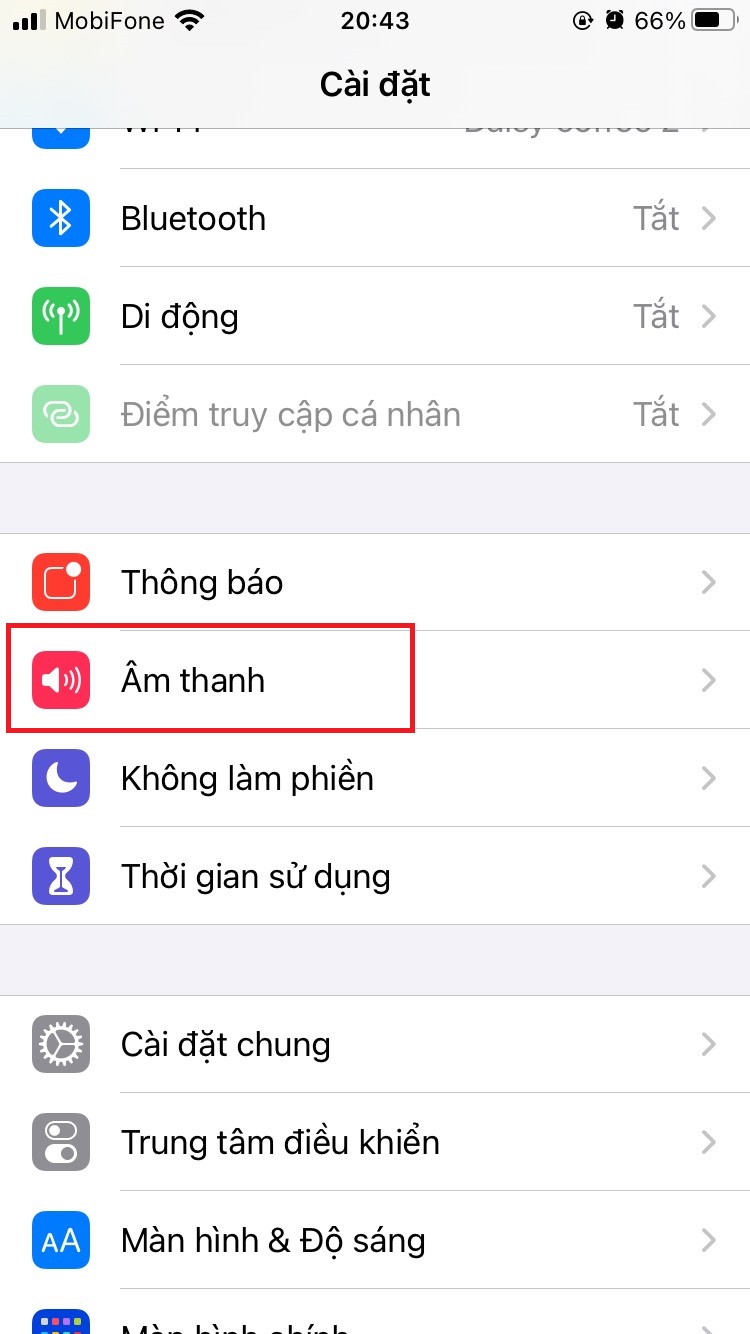
Advertisement
Step 2: When in the Sound customization interface, scroll to the bottom and toggle the switch to on for the “Keyboard press” option.
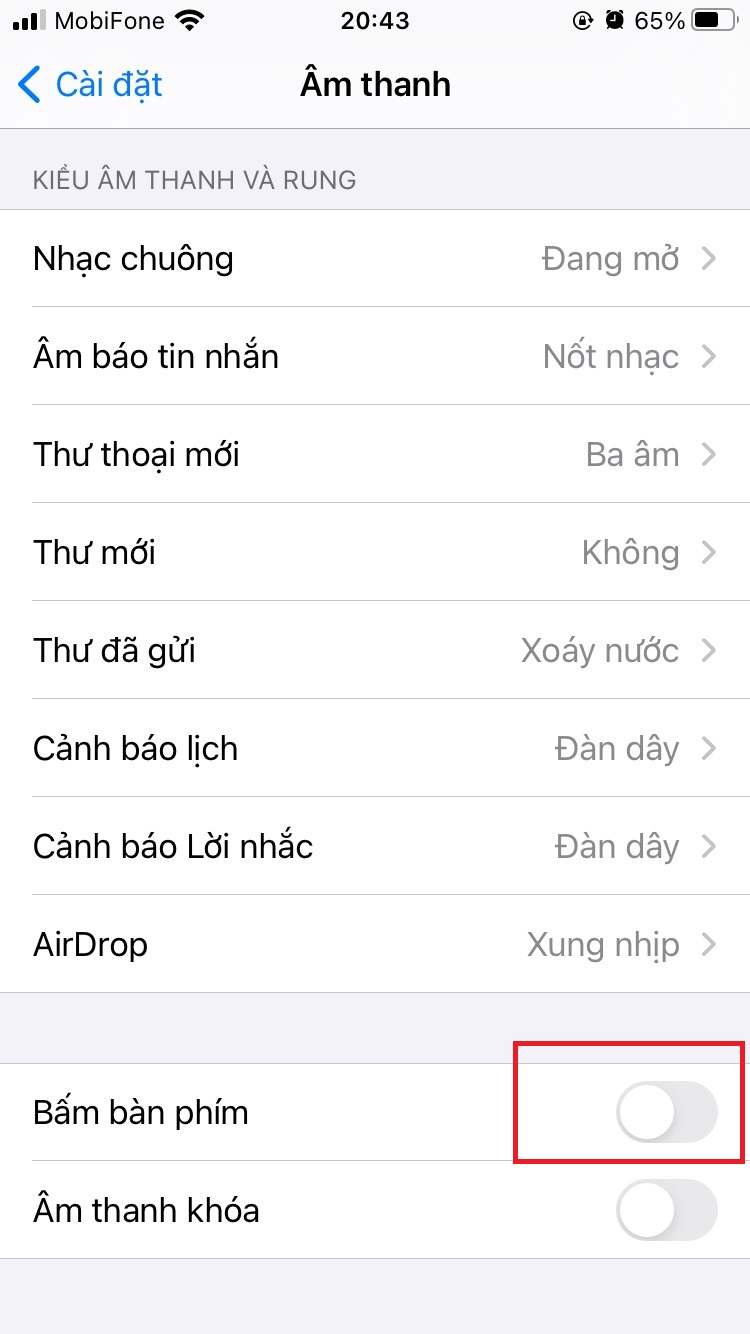
Try to see the results, if still not, please take a look at the following ways to turn on the iPhone keyboard sound.
Check the silent switch on iPhone, iPad
If you accidentally turn on your iPhone’s Silent mode by flicking this Silent switch down, sound alerts, rings, and keypress tones are all muted. An orange stripe appears above the switch when it is in the Silent position. Flip the switch located on the side of the device above the volume buttons back to the opposite position to re-enable the keyboard sound. There will be no orange stripe when the switch is pushed back up.

Review Bluetooth connections on your iPhone or iPad
If your iPhone is connected to a Bluetooth device such as a headset or speaker, iPhone may have transmitted audio to that device. It may have connected to another Bluetooth enabled device without your knowledge, especially if your iPhone has been paired with this device before. Check Bluetooth connections in the Settings menu to see if one is active.
- Open Settings and tap Bluetooth to open the Bluetooth screen. The word Connected appears next to any currently active Bluetooth connections. Move the Bluetooth button to the Off position to disconnect the device.
- Alternatively, remove any Bluetooth connections by opening the Control Center and tapping the Bluetooth icon to disable the feature. The Bluetooth feature is active if the Bluetooth icon is highlighted.
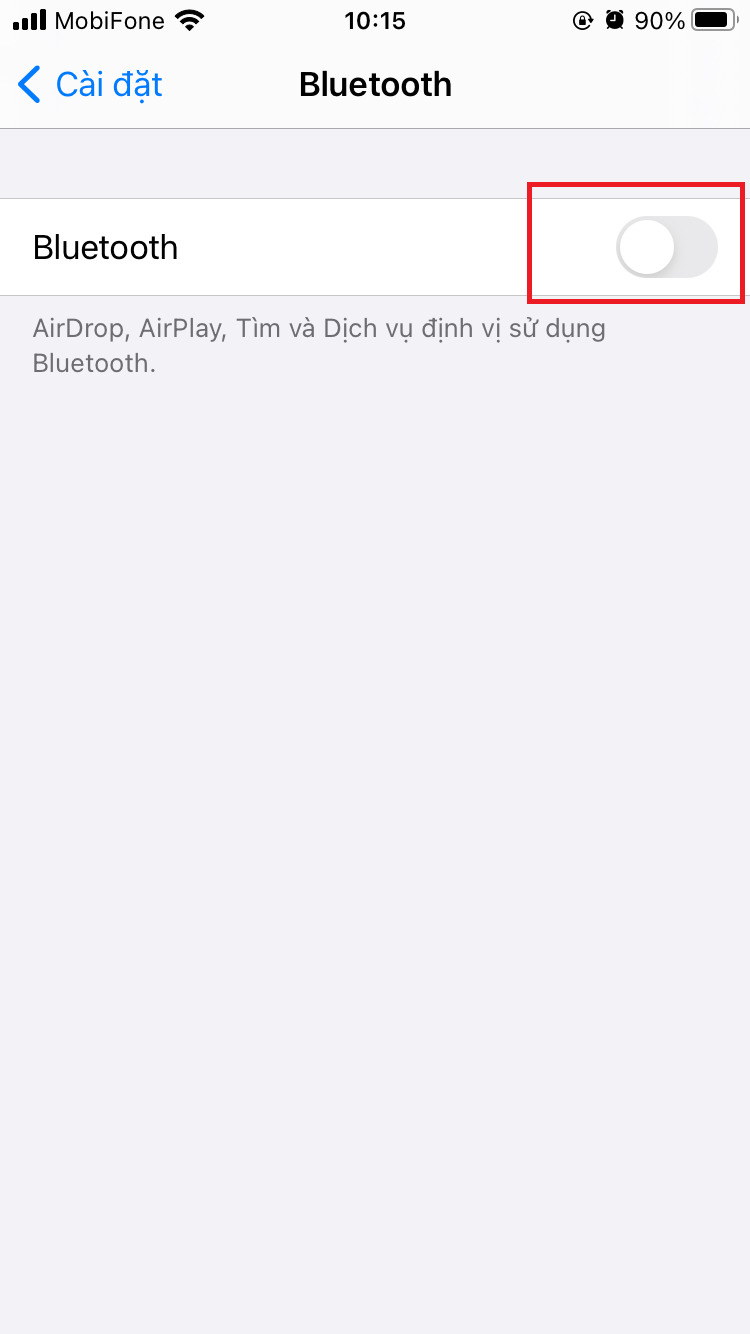 |
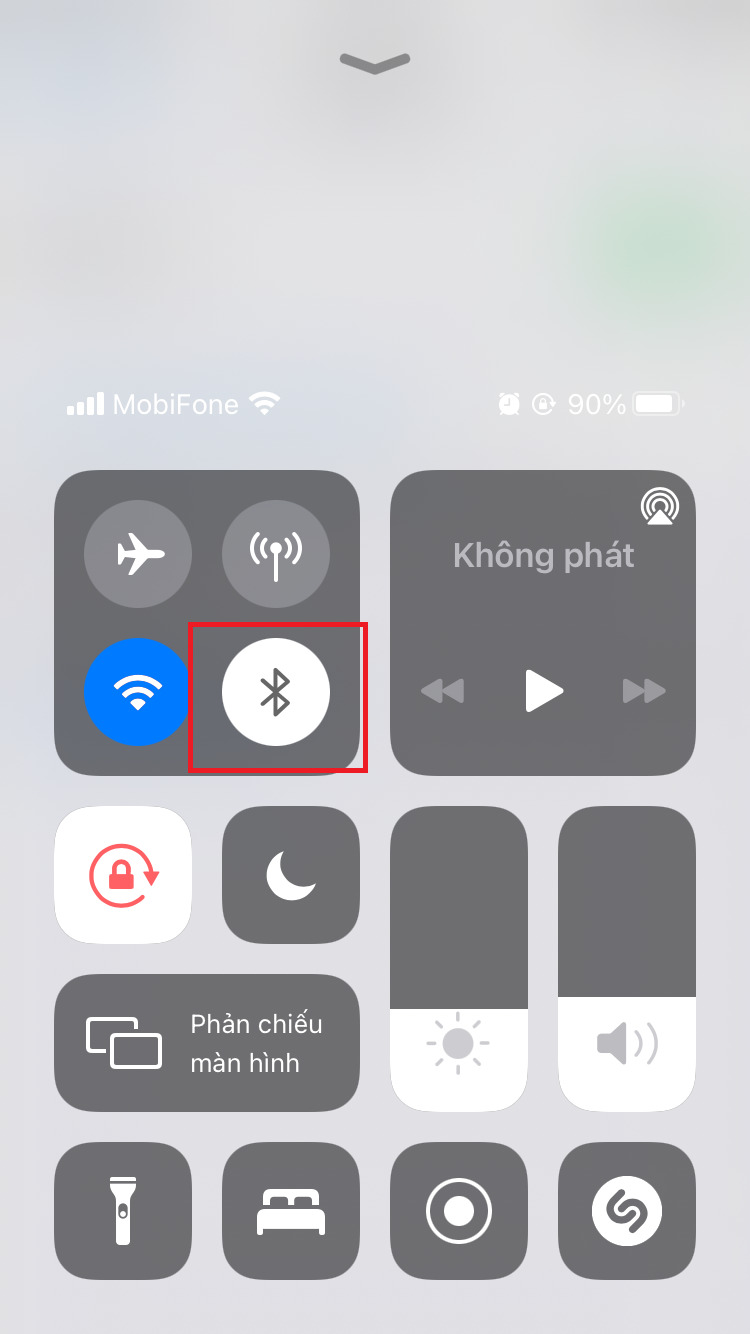 |
Review the volume level on iPhone, iPad
For devices with iOS 13 and below operating system. Like the Silent switch above, the physical volume up and down buttons also make the keyboard sound less or no sound at all. Press the volume up button to the side of your iPhone or iPad to see if the typing sound has returned to normal.
Another way to change the sound is to slide on the volume bar in the iPhone, iPad Control Center to adjust the device volume level. This way of turning on the iPhone keyboard sound is not really effective because it depends on the operating system version.
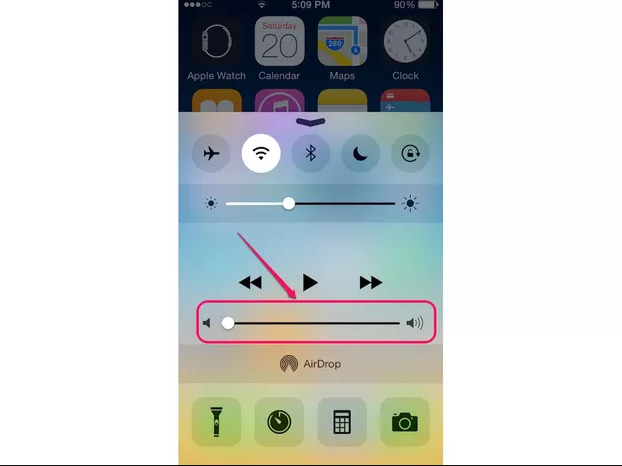
Update your device to the latest iOS version
Running the latest version of iOS can eliminate any bugs that may affect the user experience and can fix the keyboard sound that doesn’t sound on iPhone and iPad devices. Check the Software Updates section under “General” to determine if an update is available.
Select Settings > General > Software Update. If an update is available, tap Download and Install.
The above are ways to turn on the iPhone and iPad keyboard sounds of GhienCongList so you can re-enable the sound to increase the enjoyment of typing on the phone.
In addition, readers can check out other great tips on GhienCongList’s iPhone below:
If you find the article useful, please leave Like & Share to support GhienCongListen to have more useful articles for you. Thanks for watching.
Check out Techwalla
Source: How to turn on iPhone keyboard sound not everyone knows
– TechtipsnReview





