With the launch of the iPhone 2019, Apple introduced some impressive new camera capabilities exclusive to flagship smartphones, such as Night Mode, QuickTake Video, and a new ultra-wide lens.
As a result, Apple updated the Camera app design on the iPhone 11 series, which means some existing photo and video functions have been tweaked to accommodate the new features.
Image filters are a special case to consider. On iPhone XR, XS, XS Max, and earlier iPhone models, filter options are accessed by tapping the Filters button at the top of the viewfinder. Here’s how to access them on iPhone 11, iPhone 11 Pro, and iPhone 11 Pro Max.
1. Launch the app Camera on iPhone.
2. Click chevron at the top of the viewfinder to display an additional setting range above the shutter button. Or, swipe up on the viewfinder with your finger.
3. Tap the button Filters (looks like three overlapping circles) on the right side of the settings strip.
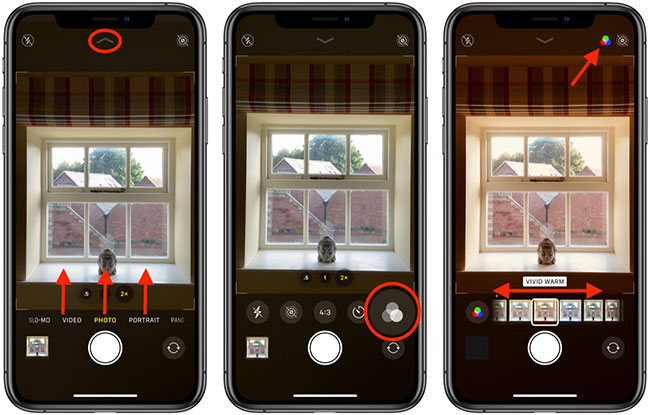
4. Swipe to see the 9 available filters and select an appropriate option. You will get an instant preview of the selected filter effect in the viewfinder.
5. Tap the shutter button to take a photo with the selected filter applied.
Notice that in the last image you can see the filter icon in the upper right corner of the screen. This appears just to remind you that the selected filter is still active and ready to be applied to the next photo. You can turn off the filter by selecting the option Original first in the filter menu.
In addition to filters, the camera settings range includes options to access Night Mode, (night mode), Live Photos, aspect ratio, and a timer.
Hope you are succesful.
Source link: How to use camera filters on iPhone 11, iPhone 11 Pro and iPhone 11 Pro Max
– https://techtipsnreview.com/





