In addition to using the downloader available on the browser, people choose to add some download software such as IDM to download files if there is no download button like downloading YouTube videos. However, IDM has a cost to use if you want to fully own this software. If so, users can replace it with Neat Download Manager, which is also a software that supports file download but is completely free.
Neat Download Manager also speeds up the process of downloading files on your computer by up to 300%, with a simple download file management interface that is easy to manage. The size of Neat Download Manager used on the computer is very light, just over 2MB. The following article will guide you how to use Neat Download Manager software to download files on your computer.
Instructions to increase file download speed with Neat Download Manager
Step 1:
We download Neat Download Manager software according to this link. The software has versions for Windows and macOS machines.
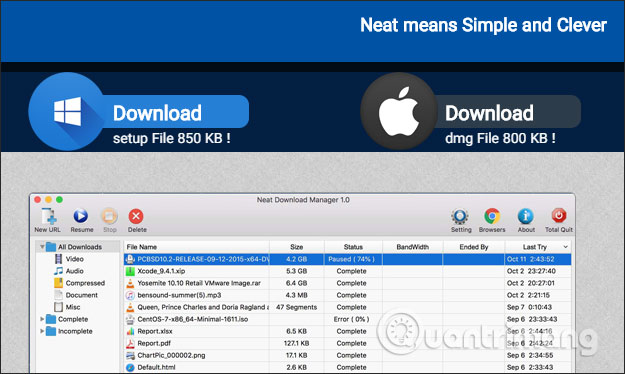
Then you click on the downloaded file to install Neat Download Manager software.
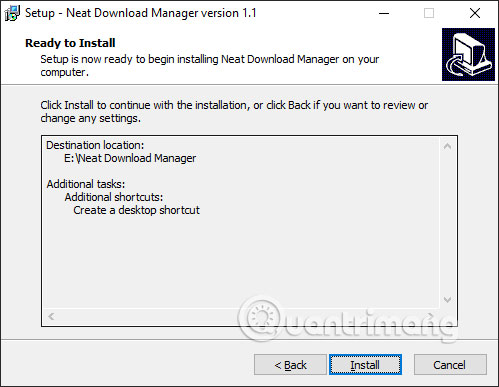
Step 2:
This is the main interface of the software. Above will have more browser add-ons to make the process of downloading video or audio from web pages on the browser more efficient. Click Browser icon.
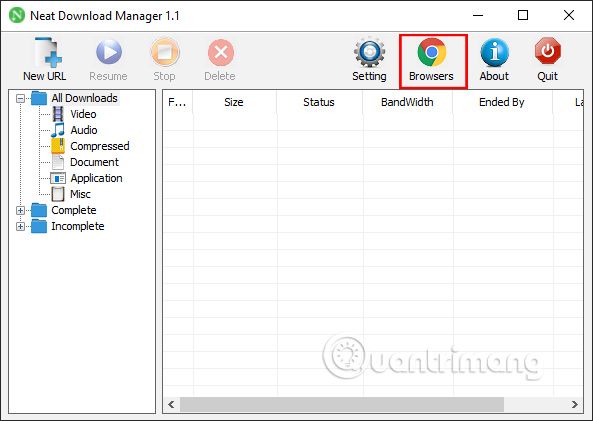
Now display the option to download the utility for today’s popular browsers. We proceed to download directly from the suggested interface of Neat Download Manager.
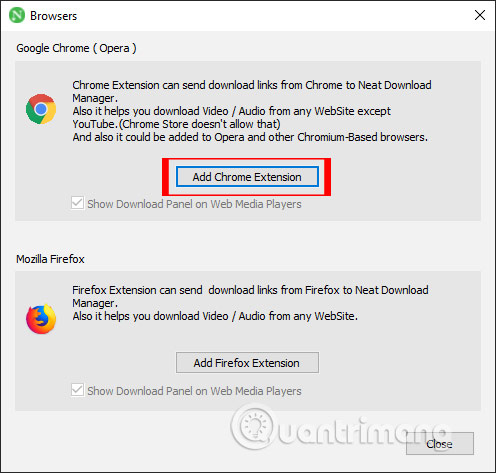
You proceed to install the utility as usual.
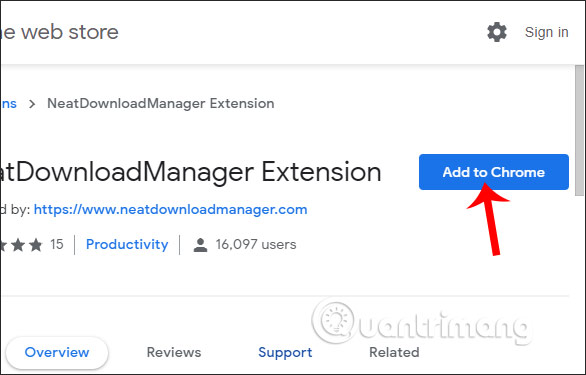
Step 3:
The software automatically catches the download link, or we can also paste the file URL to download at section New URL in the software interface.
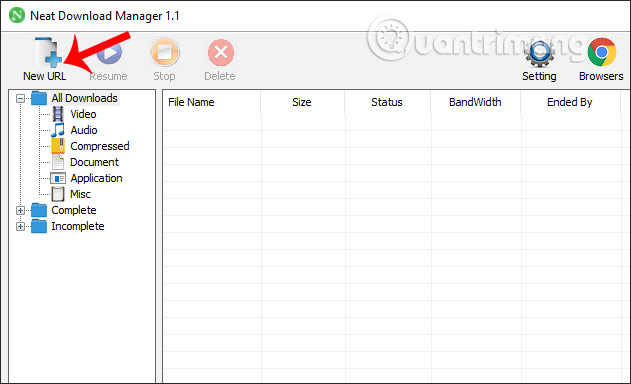
Then tap Download button to download files to your computer.
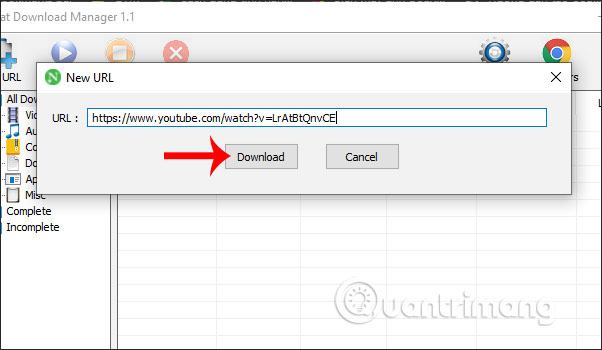
Step 4:
In the data download interface, the user will see the file download speed, file download time, file download status. If you want to pause the file download, click Pause below.
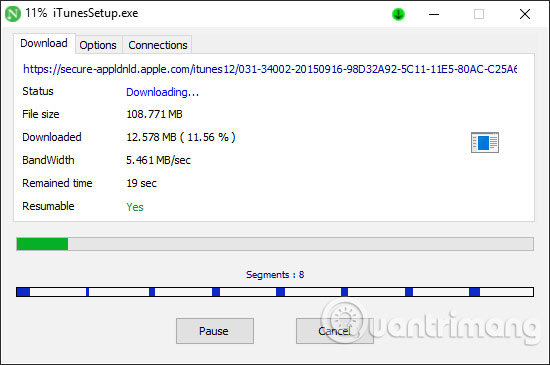
In this download interface click Options will display options to set parameters or whether to show a notification to download the file when completed or not. Click Resume to redo the data download.
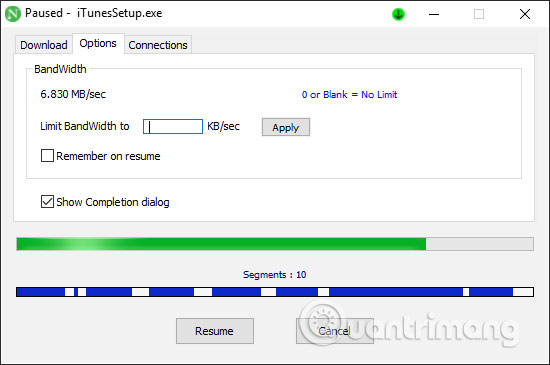
When pressing Connections tab, the interface displays connection packets to speed up data download. The software will automatically optimize and speed up data download.
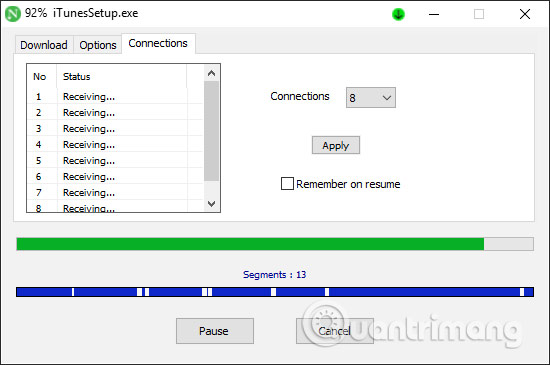
If we download video or audio on the browser, you will see a file download bar icon in the left corner of the interface as shown. Now you just need to click to download the file.
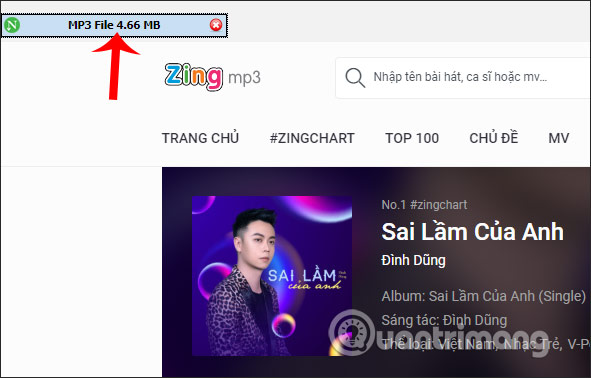
Step 5:
When the file download is complete, in the interface of Neat Download Manager we will see a list of downloaded files.
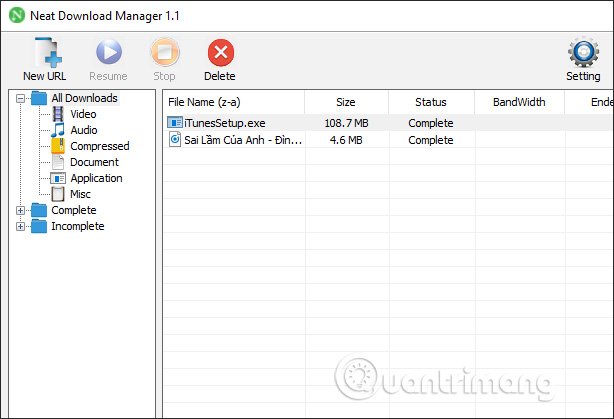
The files downloaded through the software are classified into folders according to different data types in the Downloads section, easy for users to search and manage.
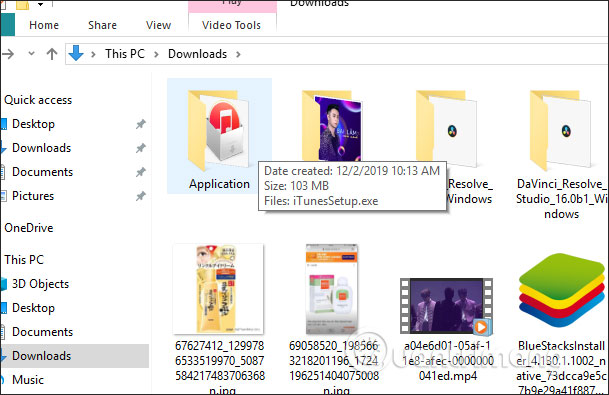
Step 6:
To access the user settings interface click on Settings icon in the top right corner of the screen. Neat Download Manager’s settings are relatively simple, so you can leave them as they are.
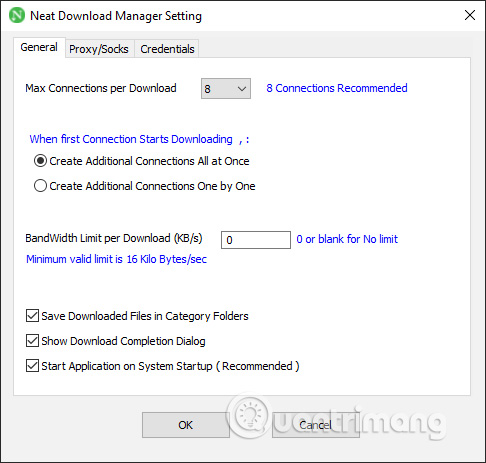
Neat Download Manager provides a fast download tool on your computer, supports downloading many different file formats and sorting into clear file storage folders. With the Neat Download Manager utility on the browser, downloading video or audio files also becomes simple.
Wishing you success!
Source link: How to use Neat Download Manager download software
– https://techtipsnreview.com/






