Apple Pencil on iPad is a stylus for iPad that makes writing notes, editing images, drawing or painting anything on iPad much faster and easier than usual. It can be seen that Apple Pencil is used for many tasks, but using this stylus is not complicated. The following article will guide you how to write notes with Apple Pencil on iPad.
Instructions for writing notes on iPad
You open the Notes app on the iPad and then press expansion icon in the upper left corner to open the note in full screen.
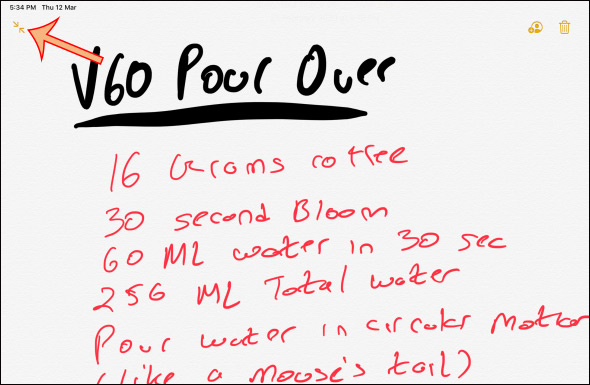
Click on one of the type of pen under the screen to enter handwriting mode, and then select the color you want to draw for the brush. We choose a pen and then use Apple Pencil to draw any content on the screen. During drawing, use your finger to swipe up and down the screen.
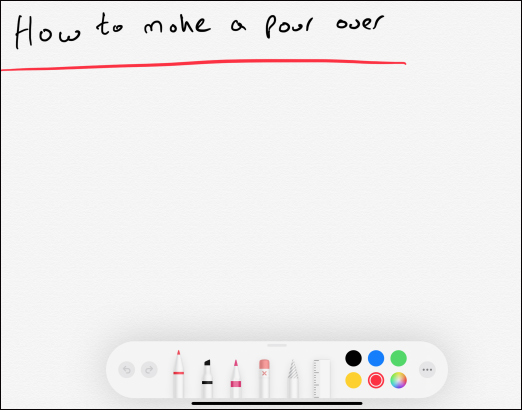
The types of pens for drawing will be classified according to the density of each type of pen. If using Apple Pencil 2nd generation, double-click the Action button on the pen body to switch to erase mode. In the set of brushes on Notes you see icon with an x at the beginning to use delete mode. Click on it, the Apple Pencil tip will turn into an eraser, now just touch and drag the tip of the pen on the screen to delete the content.
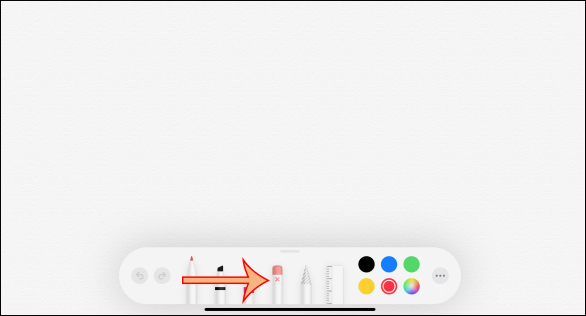
When you tap edge icon eraser icon will enter Lasso modeto circle an object or a group of objects on the screen. When you have finished zoning, use your hand to move the object to another position.
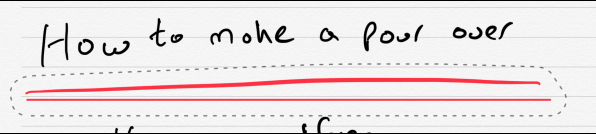
Finally ruler tool to calculate the drawing size through the ruler displayed on the screen. The ruler can be rotated to 45 degrees or 90 degrees, when finished, click on the ruler icon to turn it off.
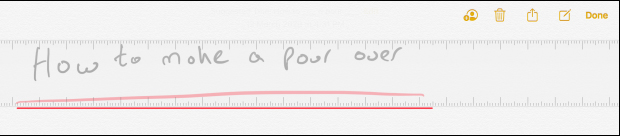
To quickly search for notes, simply enter a keyword in the search bar, if the word is spelled correctly.
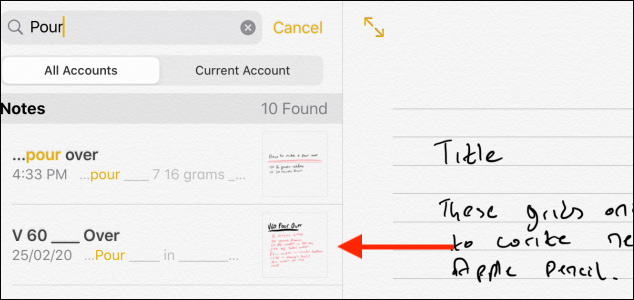
Tips quick activation of notes It’s you Use Apple Pencil to tap the iPad’s lock screen, then display the notes view. After entering, unlock the iPad to save the note. However you need to set up in Settings by accessing Notes > Access Notes From Lock Screen.

While writing notes, if you want to line up, you can turn on the lineby clicking Share > Lines and Grids.

Now display many types of horizontal lines for us to apply to the note.

See more:
Source link: How to write notes with Apple Pencil on iPad
– https://techtipsnreview.com/





