To easily notify loved ones about unexpected incidents, add their contacts to Emergency contacts (contacts in the case of using SOS).
Apple has equipped the SOS feature (named after the code morse) for both iPhone and Apple Watch to assist users in emergencies. When SOS is activated it will call the nearest emergency services or announce your location to close contacts. (You should only use this feature in real emergencies, not for prank calls.)

Both iPhone and Apple Watch have the ability to automatically find the nearest emergency services phone number by determining your current location. However, they cannot automatically select close contacts. If you want to tell any family member or friend, you must manually add them to the contact list.
In the article below, you will learn how to enable this emergency call feature, and set up automatic location sending to specified contacts on iOS devices.
Step 1: To enable this feature, we press the power key 5 times continuously in any state of the device, while the screen is locked or unlocked.
After that, the screen interface will appear selecting Police (113), Firefighter (114) and First Aid (115) for the user to choose from.
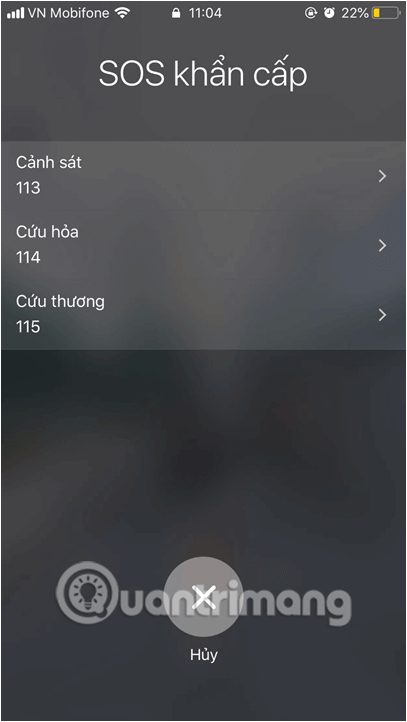
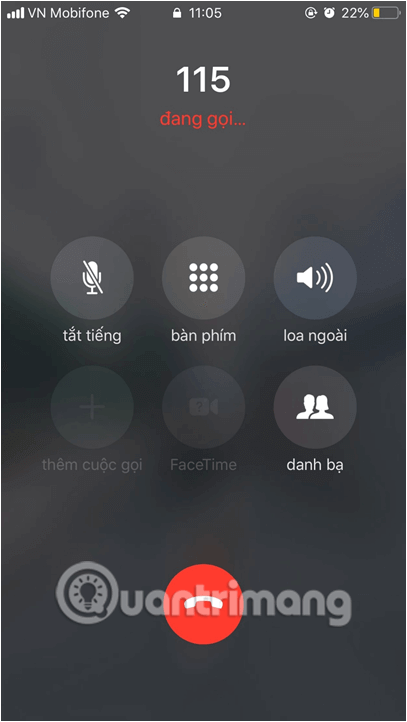
Step 2: To set up the location sending mode, we will use function Emergency SOS useful. This function will allow users to add emergency contacts that can be used to send current location information when it is not possible to contact by text, phone or when there is important work.
Click on Settings icon then select the item Emergency SOS (Emergency SOS). Moving on to the next interface, you Activate Auto Call mode (Auto Call), automatically contact or send a message after the emergency call ends), by swiping the horizontal bar to the right.
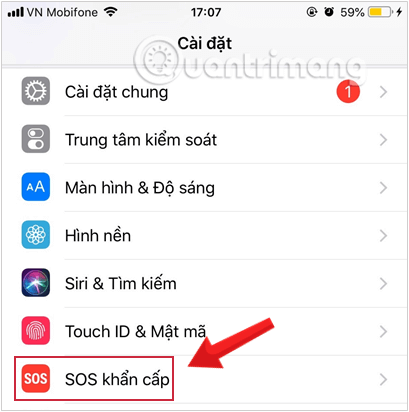
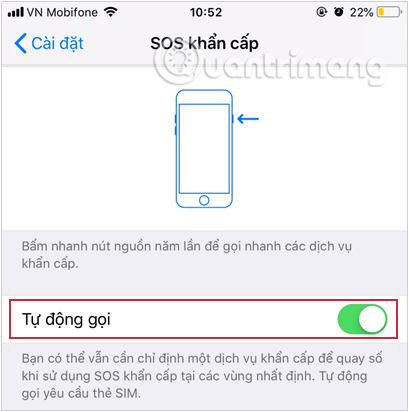
Step 3: Also in this interface, the user clicks on Create an emergency contact in Health (Set up Emergency Contacts in Health) to switch to the interface Create Medical ID. In case you have already created this option can be omitted.
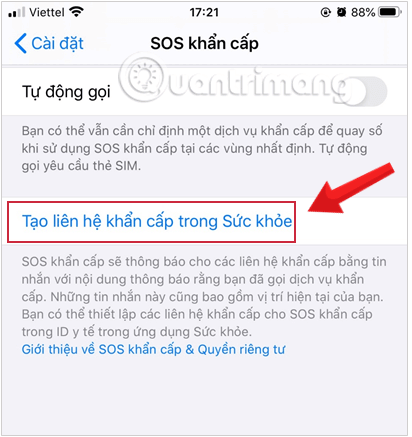
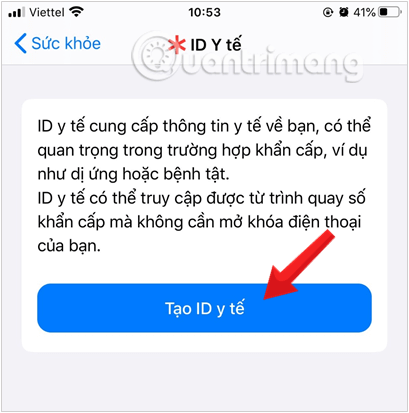
Step 4: In the information input interface, users will enter some important information, health status, date of birth, blood group… especially add emergency contact used to send current location to contact. Finally press Done button in the upper right corner of the screen to save.
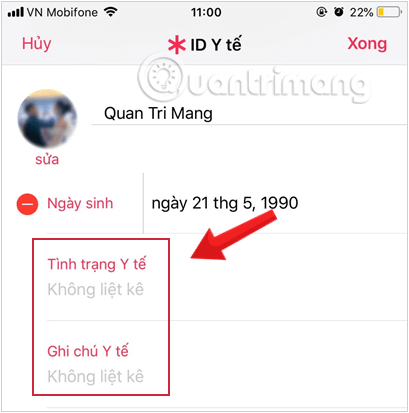
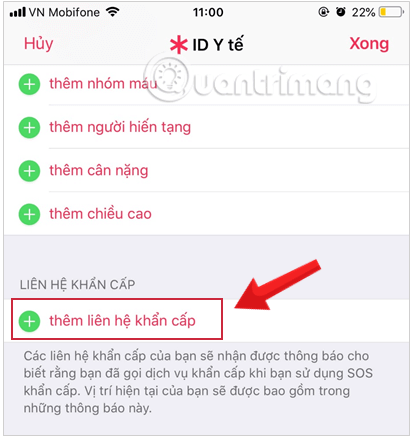
Step 5: Return to the device interface. We make an emergency call and will see the device automatically send the location to the selected contact via text message. The content of this message will update when the user moves or is cancelled.
Starting with iOS 11, Apple brings users many new features, including emergency calls, with the ability to send current location to specified contacts. This makes it easier for the recipient of the address to find your current location.
Wishing you success!
See more:
Source link: Install sos on iPhone to make emergency calls
– https://techtipsnreview.com/





