When deciding to switch to a new iPhone, one of the most important tasks is deleting data on the old device. But you absolutely should not delete manually, it will lose data on iCloud accounts. To delete your personal data securely and without affecting your usage, please refer to our guide below.
Step 1: First, you need to back up your photo data, contacts, … to be able to continue your experience on your new iPhone/iPad in the easiest way. You can make a backup to iCloud or back up to a file saved on your computer’s hard drive through iCloud.
We will show you how to back up iTunes because this method does not depend on the transmission line and is not limited in capacity (Free iCloud account is limited to 5GB).
First, connect your iPhone to the computer via the Lighting cable. Open iTunes, under Backups, choose This computer and click the . button Back Up Now.
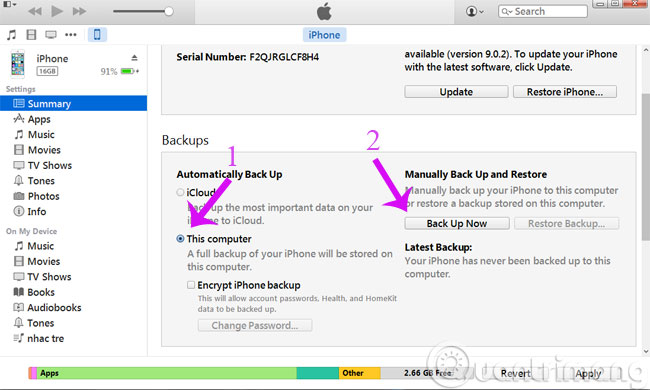
Step 2: After the backup is finished, you need to sign out of Apple services signed in on your iPhone.
First, you need to access the Settings > Messages > iMessage to turn off iMessage. And similar Settings > FaceTime to turn off FaceTime.


Next, go to Settings > icloud, scroll to the bottom and select item Sign Out to exit iCloud account.

Step 3: You can delete all of your personal stuff directly on your old iPhone or from Apple’s iCloud website. If you still have your old iPhone, go to Settings > General > Reset.
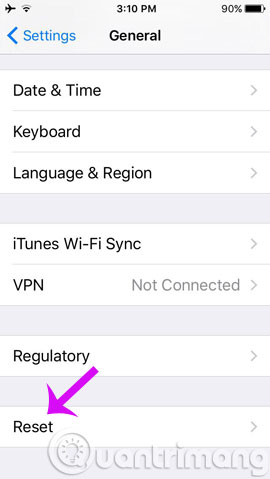
And if you accidentally lost your iPhone, you can log in icloud and select item Find My iPhone, select that iPhone from the All Devices then choose Erase iPhone. Once you’ve erased all of your content, you can remove this iPhone from your iCloud using the option Remove from Account.
When deleting content via iCloud, the delete command will be triggered as soon as iPhone is connected to the Internet (No network connection required afterwards). Step #3 alone is enough to keep your personal data safe, but steps 1 and 2 will make the transition from your old iPhone to your new iPhone as easy as possible.

How to completely erase data on iPhone
To completely erase data on iPhone, you can also use the method of destroying the memory chip on the motherboard. This method only applies when you cannot access your iPhone/iPad or need to completely destroy data without having to access complicated options.
To do this, you need to remove the iPhone / iPad screen and then find the memory chip location on the motherboard. You can use specialized tools to disassemble iPhone/iPad or use a hammer, but remember to ensure your own safety.

Once you reach the motherboard, you can see the different chips mounted on it. The memory chip is encased in a silver painted metal shell, next to the black CPU.
Once the memory chip is located, you just need to get a drill to drill it. You should not destroy memory chips, motherboards or other electronic components by burning them. This method is effective in deleting data but produces toxic gases, which can threaten the health of you and those around you.
After performing the above steps, your data has been wiped from the device and the device is no longer usable. However, you should note that all the data you have backed up to iCloud is still stored on Apple’s cloud servers.
Good luck!
Source link: Instructions for deleting personal data on iPhone
– https://techtipsnreview.com/





