How to download music on iPhone without a computer, there are currently many supporting applications, but the music quality of these applications is only normal when the quality stops at 128 kbps. To download better quality music files, users need to have a higher package to be able to download music.
But users can still use the file manager application Documents by Readdle to make high quality music download on iPhone without computer, or need an app that can convert better music quality. How to download high-quality music on iPhone, please refer to the steps in the article below to download music.
Instructions for downloading high-quality music on iPhone without a computer
Download Documents 6 for iOS
Step 1: Download the app first Documents 6 on your iPhone, boot it up and select Swipe on the home screen, then skip to the intro of Documents 6.
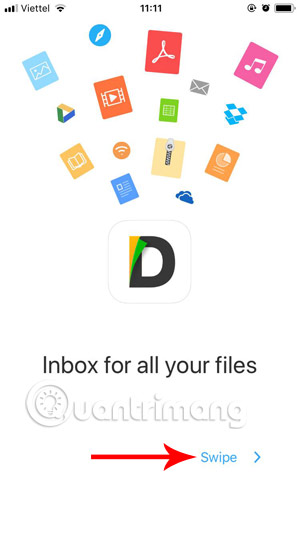
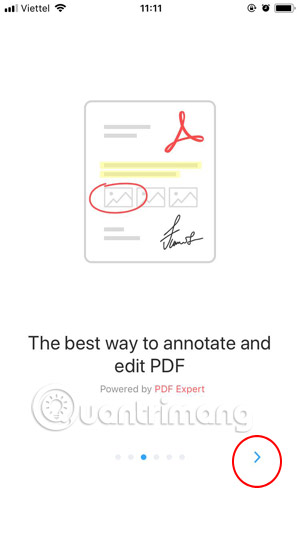
Step 2: Next Documents application will suggest you to log in your email and press Subscribeor press Later to enter later. When entering the main interface, hold the browser icon Safari and drag to the left.
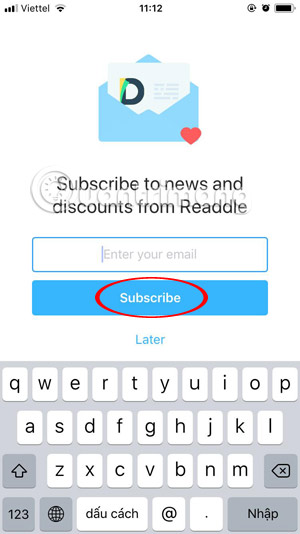
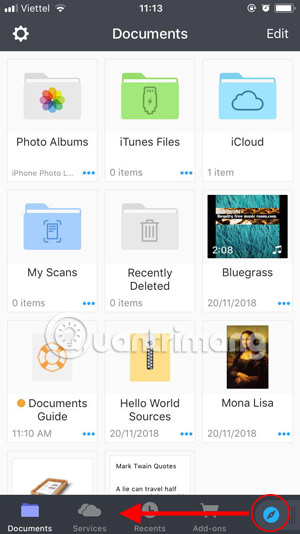
Step 3: You will see a browser moved to the side, when dragging to the side then click on the website address bar at the top to enter the address.
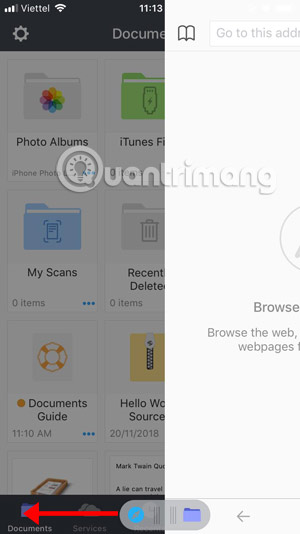
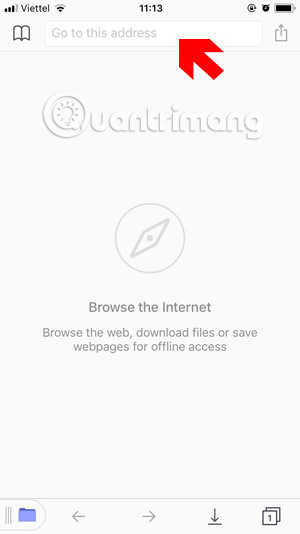
Step 4: The address you will enter is chiasenhac.vn, this website is always updating the hottest songs on the charts in Vietnam and abroad.
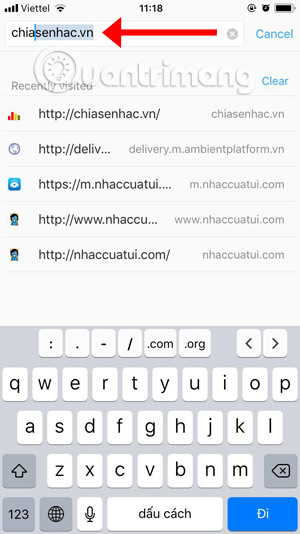
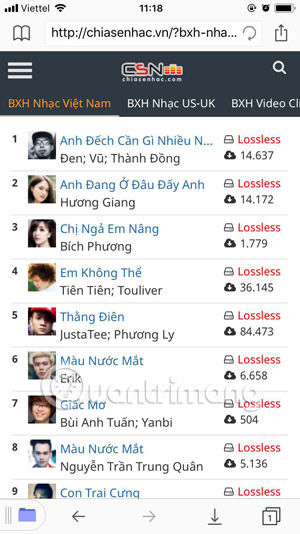
Step 5: To switch to the US-UK music chart, you just need to click on the US-UK Music chart, next to it is the Music Video Clip chart. Want to download any song you just need to click on that song, then click on Download in the music player.
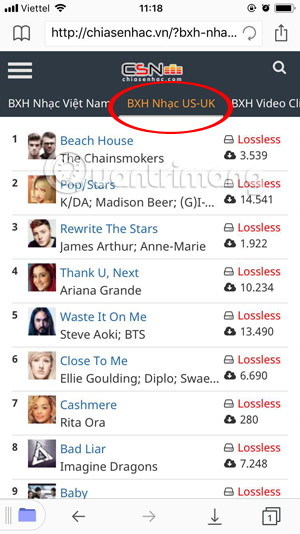

In the download page, you will find the music you want to download with different quality, from 128kbps, 320kbps, 500kbps and the highest is LosslessIf you want to download the song in the quality you want, just click on the download link with the corresponding quality. Then press Done done.
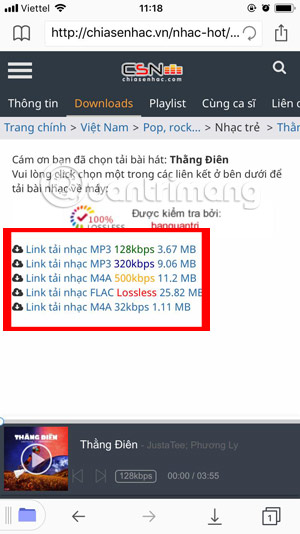
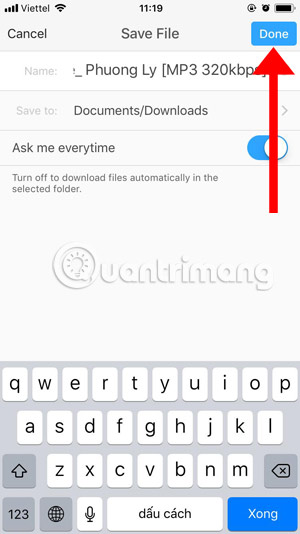
Next the music will be moved to the download icon in the toolbar, click on it to open the downloaded playlist. Or you can also go out of the Document menu and check in the folder Download.
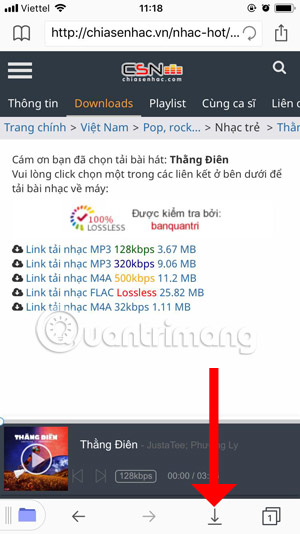
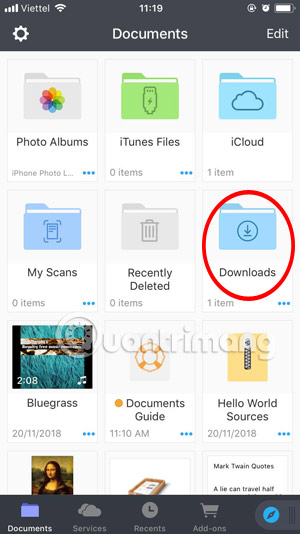
To listen, you just need to click on the downloaded music, and if you want to share this track with your friends, click on the three dots icon in the player. Next to it is an icon to change the playback speed of the song (1.00x).
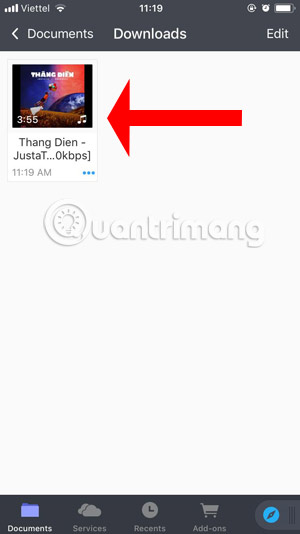

In this menu you will find tools like Upload, Delete, share songs, send via email…
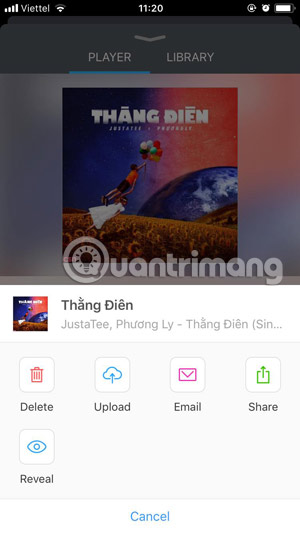
So through the instructions to download high-quality iPhone music above, you can listen to the hottest songs with the best quality on iPhone, if you want to create ringtones on iPhone, you can quickly create iPhone ringtones with iPhone. iTunes in the article How to create ringtones on iPhone using iTunes.
Maybe you are also interested:
Source link: Instructions for downloading high-quality music on iPhone without a computer
– https://techtipsnreview.com/





