Animoji is the most talked about feature when talking about iPhone X. It is an application that resides in iMessage. Animoji simulates facial movements using the TrueDepth camera. If you want to have the best Animoji experience, this guide should not be missed.
How to Create Animoji on iPhone X
Step 1. Open the app Messages on iPhone X.
Step 2. Open any conversation, then tap the App Store button to the left of the message field.
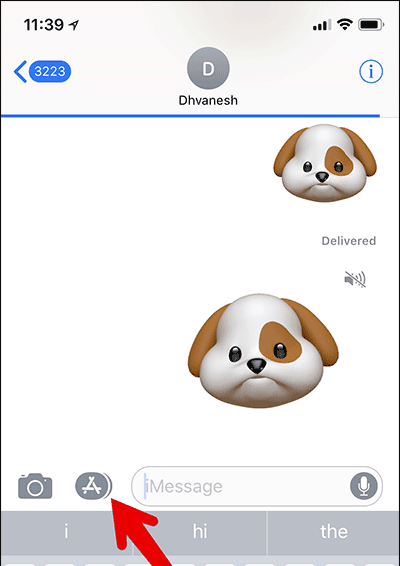
Step 3. Next, tap the . icon Animoji. Now choose one of 12 Animoji characters that you like.
Note: Currently, you can choose 1 of 12 characters: robot, alien, dog, cat, monkey, pig, fox, dung heap, panda, chicken, mouse and unicorn.
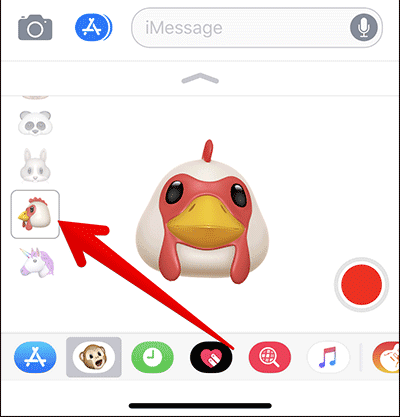
Step 4. Look directly at the screen then click the red button in the right corner to choose to start recording and recording. The Messages app captures your facial movements and sounds.
To stop, tap the little red button again. You are allowed to record up to 10 seconds.
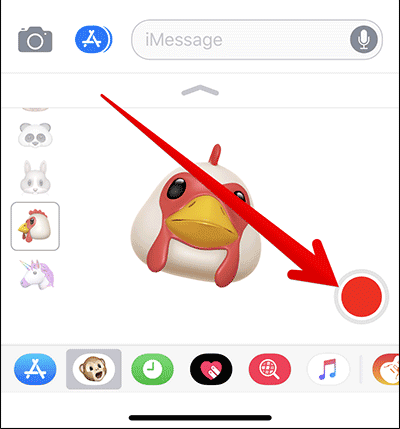
Note: To preview Animoji, tap the small arrow on the right. If you want to change another Animoji to use this recording, tap the new Animoji character.
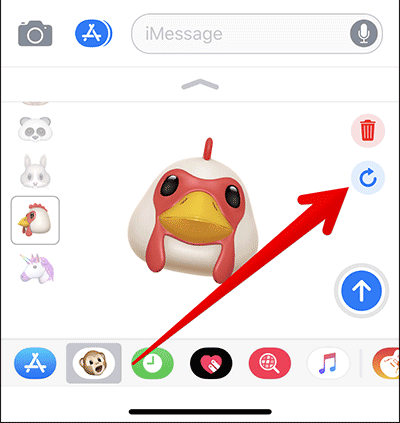
Step 5. When it’s done, you’ll get 2 options: a blue up arrow icon to send and a trash can icon to delete.
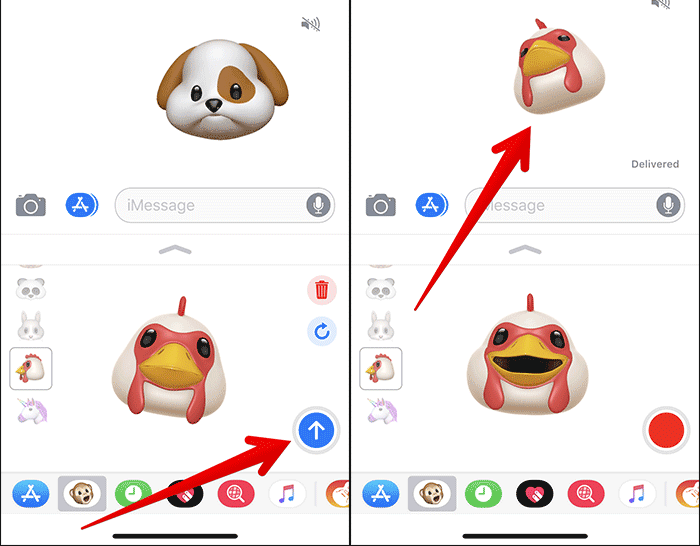
How to make Animoji stickers on iPhone X
Step 1. Open the app Messages on iPhone X.
Step 2. Open any conversation.
Step 3. Next, tap App Store button.
Step 4. Next, tap the . button Animoji.
Step 5. Choose your favorite Animoji character.
Step 6. Look directly at the screen so that your face fits the frame.
Step 7. Next, show your facial expression.
Step 8. Finally, tap on Animoji and then press the Send button.
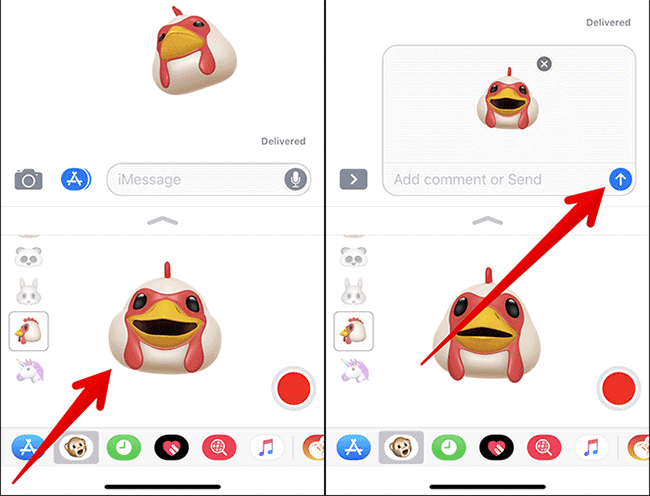
See more:
Source link: Instructions for using Animoji on iPhone X
– https://techtipsnreview.com/





