The colors for the Control Center interface as well as the icons on the iPhone or iPad are very simple, are fixed colors and cannot be changed. If users want to refresh the Control Center, they can install Magma tweaks for jailbroken devices.
Accordingly, this tweak has a list of standard Toggles on Control Center such as Wi-Fi, Bluetooth, airplane mode, brightness, volume, rotation lock, do not disturb mode, … and other shortcuts to change. color for objects according to the user’s liking. The following article will guide you how to change the color of the Control Center interface on iPhone.
Instructions for adding color to Control Center iPhone
Step 1:
To install Magma tweak we go to Cydia and then click on the source tab to add the source https://apt.noisyflake.com/. After adding the source, reload Cydia and then search for Magma tweaks to install.
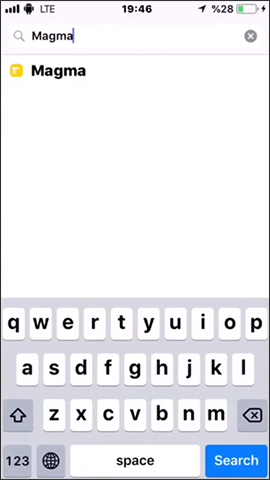
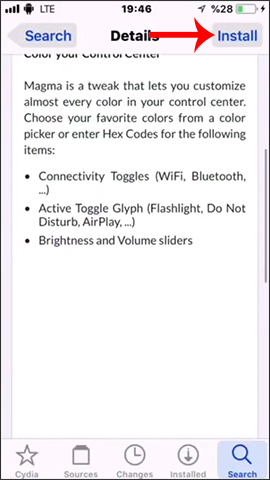
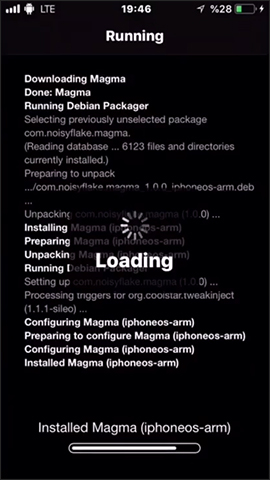
Step 2:
After the installation is complete, users open Settings and then click on tweak and proceed to adjust again. By default the tweak has been active mode enabled. Below are shortcuts on Control Center that tweak Magma to support icon color change. Support icons include:
- AirDrop
- Airplane Mode
- Bluetooth
- Cellular Data
- Personal Hotspot
- WIFI
- AirPlay
- Do Not Disturb
- Do Not Disturb (Car Mode)
- Flashlight
- Location Services
- Low Power Mode
- Mute
- Record Screen
- Rotation Lock
- Timer
- Display Brightness
- Volume
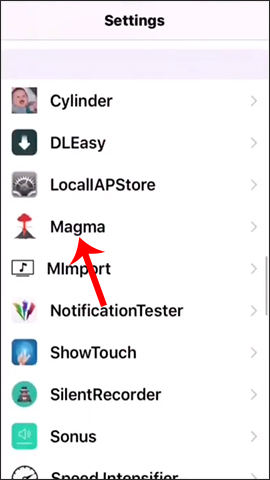
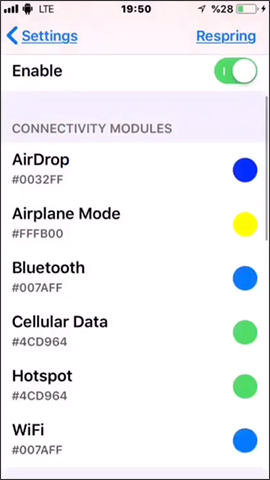
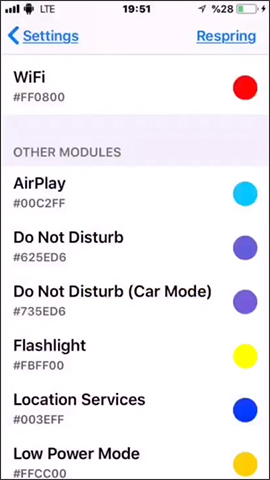
When clicking on each item, there is a color interface for us to choose to apply a new color.
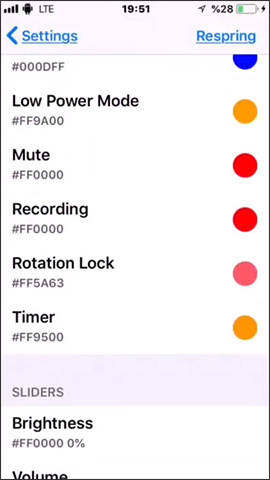
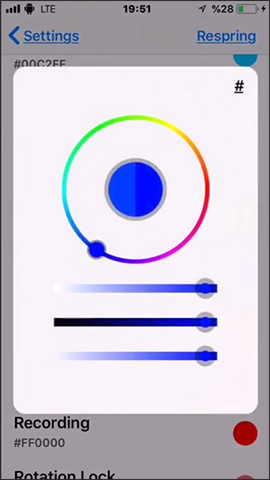
Step 3:
After the user selects the color, press Respring for the new changes to be applied. Returning to the Control Center interface, users will see the shortcut icons change color.
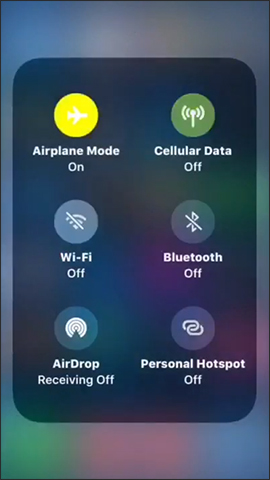
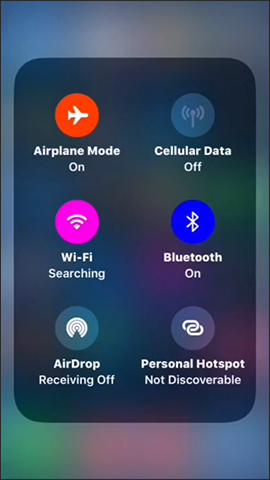
Tweaking Magma does not change colors for Control Center modules, but directly changes shortcut icons or toggles on the interface. When the user clicks on the icon, the color is also turned on according to the selected color.
Wishing you success!
Source link: How to change icon color at Control Center on iPhone
– https://techtipsnreview.com/





