You probably know that every day there are dozens of posts on group pages on Facebook and also know how to delete your current posts. However, do you know how to perform a bulk delete on a group? Together GhienCongListen find out how to delete all posts on facebook group. Let’s start.

Advertisement
Preamble
Perhaps you have experienced the feeling when you first post something on the Facebook group and get stoned so much that you can build 3 mansions at the same time. However, your youth has passed and you are more mature. However, there are still many times when you do not post exactly as you want. And that’s where the intention to bulk delete posts comes from. Fortunately, Facebook has a feature to help you do this, let’s find out with GhienCongList.
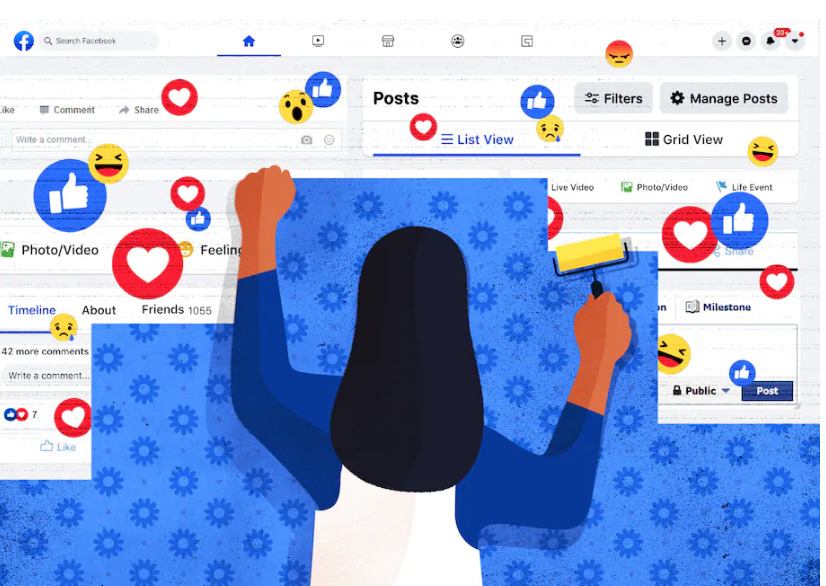
Advertisement
How to delete posts on a Facebook group
There are 2 options if you want to delete posts on a Facebook group: delete each post or delete all at once. Both have their own advantages and disadvantages, but you can choose either one according to your own requirements. Another note is that if you are blocked by the group, you can only delete all posts and activities at the same time, but not one by one.
How to delete individual posts on a Facebook group
The first will be deleting each post on the Facebook group. This may take a little longer, but can help you better review your posts. The steps are as follows:
Advertisement
Step 1: Access the Facebook page on your computer by following the link below:
Step 2: Go to your personal page and select the 3-dot icon. Then select Activity Log.
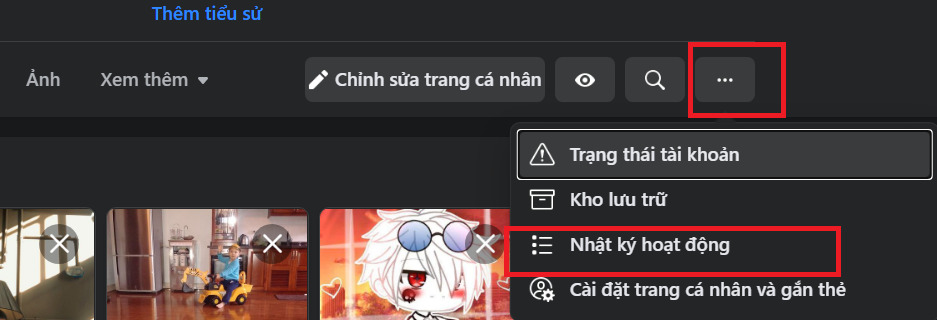
Step 3: In the Activity Log section, click Filter.
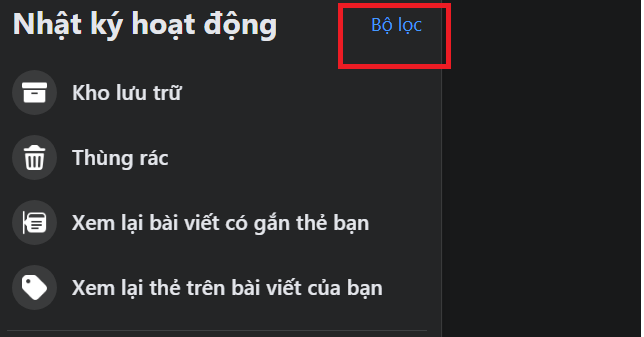
Step 4: Scroll down and select Group and select Save Changes. You can also choose a time period to increase the accuracy of the filter.
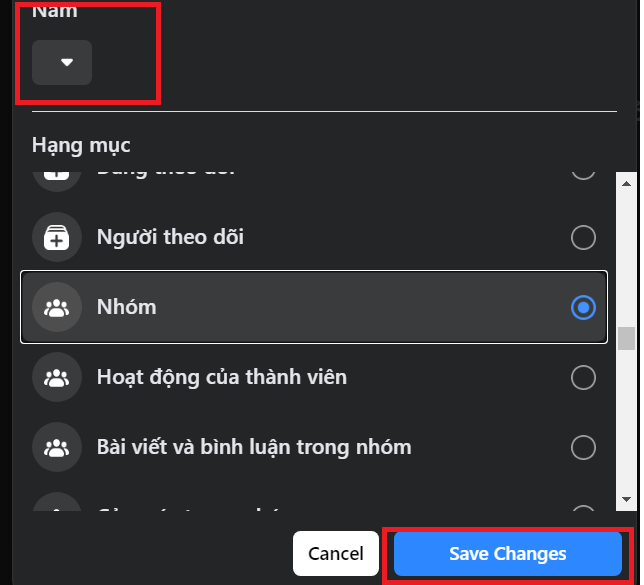
Step 5: After filtering is complete, all your posts in groups will appear. You can delete it by selecting the 3-dot icon on the right and choosing Delete, Remove or Remove emotion depending on your interaction with the post.
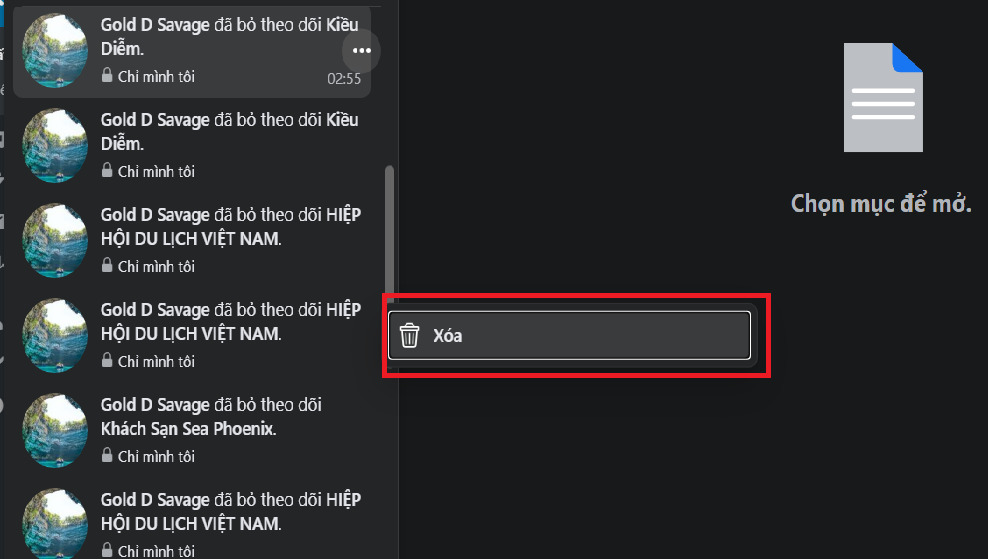
How to delete all posts on a Facebook group
So what is the way to delete all posts on a Facebook Group? The steps are as follows:
Step 1: Go to your Facebook profile, select the 3-dot icon and select Activity Log.
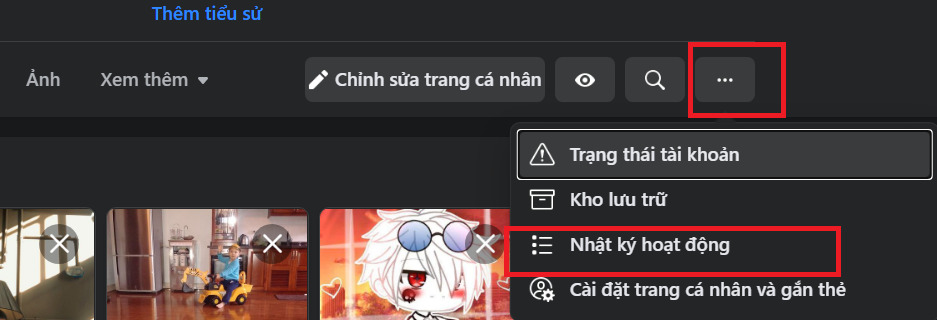
Step 2: In the Activity Log, select Filter.
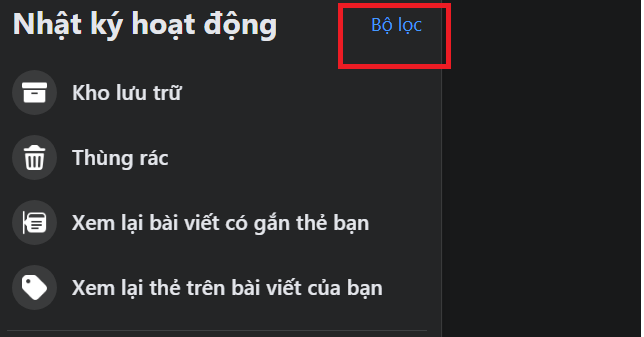
Step 3: Scroll down and select Member activities. Then click Save changes.
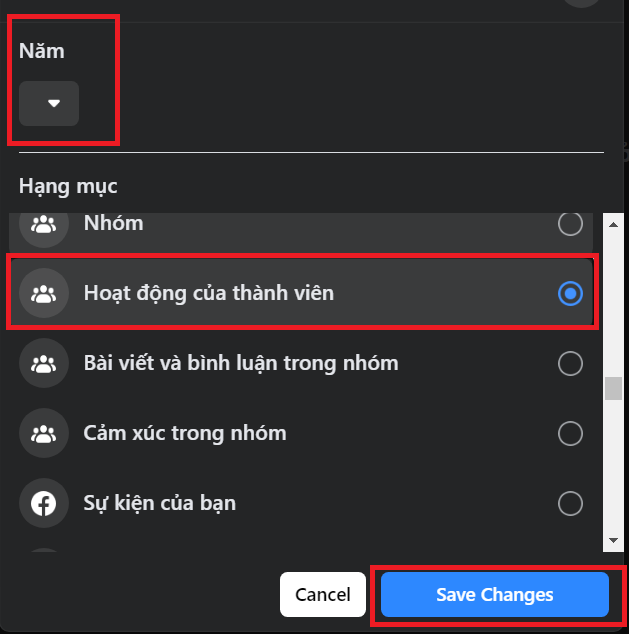
Step 4: After filtering is complete, you will see the groups that you have posted activities to. Scroll to the group where you want to delete all posts. Select the 3-dot icon on the right and select Delete your activity.
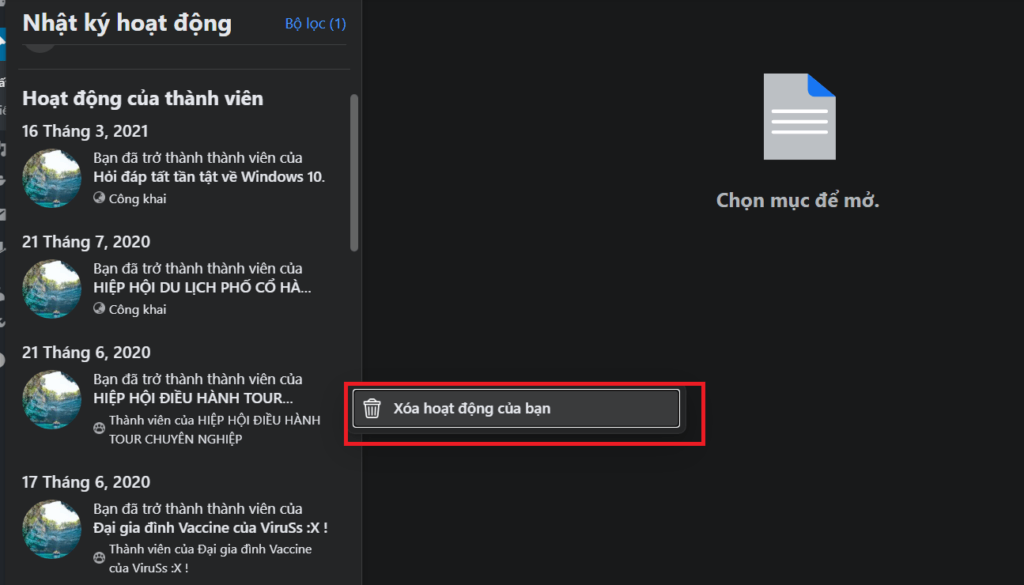
Some other articles you can refer to:
And above are our shares on how to delete all posts on Facebook group. Hope the above information is useful to you. Don’t forget to Like, Share and visit GhienCongListen regularly to get new knowledge about technology every day.
Source: Instructions on how to delete all posts on Facebook group
– TechtipsnReview






