- Fix iPhone screen crashes when reducing brightness iOS 12
- Error updating, upgrading iOS 14.0.1 is suspended, frozen
- iPhone has yellow screen: causes and solutions
- Wake up an Android device that won’t boot
- Samsung phone hangs on logo, causes and ways to fix it
In the process of using iPhone, we must have encountered many cases of symptoms such as iPhone hangs Apple Logo when booting, but when the iPhone hangs Logo happens too much, your device will Very quickly, a serious system error problem occurs, as well as leading to the iPhone’s screen hanging, making users unable to use it anymore.

Causes and ways to fix iPhone screen freezes
* What is the cause of iPhone screen freeze?
We have the following causes of iPhone screen crashes:
– App conflict is being used on the device such as Jailbreak.
– The device has been used for a long time without a break.
– In addition, we cannot help but mention that the iPhone screen freezes when the device has overheated with the surrounding environment.
* How to fix iPhone with frozen screen
We have ways to fix iPhone screen freezes as follows:
Method 1: Perform a Hard Reset as soon as the iPhone device freezes
This is the fastest and easiest way to rescue your iPhone 7, 7 plus, 6s, 6s plus, 6, 5s, 5, 4s from the screen freeze on this iPhone, and how to do it. appear as follows:
– For iPhone 6s, 6s plus, 6, 5s, 5, 4s devices:
To perform a Hard Reset iPhone, you turn off your iPhone device then press and hold the Power button (Power) and press and hold the Power button. Home button As shown below, after about 20 to 30 seconds on the screen, the Algae icon will appear, please release your hand.
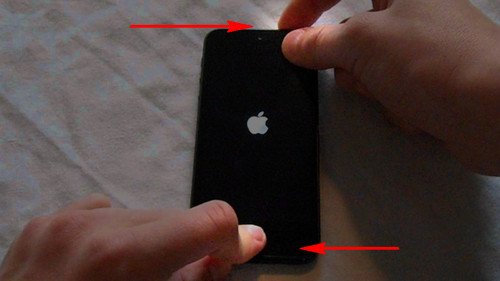
– For iPhone 7, 7 Plus devices:
For iPhone 7, 7 Plus devices, there is a slight difference in entering Hard Reset mode on iPhone Press and hold the Power button + Volume Down button (Volume-).
After finishing the process of reloading the device, we were able to fix this frozen iPhone screen.
Method 2: Put iPhone device into DFU mode and Restore iPhone.
You need to download and install the latest version of iTunes tool here:Download iTunes.
In the worse case when performing Hard Reset iPhone still does not help you to fix this screen, what we can do next is to put the device into DFU mode and Restore iPhone .
* For iPhone 6s, 6s plus, 6, 5s, 5, 4s devices
To perform a rescue and fix iPhone screen on iPhone 6s, 6s plus, 6, 5s, 5, 4s using DFU we do the following:
Step 1 : You start the iTunes tool that has been downloaded to your computer and Connect iPhone device to computer through the connection wire.
Step 2 : You press select and hold the Power button (Power) and Home button for a period of time (20 to 30 seconds).
Step 3 : Until the iPhone screen turns black, we count the words 1 to 10 seconds and Release the Power button (Power) out and keep holding the Home button until the computer screen displays a message as shown below, release your hand.
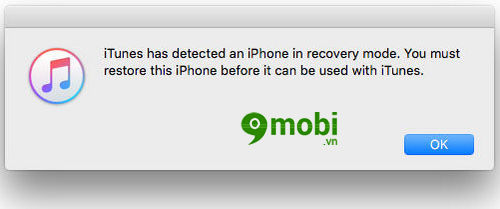
Note : In case your iPhone device shows an Apple icon on the screen, it means that you have entered DFU mode and failed due to holding the Home key for too long.
* For iPhone 7, 7 Plus devices
Step 1 : Like other iPhone devices, you connect the device to the computer via the connection cord and turn on the iTunes tool.
Step 2 : After the connection is successful, we proceed to turn off the iPhone device.
Step 3 : India select the Power button (Power) on iPhone 3 seconds and then you press and hold more Volume Down button (Volume-) in about 10 seconds .
Note : If after 10 seconds, the iPhone screen shows the Apple icon, do it again.
Step 4 : After 10 seconds we release and hold the Power button and continue Press and hold the Volume Down button about 5 seconds until the computer screen displays the message as shown below, immediately release your hand.
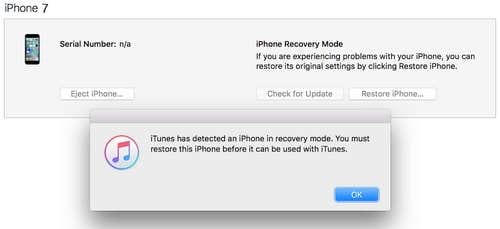
Note : If the device shows the icon to connect to iTunes, go through the steps to enter DFU mode on your iPhone 7, 7 Plus again.
So we have just found out how to put iPhone into DFU mode to perform iPhone Restore, fix iPhone with extremely annoying screen.
* Restore iPhone
Unlike helping iPhone enter DFU mode above with iPhone 7, 7 Plus 6s, 6s plus, 6, 5s, 5, 4s devices divided into 2 different ways, the Restore iPhone we all are done with the following steps. The steps are the same as in the article Restore iPhone 9Mobi.vn has detailed instructions before for you to fix this annoying iPhone screen freeze error.
https://9mobi.vn/iphone-bi-treo-man-hinh-nguyen-nhan-va-cach-sua-19201n.aspx
Above is an article to learn about the error of iPhone screen freeze, causes and ways to fix it for new users of iPhone devices as well as those who are having this problem on iPhone 7, 7 plus, 6s phones, My 6s plus, 6, 5s, 5, 4s.
Source: iPhone screen freezes, causes and ways to fix it
– TechtipsnReview





