- Summary of common iPhone 7 Plus errors and how to fix them
- Summary of common iPhone 5s errors and how to fix them
- Common basic errors on iOS 7 (iPhone, iPad)
- Zenfone – Summary of errors and how to fix it part 2
- Summary of common iPhone XR errors and how to fix them
iPhone 7 has been released to users for a long time, with iPhone 7 configuration superior to other versions, this device quickly gained the love and appreciation of users. However, with such a powerful iPhone 7 configuration, users often encounter situations and common iPhone 7 errors that make the process of using this device unstable.

Summary of common iPhone 7 errors and how to fix them
We have common iPhone 7 errors and how to fix them as follows:
1. iPhone 7 screen is yellowed
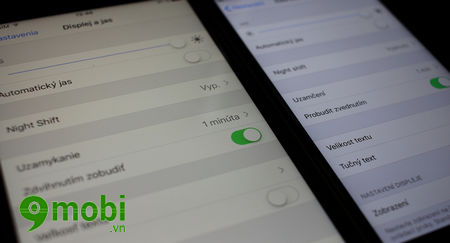
As you all know, around the time the iPhone 7 device was released, there were a lot of experts and users complaining about the yellow screen problem on iPhone 7, but this error was quickly fixed after a while. However, we still have a way to fix it in place as follows:
* How to fix :
Step 1 : You access the application Setting (Settings) from the device home screen, here we Click on the item General Settings (General).
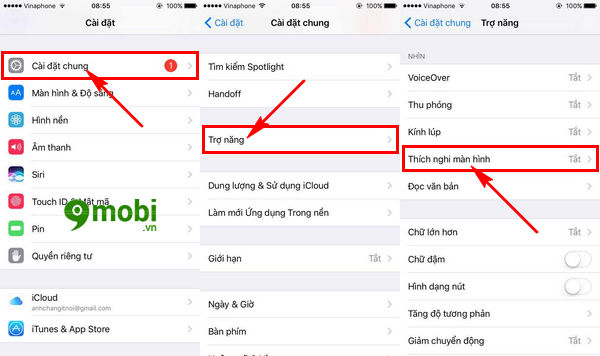
Then to fix the error iPhone 7 yellow screen we choose item Accessibility (Accessibility), search and press the item Screen adaptation (Display Accommodations).
Step 2 : Here we choose the feature Color Filters (Color Filters) and enable this feature as shown below.
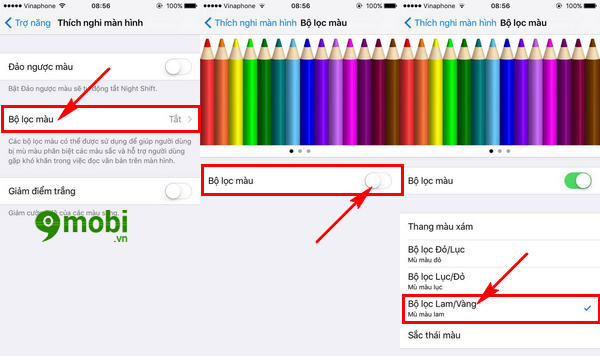
Next, we choose a color filter that matches the screen, in the case of the iPhone 7 screen, we have a yellow tint Click on Blue/Yellow Filter (Filters Blue/Yellow) as shown above.
2. Home button on iPhone 7
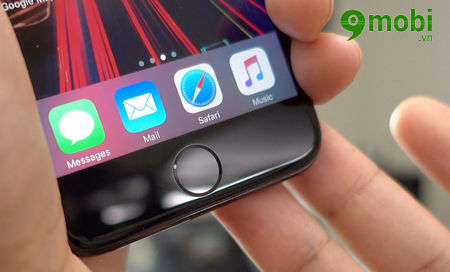
With the change in configuration as well as hardware, the iPhone 7 device is equipped with a special touch-sensitive Home button to improve the user’s efficiency as well as limit the failure of the Home button on the device. However, this is also the cause of the common iPhone 7 error about the Home button in terms of sensitivity, not working.
* How to fix
Although the Home button sensitivity problem on iPhone 7 makes many people uncomfortable, this problem has been built-in on these devices and is done as follows:
You access the application Setting (Settings) and click on the item General settings (General).
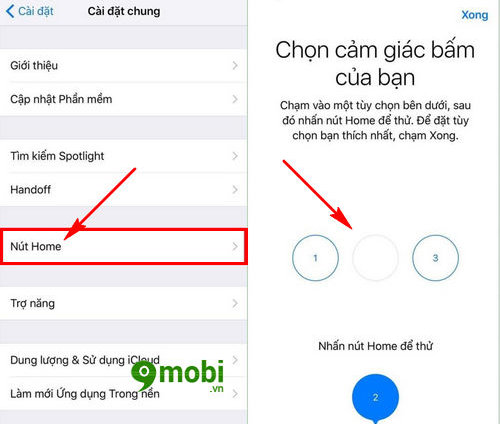
Here you choose the feature Home button (Home Button), then we will doSelect the sensitivity, the feeling of pressing the Home button on the device to fix this common iPhone 7 error about the Home button.
Besides, you can also use the way to turn on the virtual Home button on iPhone that has been loved by many people and guided by 9Mobi.vn through the article. iPhone virtual home button.
3. Lightning Earpods iPhone 7 not working

As you all know, not only the Home button on iPhone 7 has been improved by 9Mobi.vn, but the 3.5mm headphone jack has also been removed, so to be able to plug in headphones to iPhone 7 you need to go through. Lighting connector. This is also the cause of the common iPhone 7 error about Lighting Earpods that we need to find a way to fix.
* How to fix :
– We have 2 options to fix the Lightning Earpods iPhone 7 not working error as follows:
Way 1 : You just work remove the Lighting contact port on iPhone 7 and reattach it for the system to do reconnect the accessory this headset.
Way 2 : You can restart the device by Press and hold the Power button (Power) for a few seconds.
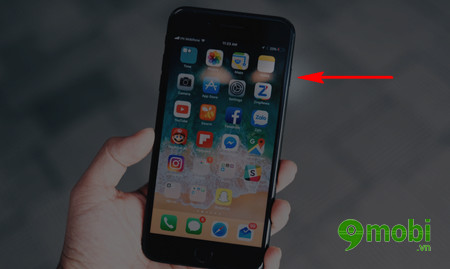
When on the screen appears the screen swipe icon to turn off our device swipe the screen according to the icon this, the device will be turned off. Then we continue to press the Power button to restart the iPhone 7.
4. iPhone 7 does not accept Sim
The cause of this common iPhone 7 not accepting Sim error is that after the user has switched his device to airplane mode and turned it off, the system will not be able to download the Sim data on the device and cause an error. Sims not accepted.
* How to fix :
To fix this error iPhone 7 does not recognize the Sim, we should turn off the device, and do it Reinsert the Sim card again, then reboot .
– In case you use the device iPhone 7 Lock, please double check Sim pairing it’s my own.
5. iPhone 7 error or hang
For those who are new to buying and getting acquainted with iPhone 7, surely you will sometimes encounter the problem of iPhone 7 freezing, freezing or even lagging during use of different tasks, the cause of this problem. Most likely, you are using the default iOS 10 version since you bought the device, please update the iOS for your device by following these steps:
Step 1 : You visit Setting (Settings), press select General settings (General).
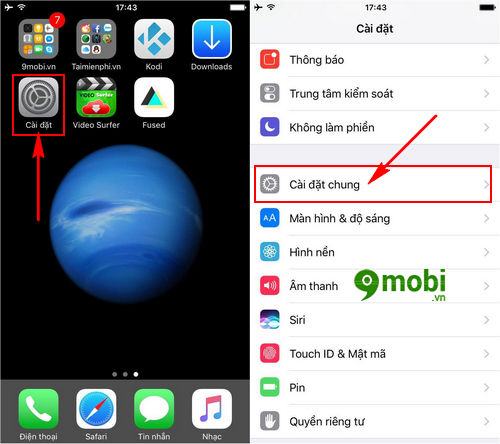
Step 2 : Then we press the item Software updates (Update Software) as shown below to update the latest iOS for iPhone.
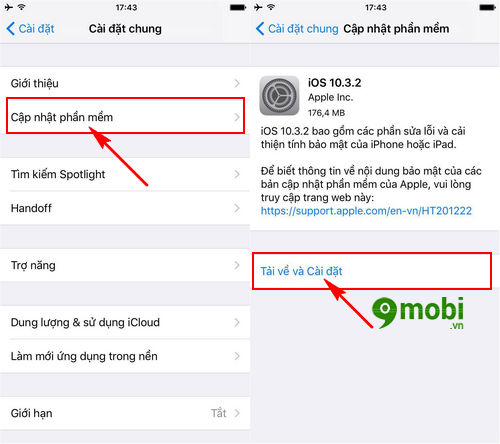
At this time, the system will search for the latest updated version for the device, then on the screen will display the updated iOS version as shown above, press the item Download and Install (Download & Install).
Note : We now have the latest iOS 10.3.3 version for iPhone and iPad. And the steps to perform the update are still the same as in this article.
Step 3 : The process of downloading the latest iOS update for iPhone 7 will take a while, when the process is complete we press select Install now (Install Now).
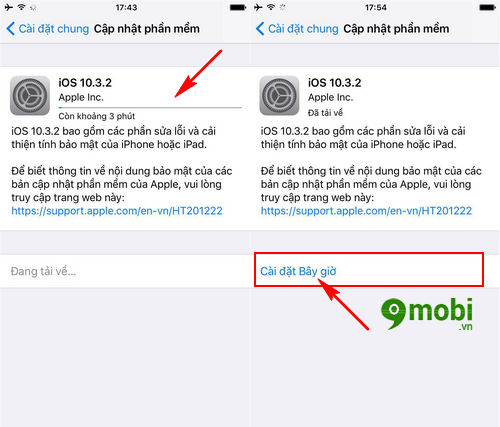
The device system will restart again and proceed to load the new version of iOS upgrade data for iPhone 7, then the iPhone 7 error or hang will be fixed.
So we’ve just come together to find out the common iPhone 7 errors during use and how to fix iPhone 7 errors such as the problem of the Home button on the device, Lighting EarsPods headphones.
https://9mobi.vn/tong-hop-loi-iphone-7-thuong-gap-va-cach-khac-phuc-19625n.aspx
In case the iPhone 7 device runs out of battery quickly, you can choose the options that 9Mobi.vn has summarized and posted in the article to fix the error. iPhone 7 runs out of battery fastso that you can prolong the use of this device as well as increase efficiency during use.
Source: Summary of common iPhone 7 errors and how to fix them
– TechtipsnReview





