What do you get when you combine Find My iPhone with Find My Friends? According to Apple, you get a useful feature with a slightly odd-sounding name: Find My. The new Find My app in iOS 13 offers a simple interface that lets you locate friends, family members, and Apple devices.
The app divides this information into 3 tabs with lots of options to play sounds from lost devices, load directions in the Maps app or set up notifications to turn on when your spouse returns from work. . And all this done from a single app!
Let’s dig deeper into how to use the Find My app for iPhone in iOS 13.
How to find your Apple device
Click the tab Devices at the bottom of the Find My app to see a map of compatible Apple devices. Find My places a pin on the map at the location of any iPhone, iPad, Mac, Apple Watch, or AirPod associated with your Apple ID. It even shows the devices of family members.
Swipe up from the bottom of the screen to see more devices, each with their exact location and distance from your location. If Find My cannot locate a device, it will display an icon with a black screen along with the nearest known location.
Get more details about each device
Tap a specific device to see its current location and battery level, along with a set of controls to help you access it. If you think you’re within earshot, press Play Sound to make the device ring. If not, press Directions to get directions to your device location in the Maps app.
Receive notifications for lost devices
One of the best advancements in iOS 13 is the ability to locate Apple devices even when they are not connected to the Internet. Apple provides this by creating an encrypted and anonymous Bluetooth network that links nearby Apple devices together.
However, there’s still no way for Find My to locate your device, if it doesn’t have an Internet connection and doesn’t have Bluetooth enabled, such as when it’s powered off. In this case, turn on Notify When Found to receive location notifications as soon as Find My finds device traces.
Activate Mark As Lost for data protection
If one of your Apple devices is lost or stolen, turn it on Mark As Lost to protect data and make it easier for the person who picked it up to return the device to you. You can also enter a phone number with a personalized message asking anyone who finds it to call you.
When you activate Mark As Lost, Find My will disable sensitive services like Apple Pay on the device and lock it with your passcode. If you haven’t already, you can take this opportunity to create a passcode.
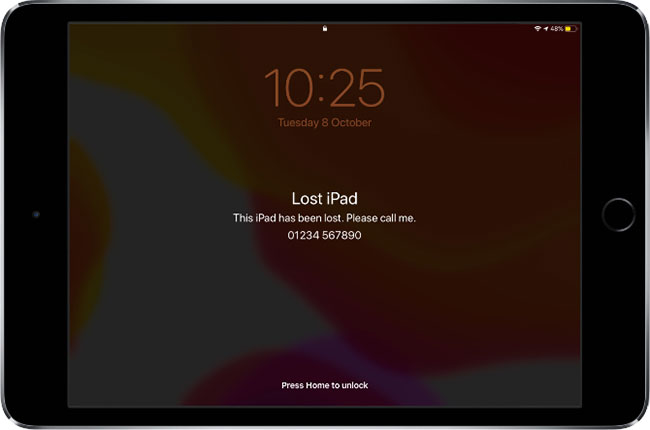
Erase the device only if it’s a last resort
Below the other options, there is also a button to erase the device (Erase This Device). The article suggests that you consider this only as a last resort, if you have given up all hope of getting your device back, because after erasing it, you can no longer track its location.
However, a erased device is still protected by the feature Activation Lock by Apple, which prevents others from using it. If you turn on Mark As Lostthe device still shows your personalized message, so people know how to contact you.
How to find your friends and family
Click the tab People in the lower left corner of the Find My app in iOS 13 to see a map of all the people who follow your location or share their location with you.
Like in tab Devices, You can then tap on each person to get more information about their location. This also provides options to view details in the app Contacts or get directions with Maps.
Start sharing your location
If you haven’t shared your location with anyone yet, press the . button Start Sharing Location to start location sharing. Otherwise, swipe up to see the full list of people you follow and tap Share My Location below.
Find the contact you want to share your location with by searching for their name, phone number, or Apple ID email address in the search bar. When is pressed Send, You can choose how long you want to share your location with options:
- Share for One Hour (Share for an hour)
- Share Until End of Day (Share until the end of the day)
- Or Share Indefinitely (Share indefinitely).
Request to track someone else’s location
You can’t track other people using Find My, unless they choose to share it with you. The easiest way to encourage this is by sharing your location first. When you do this, a message prompts your contact to share their location again.
Otherwise, you can directly request to follow whoever is following you. Tap their name from the tab People and use option Ask to Follow Location. Once they agree, you’ll get a notification from Find My saying they’ve accepted your friend request.
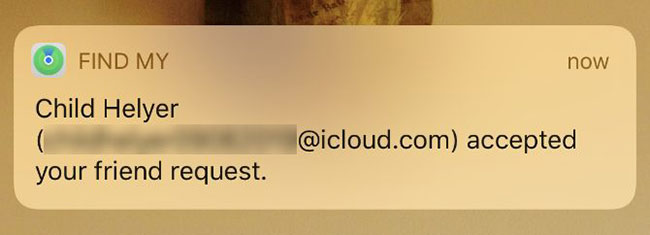
Set up notifications when someone changes location
You can choose to send or receive notifications in the Find My app, whenever you or one of your contacts changes location. This is useful if you want to let your loved one know you are on the way home or if you want to find out when your friends arrive at the rendezvous point.
From tab People in Find My, tap the name of the person you want to set up notifications for. Click Add below the title Notifications and decide if you want to send or receive notifications, then set the location you plan to leave or go to. You can set the location radius from 300 feet to 150 miles.
If you choose to send the notification to others, an option at the bottom of the screen allows you to repeat the message. This way, you can notify your spouse that you are on your way home from work, without having to do anything.
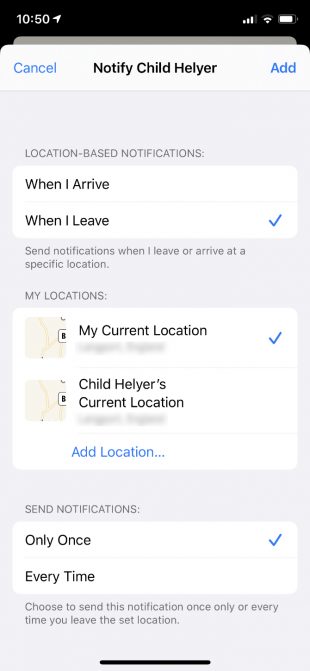
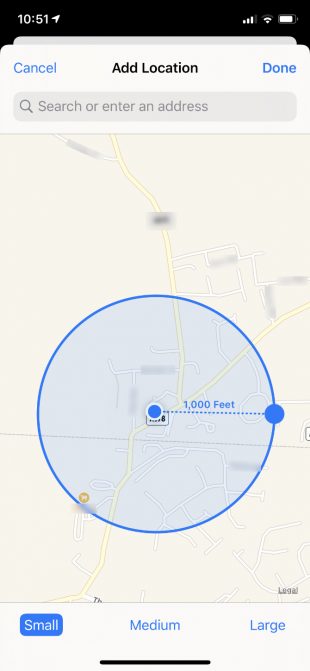
How to change settings in the Find My app
In the bottom right corner of the Find My app is the tab Me. Use this option to select the device you want to share your location with and decide whether to allow friend requests or location updates.
Tab Me also allows you to regain your privacy by switching preferences Share My Location. Turn this off to temporarily hide your location from anyone you’ve previously shared with. This is a handy thing, if you’re on your way to a surprise party or a secret getaway!
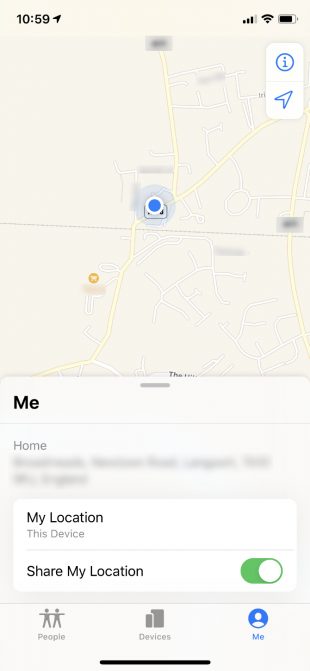
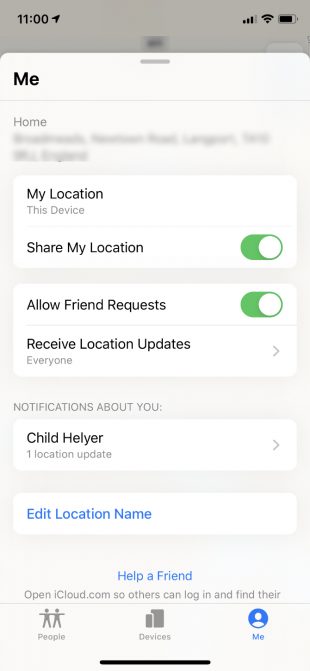
Change your location to another device
If you own multiple Apple devices, you can use the tab Me to select the device that shares your location. Your location can only be changed to the device you’re currently using, so make sure to open the Find My app from that particular device, then tap Use This [Thiết bị] as My Location.
Help your friends find their devices
At the bottom of the tab Me is a small button that says: Help a Friend. Use this button if a friend or family member loses their Apple device. When you tap it, a page on the iCloud website opens for your friends to sign in. This page allows your friend to play a sound, mark their device as lost, or remotely erase it.
Now you know how to track down your lost Apple devices, get directions to friends and family members, or set up notifications to let everyone know where you are. But rumor has it that Apple is planning to add even more features to the new Find My app.
MacRumors has discovered traces of software in iOS 13 that suggest Apple’s physical Tag accessory. Theoretically, you could attach this tag to your keys, luggage, bicycle or other valuables and track them from the Find My app. You can even play a sound or display a message with a tag. This is not a new concept. But it’s exciting to see Apple’s unconventional approach.
Is there a feature you’d like Apple to add to Find My? Share your thoughts in the comments section below!
Source link: Learn about the Find My feature in iOS 13
– https://techtipsnreview.com/





