Apple always tries to make each of its updates better than the last. iOS 12 too, with this update, users can now enjoy various features that make using their iOS devices much easier. Here is a list of great tricks you can do with this new Apple update.
Set a time limit on an app
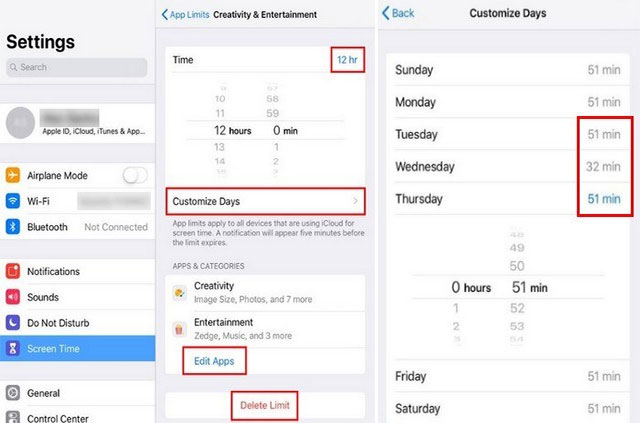
To be frank, many of us are spending too much time on smartphone apps, like Facebook. The problem is that you know this is not advisable, you realize that it is time to reduce the time you use these apps, but sometimes reason can’t overcome the temptation. Don’t worry, on iOS 12 there is a feature called ScreenTime, allows you to reduce the time spent using any application on your device.
To use this feature, go to Settings -> Display time -> Application limit -> Add limit -> Select application -> Add -> Set time limit. The time limit you have selected will be displayed at the top right of the timebox, and by swiping up or down you can adjust each hour and minute individually.
You will also see the option Customize Days. This feature will allow you to apply the time limit you just set up to the days you want. For example, if you only want the kids in your home to use certain apps within 1 hour on certain days of the week, tap those days and the time limit will apply.
Set a time limit and when you choose another day of the week, the previous time limit will be saved automatically. The time you set for each day of the week will be displayed in the same row as that day.
Item Apps & Categories will show you all the apps for which you have set time limits. If you want to add or remove apps, tap the option Edit App. To add the app you want to set a time limit for, tap the Add button at the top right. To remove the time limit for the apps in the list, just tap the option Delete Limit (See image above).
Battery details
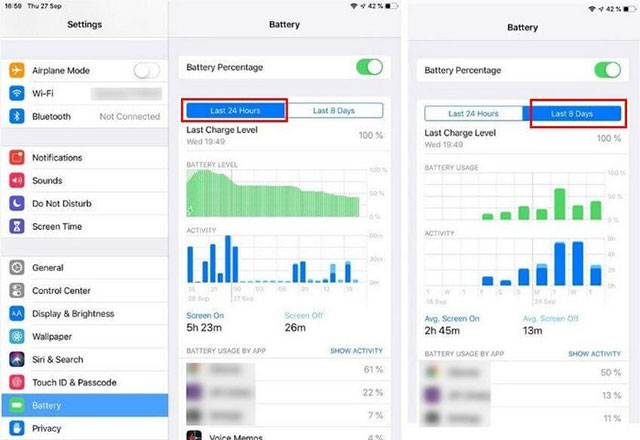
You start to notice that your battery is not “buffered” as usual and something is wrong, you immediately want to know which application is responsible for this. With iOS 12, you won’t have to install any other apps to manage all your battery life.
With this new update, you’ll get more battery information than before, such as analytics and graphs illustrating detailed information on battery usage over the past twenty-four hours or eight days. Below the graph, you’ll also see how long the screen has been on, as well as how long the device has been idle. This is also very useful because you will know how you used your iOS device, too much or not.
Enable Temporarily Do Not Disturb
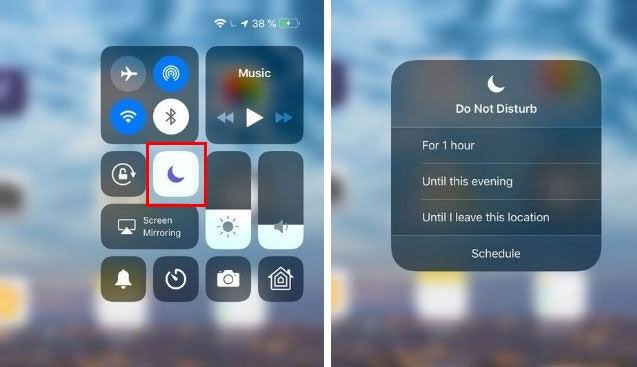
To temporarily set up Do Not Disturb, swipe down from the top right of the screen to open the Control Center, then press and hold the moon icon. Depending on your location, status, and time, you’ll see different options.
As in the example above, you will get options like “Until this evening/afternoon/morning,” “Until the end of this event,” “For one hour,” and “Until I leave this location.” However, you may see different options depending on your particular situation.
Add keyboard shortcuts for QR codes in Control Center
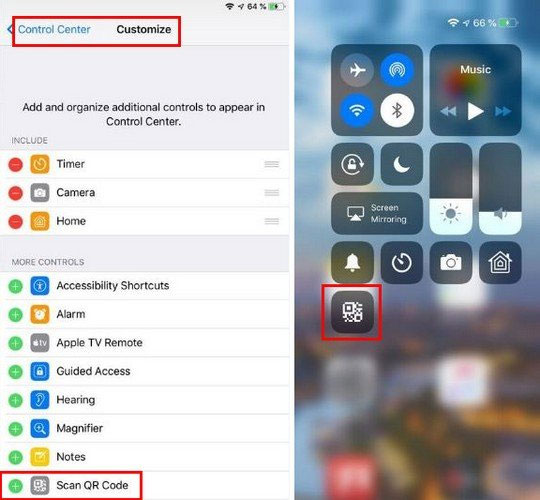
The shortcut for the QR code will not be in the control center by default, you will need to add it yourself. Go to section Settings -> Control Center -> More Controls -> Scan QR Code. Swipe down from the top right of your screen and the QR code shortcut will appear there.
Create a self-destructing memo
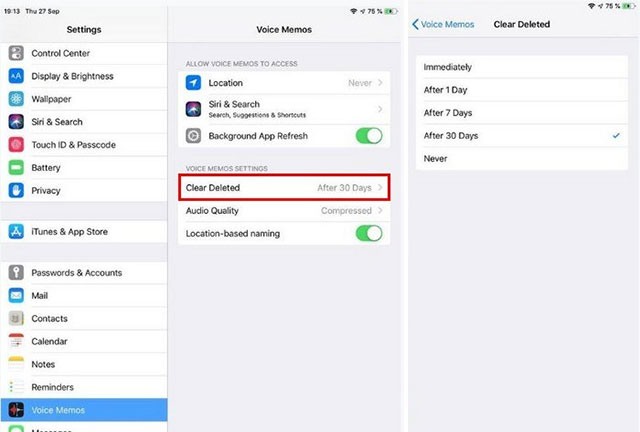
Sometimes our memos are quite messy because old unused records have not been deleted. Remember that you can set these recordings to self-destruct after a certain amount of time. Access to Settings -> Voice Memos -> Clear Deleted and choose how long you want to keep the memos before they automatically delete.
summary
These new features on iOS 12 will help users have a better experience with this already great ecosystem. Hopefully, in the next updates, iOS will have more features to further optimize the user experience.
See more:
Source link: New iOS 12 tricks you should know
– https://techtipsnreview.com/





