In one edit of selfie photos with the B612 app and the final result makes you very satisfied. You want to use it again and again without having to edit it.
With this guide of GhienCongListenyou will know how to create filter yourself on B612 and reuse many times similar filters available on the app. Not only that, you can share it as an available filter for the general B612 user community to use.
Advertisement
Step 1 – Enter the filter creation feature on the B612
First, download or update B612 to the latest version by following the link below:
Open the B612 app and drag right to the section MORE in the bottom right corner of the screen and select next Create filter.
Advertisement
Or you can press the button Stickers on the B612 app main capture screen. Then tap MY and press the button Create inside the words “Create your own unique filter”.
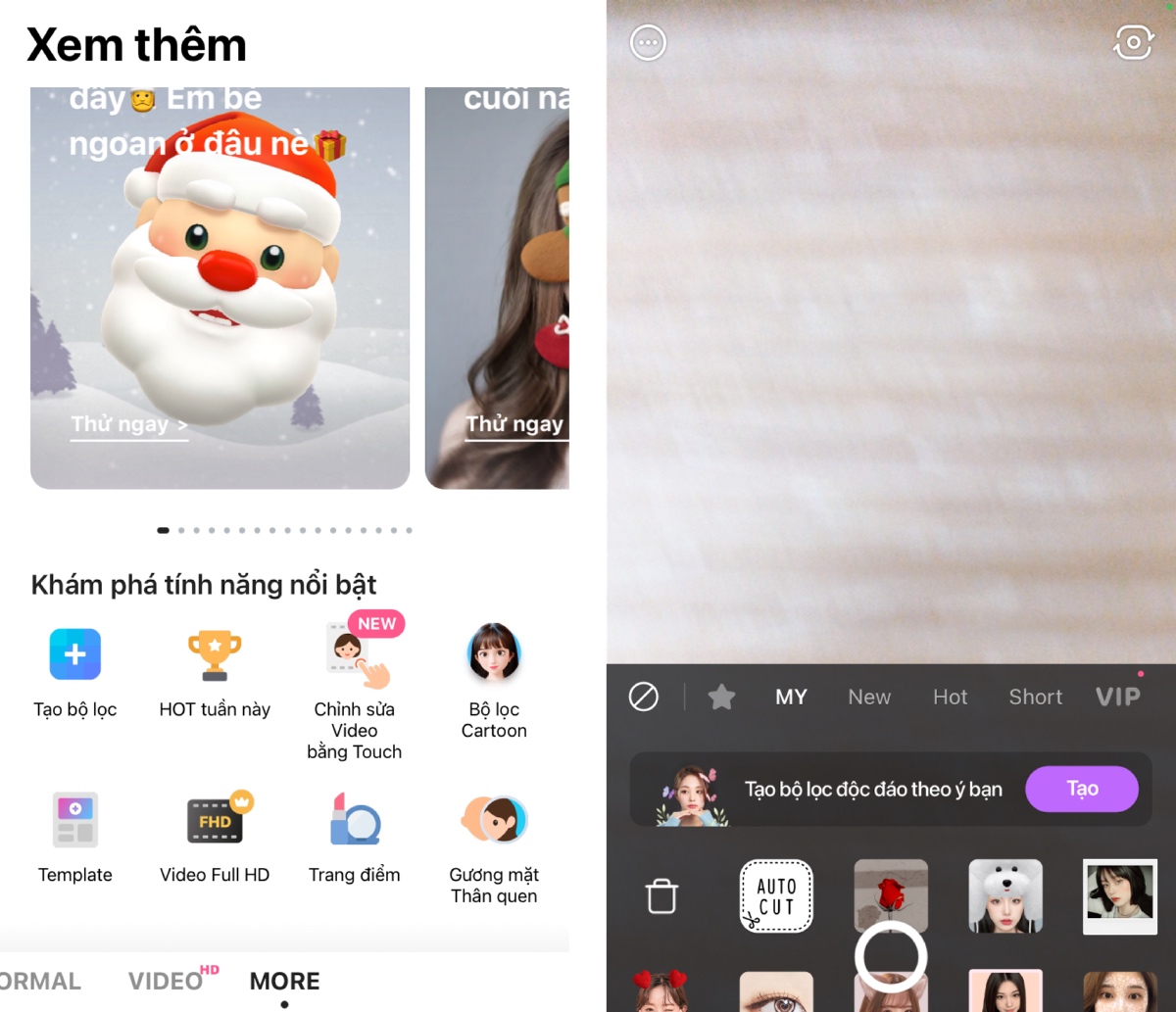
Advertisement
Here you will get a sample image to help you create easier according to the standard ratio.
Or you can take a self-portrait of yourself as a template for creating a personalized filter by tapping the camera icon in the upper right corner of the screen (as shown).
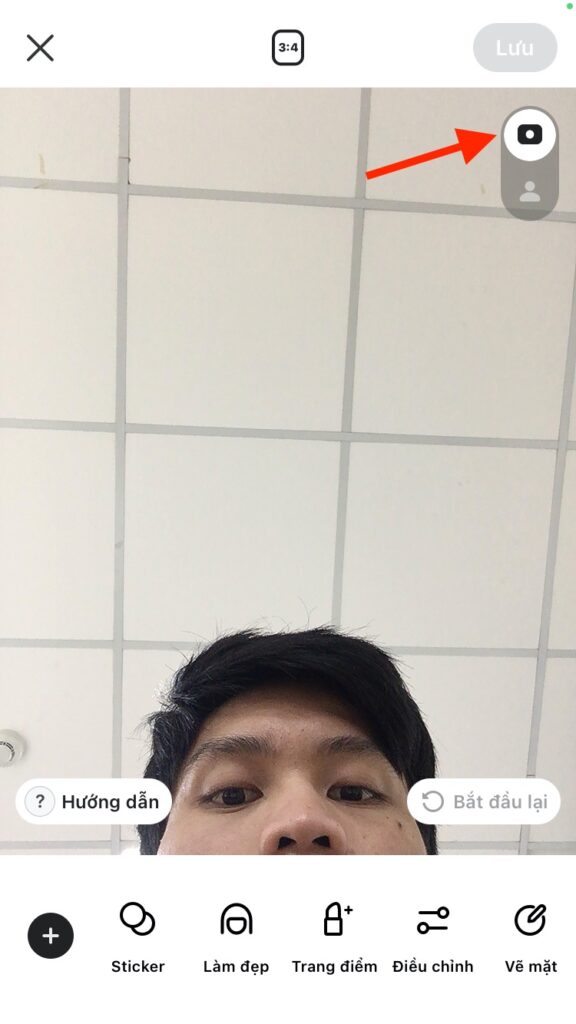
Step 2 – Add Stickers
Sticker, also known as sticker, is one of the interesting points that is not only available on the B612 app but also on many other beautiful photography applications.
If you want to add some cute or fun Stickers to your DIY filters, tap Stickers located on the toolbar at the bottom of the screen.
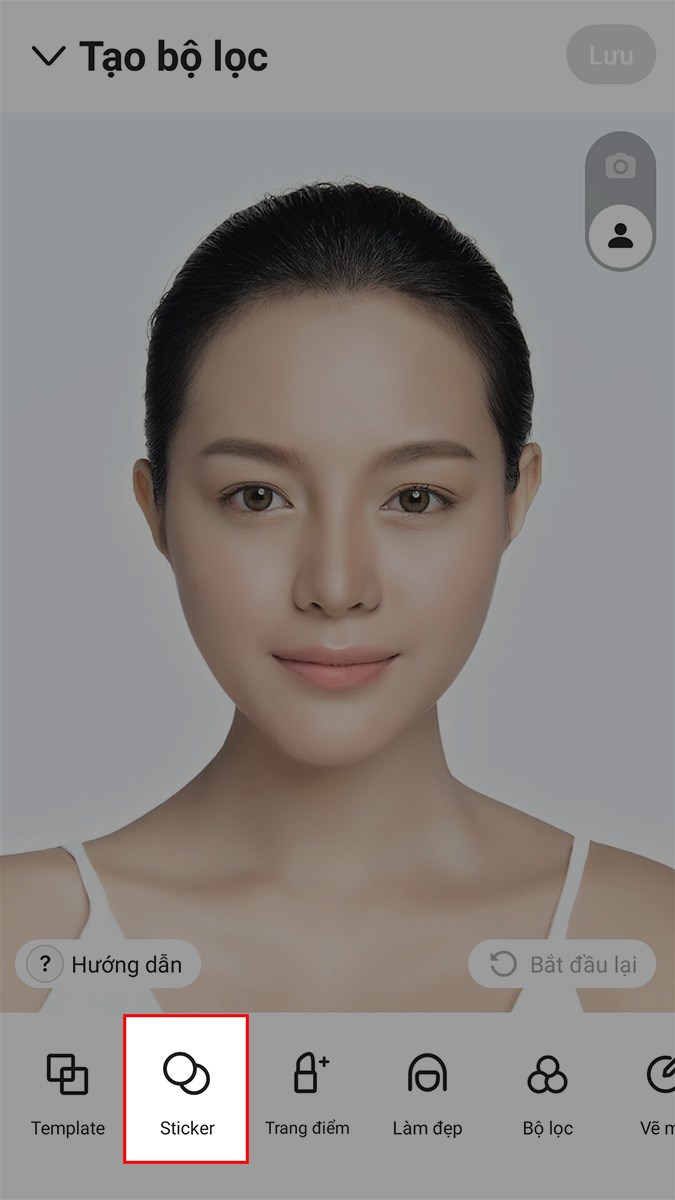
Here, there will be tons of cute funny stickers available for you to add to your filter. Click on any Sticker you like to use.
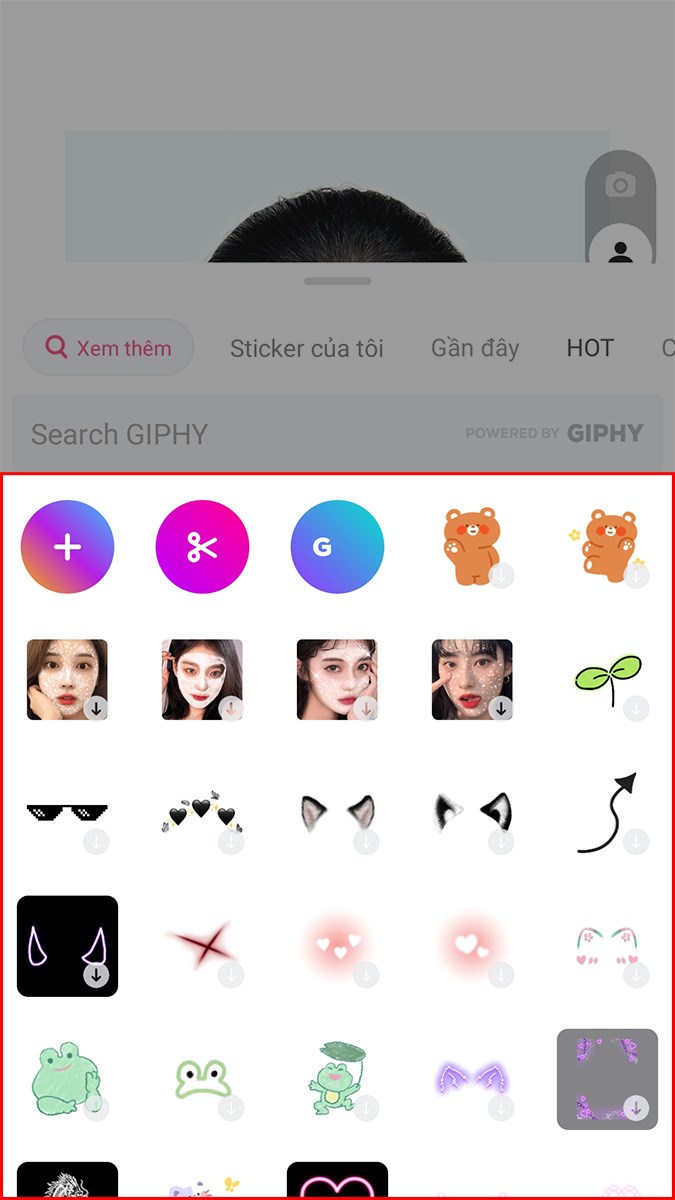
Then, proceed to align the size (use 2 fingers to zoom in or out of the sticker) and move the position of the Sticker to the point you want.
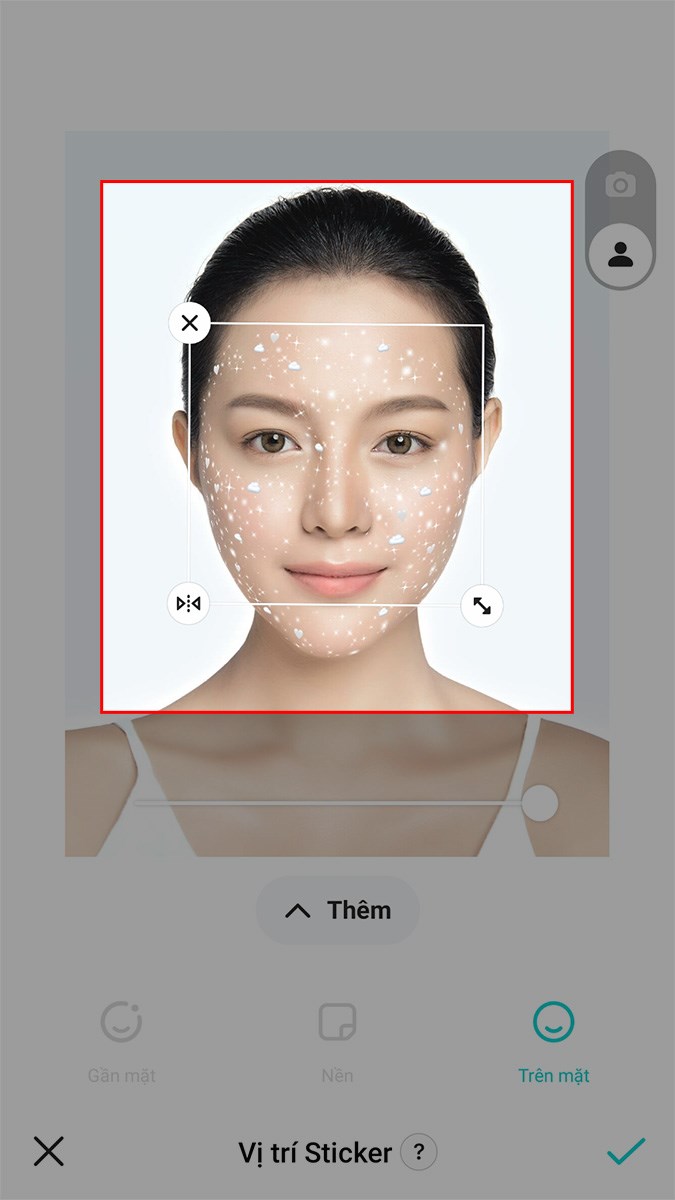
After you are satisfied with the tweaks to the Sticker added to your personal filter set, click the checkmark icon in the bottom right corner of the screen to save the result.
In addition, if you do not like to use the Stickers provided by B612, you can use a separate sticker by clicking the (+) sign at the Sticker list screen.
Or you can click on the scissors icon to crop an object in a certain image to use as a Sticker.
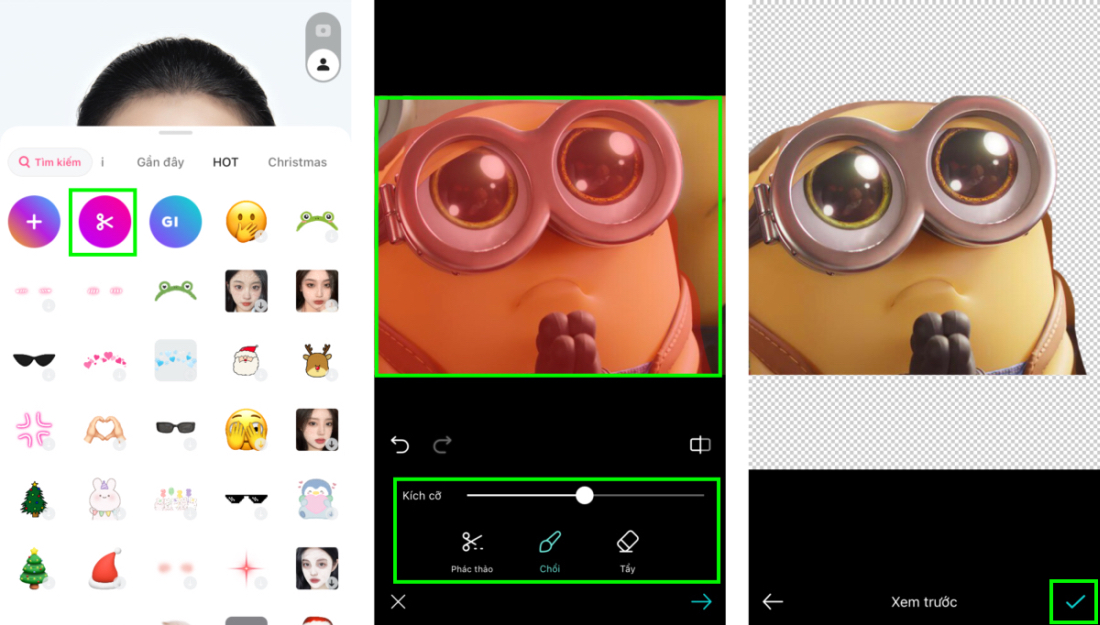
After clicking on the scissors icon, find and select an image containing the object you want to separate to use as a Sticker. Use tools like Broom to paint over the desired image area. Finally click the checkmark to add the object as a sticker.
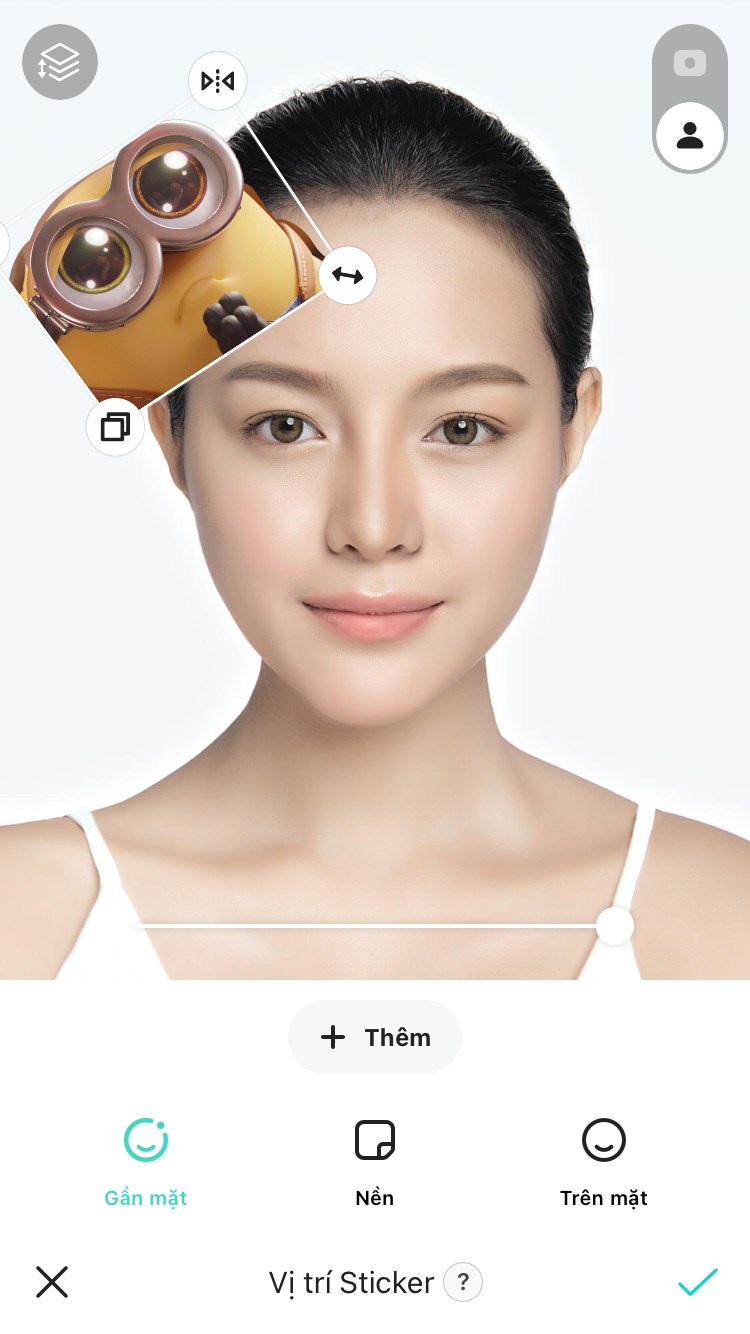
Step 3 – Set up some other customizations
In addition to Sticker, the filter creation tool on the B612 also supports some other extremely cool tools such as:
- Beautify
- Make up
- Adjust filter parameters
- Face correction
- Add Text on Photo
- …
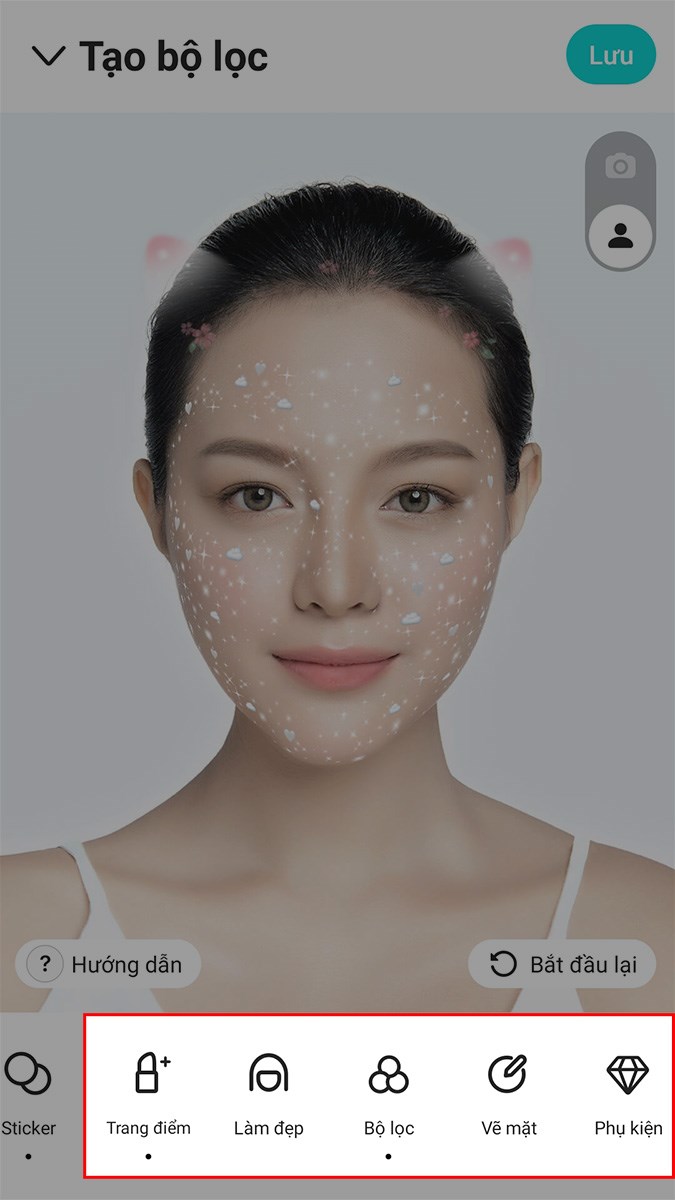
Click on any of the tools above, change the parameters in it, and watch the change applied to the sample image.
For example, in the tool Beautifyyou can customize some effects such as making eyes sparkle, brightening skin, enlarge eyes for those of you with small eyes, etc.
After you are satisfied with the custom changes on your face. Click the checkmark to save the editing effect.
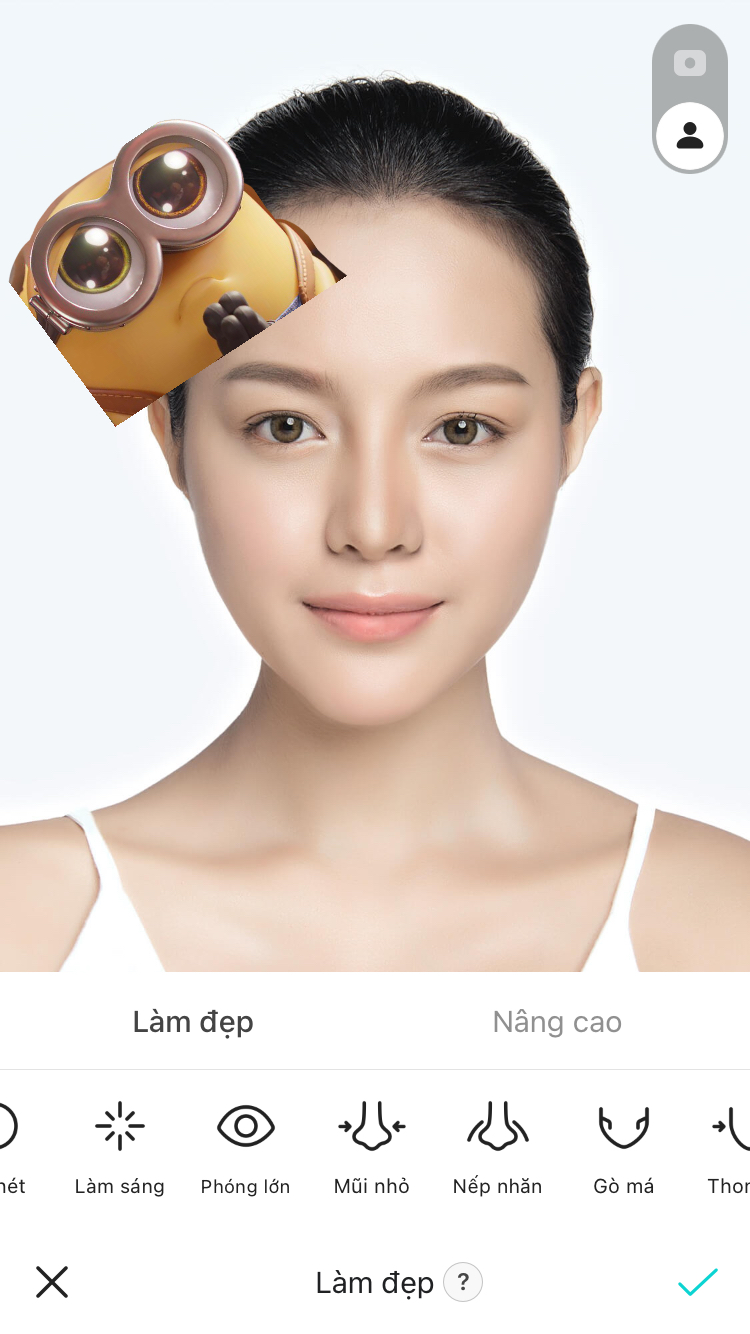
Finally, press the . button Save located in the top right corner of the screen to create a filter just for you.
Step 4 – Share to the B612 community
If you feel the filter you created yourself is interesting enough and attractive to many other people. You can share it with the community of girls who like to “selfie” with the same B612 app used.
To share a self-made filter, at My Filters, click on the Filter you want to share to the B612 community.
Enter the filter name you want (fill in a name that briefly describes the effect your filter has on so other users can immediately visualize it).
Make your work public and if you don’t like your self-made filter being edited too much, toggle the “Allow Editing” button to off.
Finally, press Post to share your filter to B612 and with luck, your filter can be added by B612 to the list of filters available on the application.
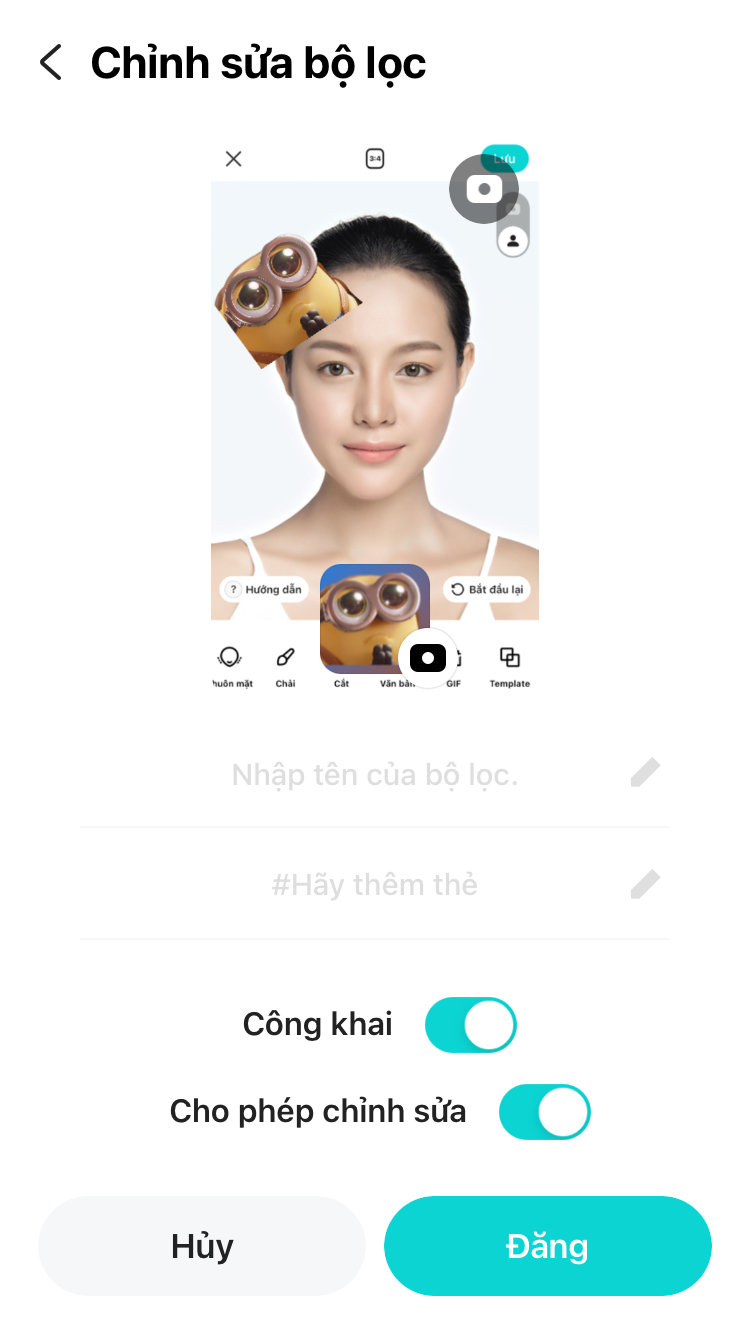
So you already know how to create filter on B612 It’s like creating a filter template that changes your face to perfection without having to retouch every time you take a photo with the B612 app.
If you find this article interesting and useful, please Like & Share to let more people know GhienCongListen again.
Source: Revealing how to create your own filter on B612 with bold personality
– TechtipsnReview






