When editing your Google Docs document, you may find that there is a page you no longer need (or a blank page at the end) and want to remove it, but don’t know how. So in this article, I will show you how to delete blank pages in Google Docs.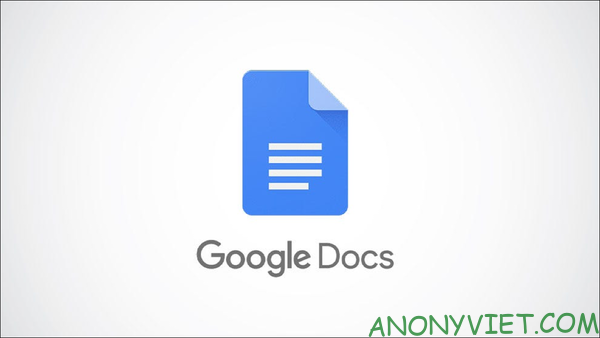
| Join the channel Telegram belong to AnonyViet 👉 Link 👈 |
How to remove blank pages in Google Docs
Highlight and delete text
You can easily identify a page in Google Docs by locating where the cursor appears at the top or bottom of the page (depending on where the page is in the document).
If you want to delete a page, simply select all the text on that page by clicking and dragging the pointer over the text. Text will be highlighted in blue when selected.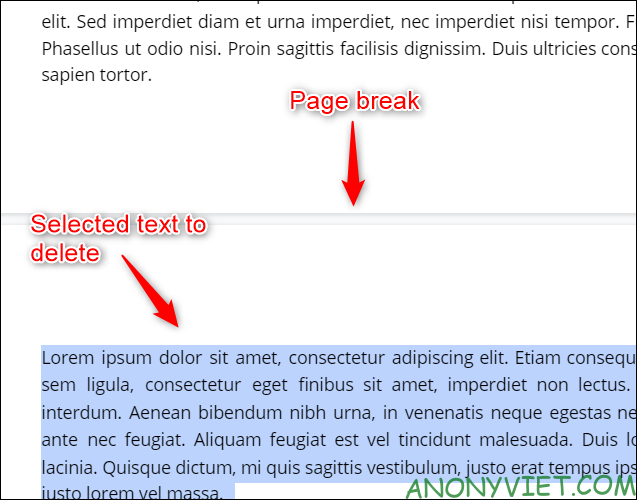
Once selected, press “Delete” or “Backspace”. The text will be removed from Google Docs.
Adjust footer margin
If the footer margin is too large, it can create an unnecessary blank page at the bottom of your document. To fix this, simply reduce the size of the footer margin.
First, click “File” in the menu bar.
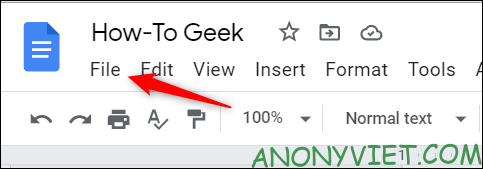
Near the bottom of the menu, click “Page setup”.
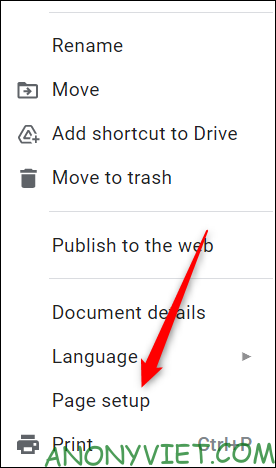
The “Page setup” window will appear. In the “Margins” group, reduce the “Bottom” value to any value less than the current value. Click “Ok”.
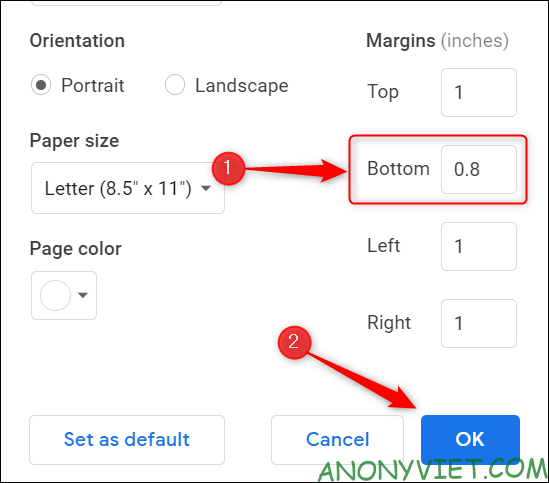
If page margins are the cause, this will remove the blank page at the bottom of a Google Docs document. If not, you can try reducing the footer by reducing the Bottom value even lower.
Adjust paragraph spacing
Paragraph spacing is simply the space between paragraphs of text. Depending on the spacing set, it can sometimes cause a blank page to appear at the bottom of Google Docs. You can adjust the paragraph spacing to remove that blank page.
First, click “Format” in the menu bar. Then select “Line Spacing”.

A sub-menu will appear. Click “Custom Spacing”.
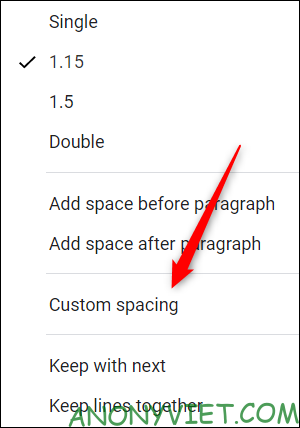
The “Custom Spacing” window will appear. In the “Paragraph Spacing” section, change the “After” value to “0”, then click “Apply”.
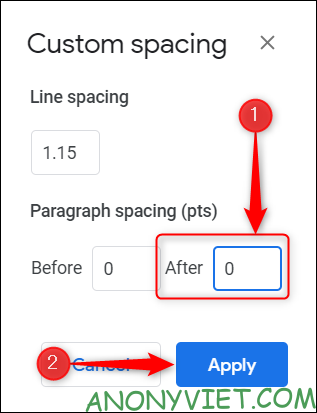
If paragraph spacing is the cause of the blank page, the previous actions will remove the blank page.
These tips will help you remove blank pages in Google Docs, but if you need to reduce the number of pages without removing the content, you can do this by adjusting the font size or by reducing the space between the pages. current.
In addition, you can also convert text in images to text here.
Source: How to remove blank pages in Google Docs
– TechtipsnReview


