A computer password is one of the first security methods you need to overcome after opening your computer. But the password to be safe needs to be changed after a period of time. So how to change computer password like on 2 popular operating systems today, Windows and macOS? Together GhienCongListen Follow the article below.
How to change Windows computer password
With Windows operating system, depending on the version, there will be different ways. Currently, you may be interested in 4 ways to change your Windows computer password, including versions from the latest Win 11 to older versions like Win 10, Win 7 and Win 8.
Advertisement
How to change computer password Win 11, Win 10 and Win 8
For the latest 3 versions of Windows, the way to change the computer password is not too much of a difference, the steps are as follows:
Step 1: On the Desktop, use the Windows search engine and search for “Sign-in options”. Select options as shown.
Advertisement
Note: If that doesn’t work, open Control Panelselect User Accounts (on Windows 11 and 10) or User Accounts and Family Safety (on Windows 8), then select User Accountsnext choose Make changes to my account in PC Settings.

Advertisement
Step 2: On Windows 11 and 10, select Password > Change.
On Windows 8, select Change > select button Password.
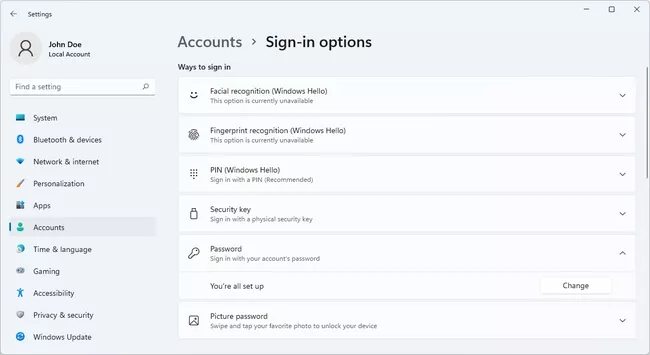
Step 3: Enter your current password correctly, select next.
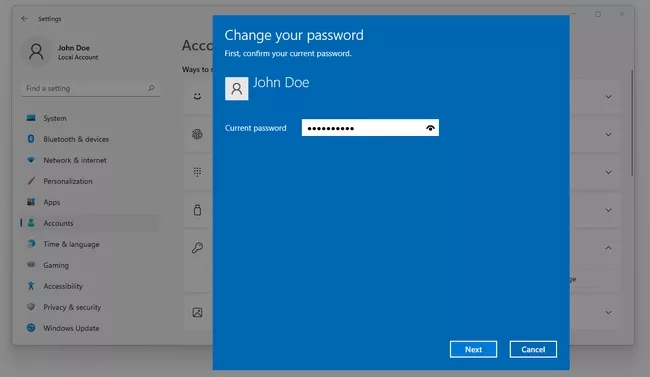
Step 4: Next, enter the password you want to change and New password and re-enter it again to confirm. You can add a password hint in case you forget it, you can look at the password hint on the screen to recall it.
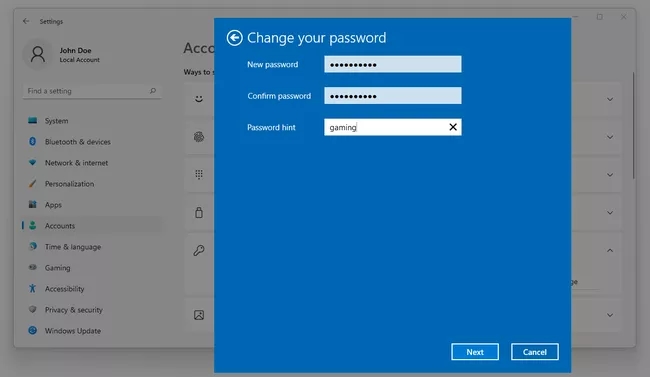
Step 5: Select next and press finish.
How to change Windows 7 computer password
Step 1: Click on the button Start > Search and access Control Panel.
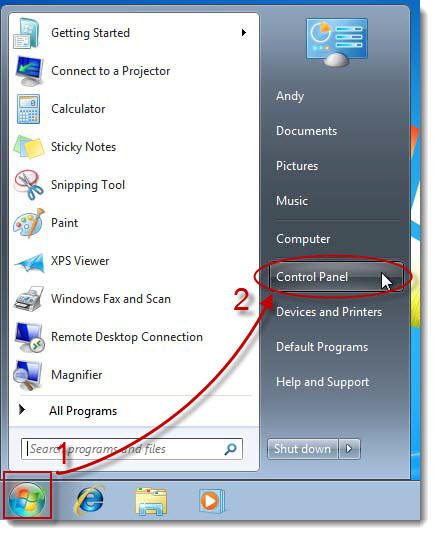
Step 2: Select User Accounts and Family Safety > choose User Accounts.
Step 3: On the window that appears, select Change your password.
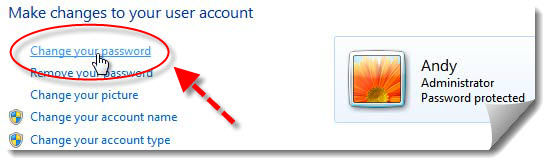
Step 4: The first dialog box opens, you enter your current computer password correctly.
Step 5: In the following two dialog boxes, you enter the new password twice to improve accuracy. You can add a password hint in case you forget it, you can look at the password hint on the screen to remember it.
Step 6: Select Change password to confirm and complete the steps in how to change the computer password.
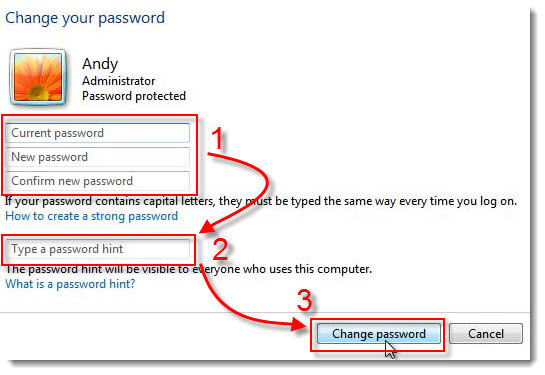
How to change Mac computer password
If you know your password, you can log into your account and reset it in a few easy steps.
Step 1: Sign in to your Mac. Open the Apple menu and select System Preferences.
Step 2: Select Users & Groups.
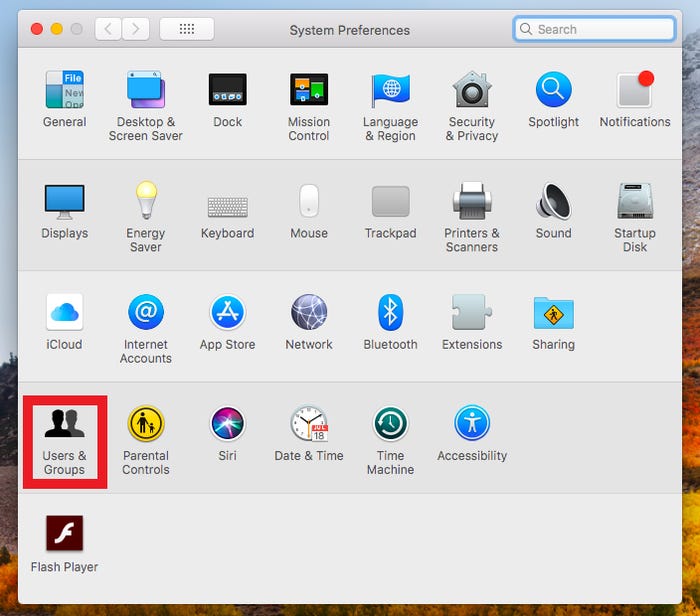
Step 3: Select the user account on the left side of the box, then select the padlock at the bottom left to make a password change > select Change password…
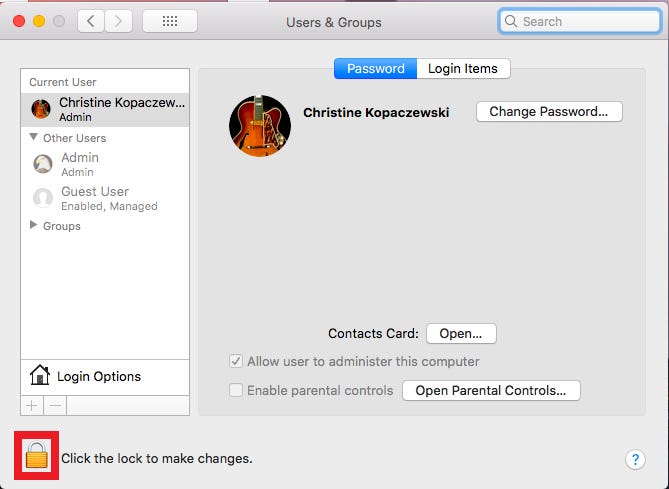
Step 4: Enter your current password, then enter the new password twice, can add a password hint to help you remember in case you forget. Finally, choose Change password to complete how to change your Mac computer password.
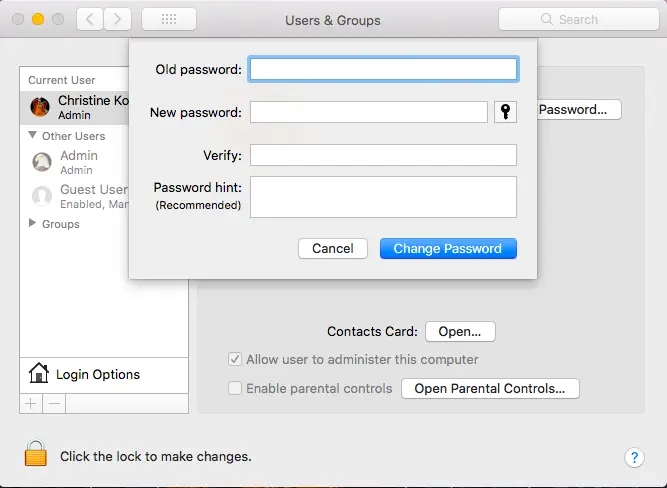
So you know how to change your computer password on popular operating systems from Windows to macOS. You can find more detailed instructions on this in the articles below:
Above are some ways to change computer passwords for both Windows and macOS operating systems. Don’t forget to follow GhienCongList for more useful information.
Source: Summary of simple and quick ways to change Windows or macOS computer passwords
– TechtipsnReview






