Context menus are an important component of the Windows user experience. This menu appears when you right-click on the desktop or applications, drives, or folders.
On Windows 11, the context menu interface has been refined in the direction of simplification, inspired by Fluent Design for a more open feel. However, the fact that Microsoft “crammed” many categories, the distance between the way the categories are displayed is thinner, leading to a larger menu size is what makes many users feel dissatisfied. Even, there are many opinions that the context menu of Windows 10 gives a better experience. If you are one of them, there is a simple way to fix the problem.
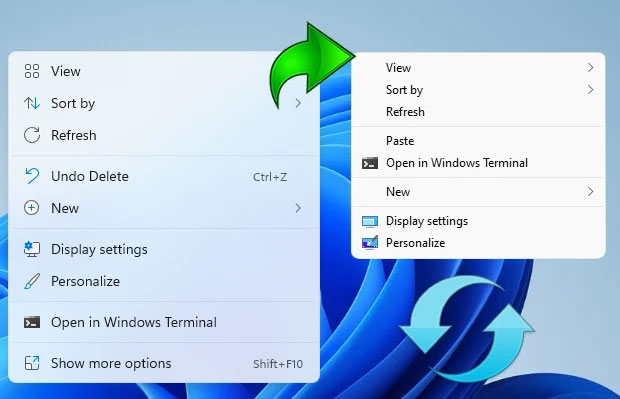
You can get some of the Windows 10 context menu interface back on Windows 11 by resetting the value of this registry key, and then restarting File Explorer:
[HKEY_CURRENT_USERSoftwareClassesCLSID{86ca1aa0-34aa-4e8b-a509-50c905bae2a2}InprocServer32] @=””
However, if you find the above task too cumbersome, Windows 11 Classic Context Menu v1.0 is a small application developed by the Sordum team that can automate this process and help you get the job done in just a few minutes. by one click.
After downloading and installing Windows 11 Classic Context Menu v1.0, you just need to launch the application and click the “Enable Win 11 Classic Context Menu Style” button, the “classic” context menu interface will be immediately available. apply.
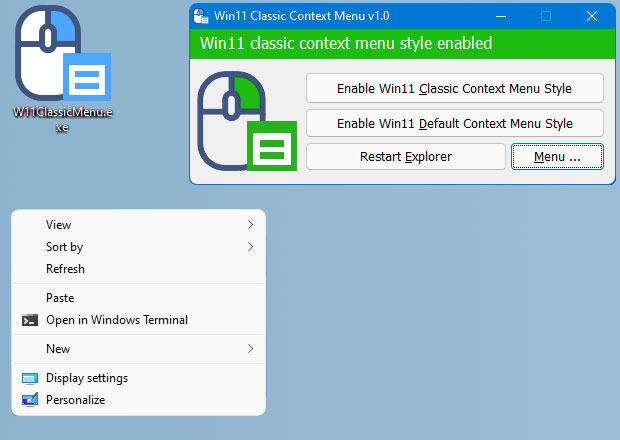
In case you want to return to the default Windows 11 context menu interface, click “Enable Win 11 default Context Menu Style”. If you need to restart Windows explorer, the software will also detect and issue a warning.
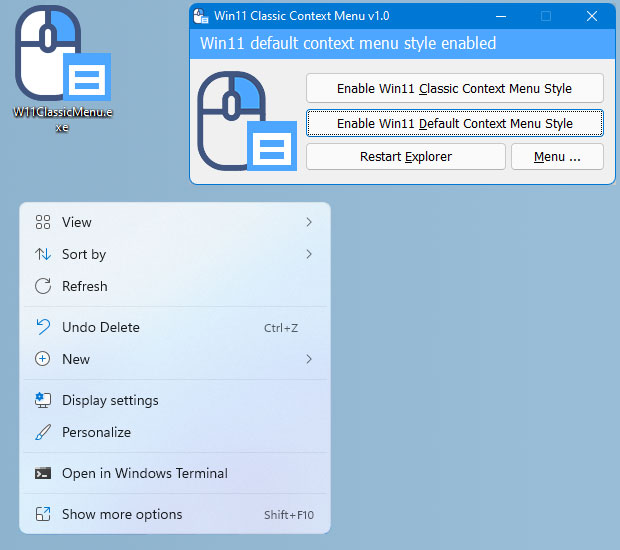
This is a free app and also has Command-Line support. That means you can automate the process even more.
To see all supported command line parameters, use the “Command Line Info” option.
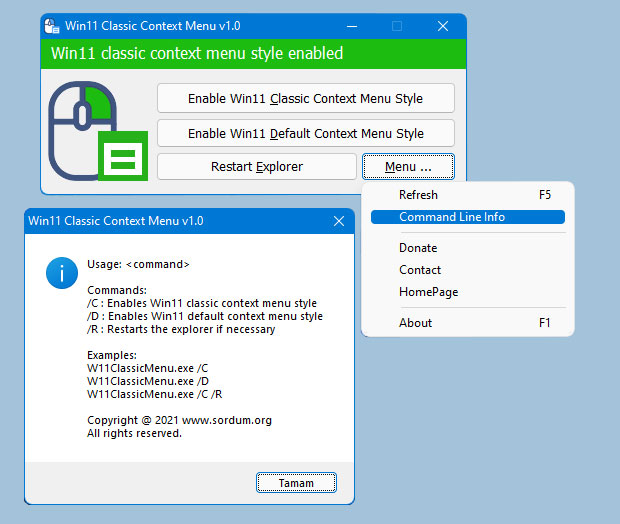
You can download version 1.0 of the Windows 11 Classic Context Menu application HERE.
Source link: This small application helps bring the context menu interface of Windows 10 to Windows 11
– https://techtipsnreview.com/





