NOTE: Welcome to the Knowledge Sharing Blog! If you encounter any errors during use, such as error in download link, slow blog loading, or unable to access a certain page on the blog … please notify me. via Contact page. Thanks!
As you know, the Registry and Services are the core components of the Windows operating system.
And on the blog, I have also shared with you a lot of tips related to editing Registry or changing Services settings to speed up your computer or fix, fix something when Windows crashes. tried, right!
However, fixing this Registry is sometimes not always advantageous. Just one small mistake and you have caused Windows to be completely DONE, which means that you have “cured a lame pig” ?
Especially some of you often use the software to optimize the system, optimize the Registry … these software are very vulnerable to the Registry of Windows operating system.
Read more:
Yes ! so how to restore Registry and Services to default state original? The problem will be really simple if you have done a backup of the Registry and Services before.
However, if you forget to back up, it can make you much more difficult. If your computer fails, it will most likely lead to the need to reinstall Windows or to Repair Win and of course it will be very time consuming.
Because in this article I will share and guide you how to use a software to help you bring the Registry and Services to a new state that is the software. RefreshPC.
Instructions to restore Registry and Services to default
Okey, if your computer is faulty due to Registry or Services, please follow the instructions below to bring it back to default.
Perform:
+ Step 1: Download software RefreshPC here / or here
Note: This software supports the operating system Windows XP, Windows Vista, Windows 7 and Windows 8, Windows 8.1 (both 32bit and 64bit versions).
On Windows 10, I haven’t seen the author talking about yet, but I think it can still be installed and used. If you do successfully on Windows 10, please comment again to let you know!
+ Step 2: After you have downloaded the software => you perform unzip the file => run the file refreshpcinstall.exe to start the installation.
If you double-click on the file that fails, right-click and select Run as adminisrator to run as administrator. The installation process is very easy so I will not give more detailed instructions.
+ Step 3: After you have installed the software on your computer, please launch this software so we can start using it.
When you click run the program, it will bring up a dialog box, something like asking if you want to create a system backup point? In this step you can press No to ignore it.
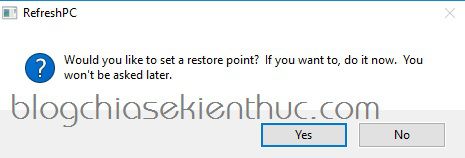
+ Step 4: In the next interface, the program will automatically identify the operating system and Windows platform that you are using.
Please click Refresh My Windows 8 Settings to reset Registry and Services to the original default state.
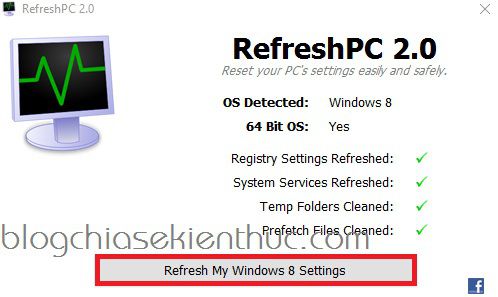
Okey, please wait a moment for the program to work. RefreshPC software working process will:
- Return the Registry to the default state.
- Return Services to default status.
- Delete files in Temp directory (directory where temporary files are stored)
- Delete files in the Prefect folder (cache folder)
+ Step 5: Once done, the program will notify the results that it has just executed. You can go through and press OK to complete.
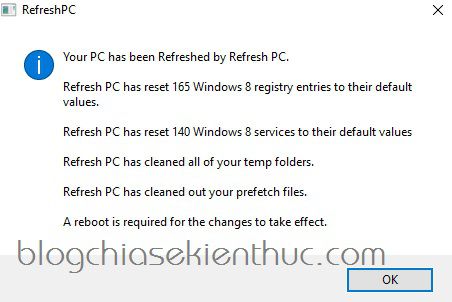
Yes ! such is the process Reset Registry and Services defaults are complete. Very simple, right ?
Tips: If your computer has a serious error, can not enter Windows, you can access Windows Safe Mode and follow the instructions as above.
Epilogue
So I have very detailed instructions for you how to reset the Registry and Services to a new state.
In general, it is also very easy, besides the above, if you have a better and simpler way, please share with everyone to see how to do it.
Hope this article will be useful to you, wish you success!
Kien Nguyen – techtipsnreview
Note: Was this article helpful to you? Don’t forget to rate, like and share with your friends and relatives!
Source: Trick to reset Windows Registry and Services to default (like new)
– TechtipsnReview





