NOTE: Welcome to the Knowledge Sharing Blog! If you encounter any errors during use, such as error in download link, slow loading blog, or unable to access a certain page on the blog … please notify me. via Contact page. Thanks!
By default, on all Windows versions, the icons are arranged to the left of the Taskbar. That is, when you run an application, the application’s icon on the Taskbar will be displayed from left to right.
However, many people prefer to put the icon in the center of the Taskbar, because it looks like you are using the Dock. That’s why in this article I will show you how Customize icons in the middle of the Taskbar in Windows 10 in an extremely simple and easy way.
Read more:
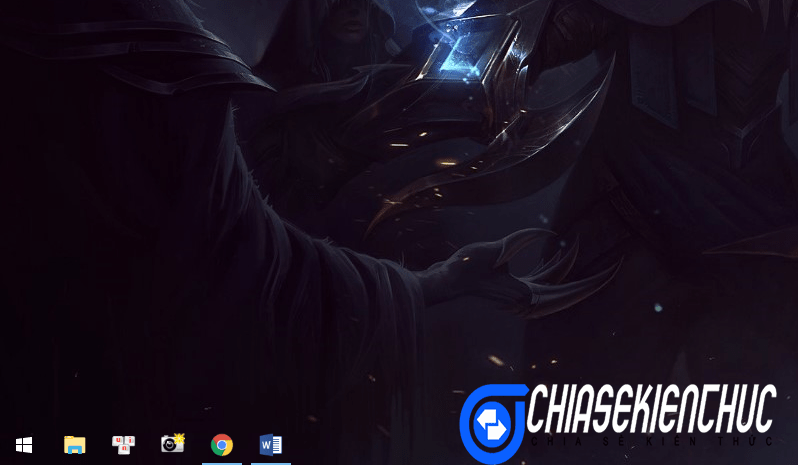
Since there is no this option in the Windows 10 installation, we will have to use a 3rd party software called Falcon10 .
Management software icon on the Windows Taskbar
Download link / Link backup/ Link backup
Link from homepage: www.chip.de/downloads/Falcon-10_142624688.html
Note: If there are errors during the installation process, please install Net Framwork 4.7.2.
Note: This software is portable so you will not need to install it when using it, it works relatively lightly and has almost no effect on your system.
+ Step 1: After downloading, please extract the file, we get the following 2 files:
![]()
+ Step 2: You run the file named Falcon10.exeIf you can’t run it, you can right-click on the file => select Run as administrator to run as administrator.
Then double-click on the software’s icon in the expanded arrow on the right corner of the Taskbar to open the interface Falcon10.
![]()
+ Step 3: Immediately interface of the software Falcon10 show up, we can easily see 3 options and you also know which box we have to tick, right? ?
- Center Taskbar Icons: Place existing icons in the middle of the Taskbar
- Center Windows Button: Bring the Start button to the center of the Taskbar.
- Hide Taskbar: Hide the Taskbar.
![]()
Now I will test the features of each feature. The first is the feature Center Taskbar Icons, as you can see all the icons are raised in the middle of the bar Taskbar already.
![]()
I try to tick on the second box, ie Center Windows Button, then the button Start it will fly out in the middle of the Taskbar like this. This feature I find most useless because it’s so ugly and there’s no reason to switch the Start button between
![]()
If you tick the last box, you have successfully hidden the Taskbar … .. Your Desktop is already empty: V
![]()
Epilogue
Only a small software can help us to fine tune and manage the icons on the Taskbar quite effectively.
In addition to features put icons in the middle of the Taskbar then you can also hide the icon or put the Start button in the middle of the Taskbar if you like it simply.
It’s very interesting, isn’t it ? I wish you success!
CTV: Luc Pham – techtipsnreview
Note: Was this article helpful to you? Don’t forget to rate, like and share with your friends and relatives!
Source: [Tricks] How to put all icons on the taskbar to the center, or hide
– TechtipsnReview




