NOTE: Welcome to the Knowledge Sharing Blog! If you encounter any errors during use, such as error in download link, slow loading blog, or unable to access a certain page on the blog … please notify me. via Contact page. Thanks!
Yes, do you have a habit of taking pictures, and everyday you still copy hundreds of pictures from your phone to your computer to store the wonderful moments of your life?
But the misery is that when taking a picture with the phone, when you copy it to the computer it is very messy, I mean the image is rotated horizontally, rotated vertically … not in any order.
And of course, you can rotate photos in a lot of ways, rotate right on your phone, and on your computer, a lot of software supports this.
However, like the title I have shared already. In this article I will guide you How to rotate images in batch, without having to use any software at all. We’ll be using a feature available on Windows to do this quickly.
Read more:
I. How to rotate pictures in batch on Windows extremely easy
As I just said above, this feature has been around for a long time, but maybe many of you will not notice. Usage is extremely simple, the operation is quite the same in all versions of Windows.
// Note: It is best to let all images are reversed, or in other words, put all the images you want to rotate into the same folder for easy manipulation.
#first. Batch image rotation on Windows 7 operating system
First, you open the folder containing the images you need to process, where you press the key combination Ctrl + A to select all images => then right click and select:
- Rotate clockwise (select this to rotate the image clockwise).
- Rotate counterclockwise (select this to rotate the image counter-clockwise).
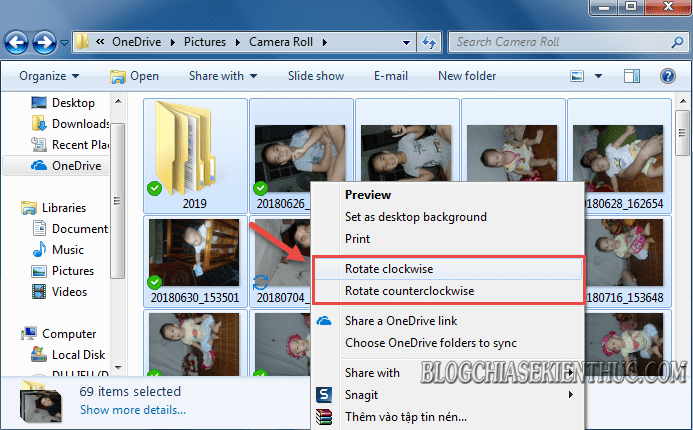
Image rotation (Rotate) is going on. You wait a moment for the program to work.
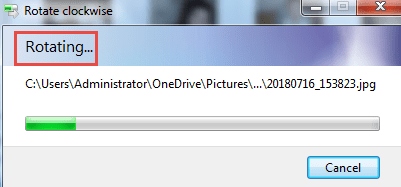
Once done we will get the resulting image after rotation as shown below.
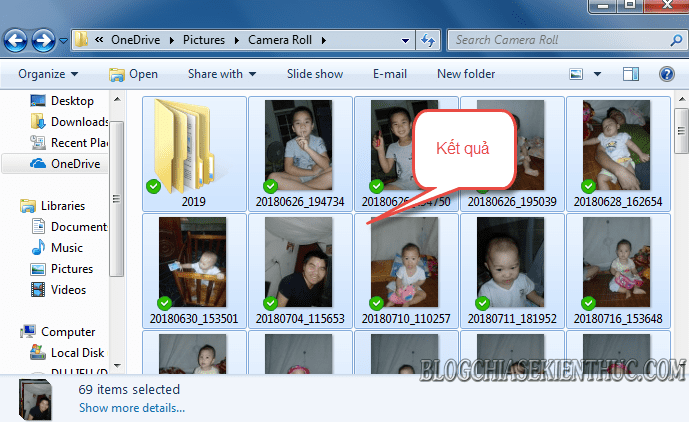
#2. Batch image rotation on Windows 10 operating system
Similar to above operating system Windows 7 only, for Windows 10 operating system, you also highlight / click on the images to rotate => and right click and select:
- Rotate right (rotate the image to the right).
- Rotate left (rotate the image to the left).
=> Depending on your needs, choose suitable only …
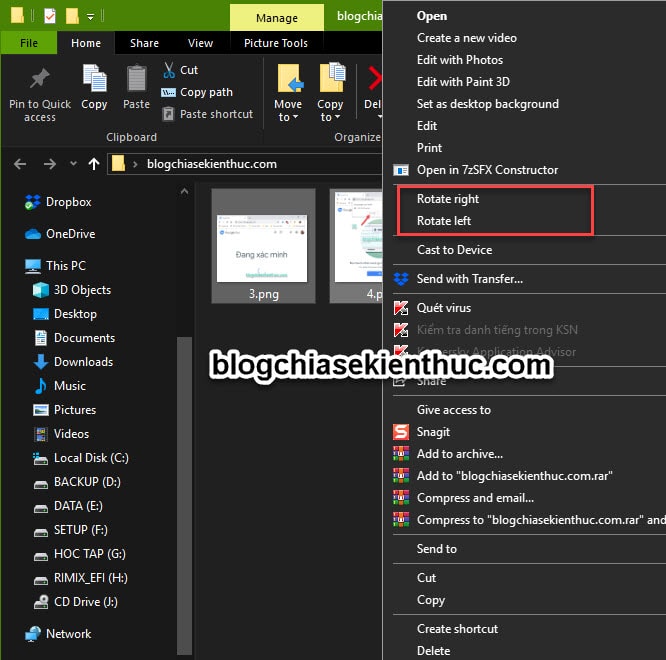
II. Epilogue
Okay, it’s too simple, isn’t it. So you have just done it successfully batch image rotation steps on Windows operating system without using any other 3rd party software.
And here comes the tutorial How to batch rotate pictures on Windows 7 and Windows 10 mine also asks to be halted. Hope this tip will be useful to you.
Good luck !
CTV: Luong Trung – techtipsnreview
Note: Was this article helpful to you? Don’t forget to rate, like and share with your friends and relatives!
Source: [Tuts] How to batch rotate pictures on Windows 10, 8, 7
– TechtipsnReview
![[Tuts] How to batch rotate pictures on Windows 10, 8, 7](https://techtipsnreview.com/wp-content/uploads/2020/10/Tuts-How-to-batch-rotate-pictures-on-Windows-10-8.jpg)




