With today, the number of Windows computers is extremely overwhelming on the market and because of that, forgetting and mastering Windows computers is very important. And in the post below, GhienCongListen will help you find out What is Windows Explorer? for you to use the computer more proficiently. Let’s start.
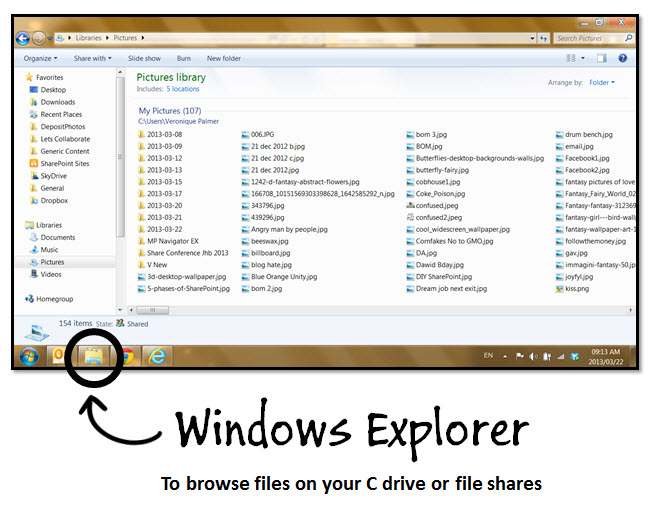
Let’s find out what is Windows Explorer?
What is Windows Explorer?
Windows Explorer is the file manager used by Windows 95 and later versions. It allows users to manage files, folders and network connections, as well as search for files and related components. Windows Explorer has also evolved to support new features unrelated to file management such as playing audio, video and launching programs, etc. The desktop and taskbar are also part of Windows Explorer. The look and functionality of Windows Explorer has been improved with each version of Windows.
Advertisement
See more:
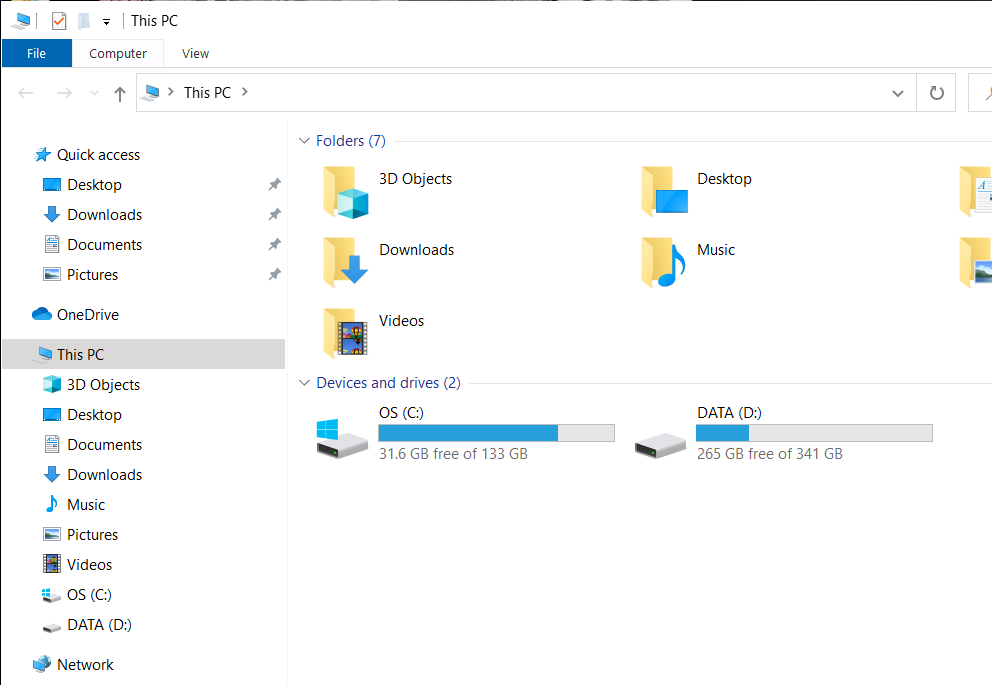
Advertisement
Starting with Windows 8.0, Windows Explorer has been called File Explorer.
How to start Windows Explorer?
You can start or open Windows Explorer in different ways:
Advertisement
- Method 1: Click the Start button, point to Programs and click Windows Explorer.
- Method 2: On the Desktop, right-click the My computer icon to open the Object menu and select the Explorer command.
With today’s devices, Windows Explorer has turned into File Explorer. So please pay attention.
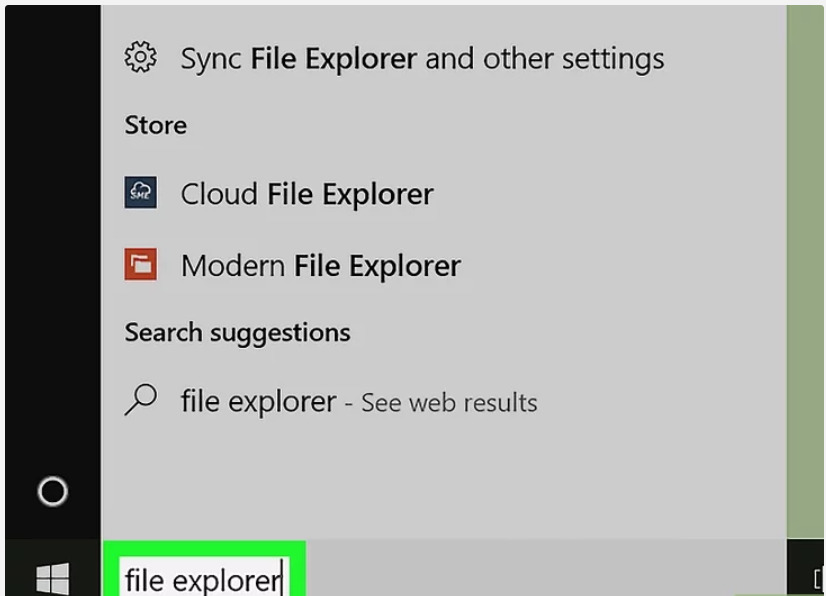
What are components in Windows Explorer?
In the Windows Explorer window, there are many components that you need to know if you want to use them fluently:
Windows Explorer is divided into 2 temporary areas called the left and right areas of the window. The boundary between the two regions is called the split line. You can drag the mouse on this line to change the width between the two areas.
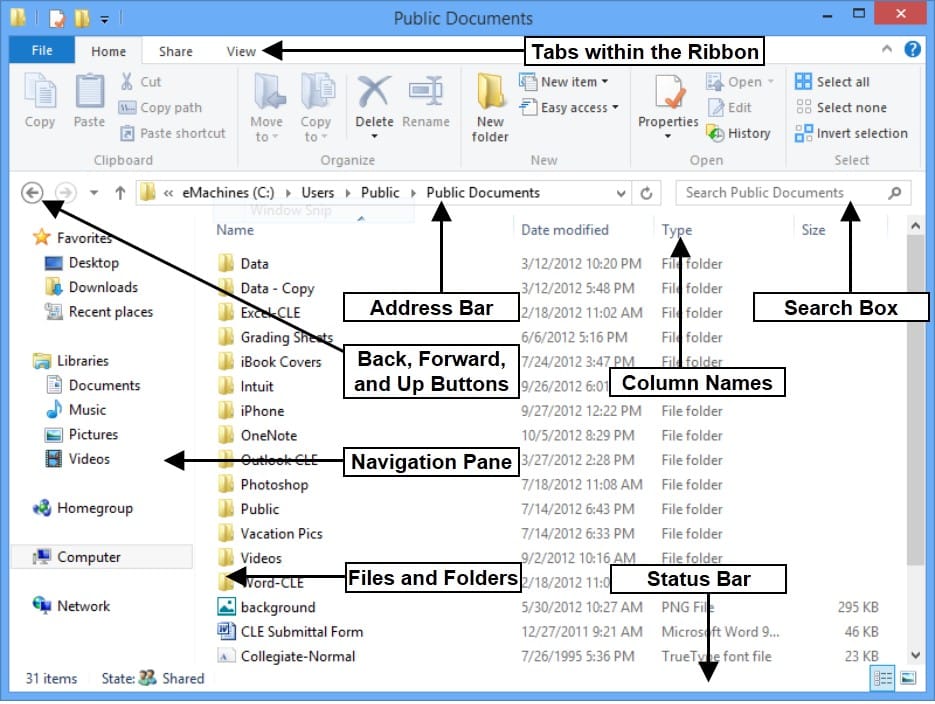
The left area – All Folders – shows the folder structure of the hard drive along with the resources present in your PC (My computer) including floppy drives, CD drives, system folders, network, print , Control panel, Recycle Bin.
The right area – Contents of (C:) – is presented as a regular Folder window and it also has the same functions as the Folder window.
What are the operations with File or Folder in Windows Explorer?
To create a new File or Folder, follow these steps:
Step 1: Go to the place where you want to create the new folder
Step 2: Right-click, and select the File format you want to create
Step 3: Perform the rename and then press Enter
If you had a folder before and now you want to rename it, you can do the following:
Method 1: Go to the location of the folder you want to rename you are storing. Right-click and select Rename to rename.
Method 2: Use the F2 key. Click to select the folder or file you want to rename. Press the F2 key and then do the rename and finally press Enter to finish.
- Highlight and select File, Folder
Select a Folder or a File
Click on the icon or its name. Type the first character and then use the arrows to move the light bar.
Choose a group
Discrete selection: Hold Ctrl – click each icon
Select consecutively: click the first icon, hold Shift to select the last icon
Select all: Click Menu Edit, select Select All or press Ctrl + A.
- Move or copy
To move a File or Folder, select File or Folder, right-click and select CUT, move to the new folder you need to move, right-click and select PASTE to complete the move. You can also use Ctrl + X to cut a file out of the current folder, and use Ctrl + V to paste it into a new folder.
- Delete File, Folder, Shortcut
To delete a File or a Folder is quite simple. You just need to tick that File, right-click and select Delete, or you can press the Del key on the computer keyboard.
You may want to check out more related articles below:
And above are the sharing of GhienCongList about what is Windows Explorer. Hope the above information is useful to you. Don’t forget to Like, Share and visit GhienCongListen regularly to get new technology knowledge every day.
Refer to Techopedia
Source: What is Windows Explorer? The basics of it if you want to use the computer fluently
– TechtipsnReview






