There are many reasons today why users want to find a way to change the WiFi VNPT password that they have installed. Except for the case of undersea fiber optic cable break, weak WiFi network, flickering may be due to many devices connected at the same time, WiFi password has been known by too many people. But whatever the reason, if you want to apply the How to change VNPT WiFi password? yours, let’s go together GhienCongListen Here are some instructions on how to change VNPT WiFi password.
How to change VNPT WiFi password?
Step 1: Connect to WiFi network VNPT
This is one of the fastest and most effective ways to change VNPT WiFi password. To be able to change VNPT password on phone or computer.
Advertisement
The first step you need to do is access to WiFi VNPT on that device. Then, open any browser on your device, type 192.168.1.1
Step 2: Get Username and Password information
The default account to access the normal VNPT Modem manager will be admin for both Username and Password. If you can’t log in with this default account, you can check the underside of VNPT WiFi Modem will have the device’s login information.
Advertisement
If still can’t access, reset the Modem by using a long small object like a toothpick to poke the small hole. Reset and hold for about 10 seconds to reset the Modem.
At this time, the login information to the Modem manager will be restored correctly with the information printed on the underside of the device.
Advertisement
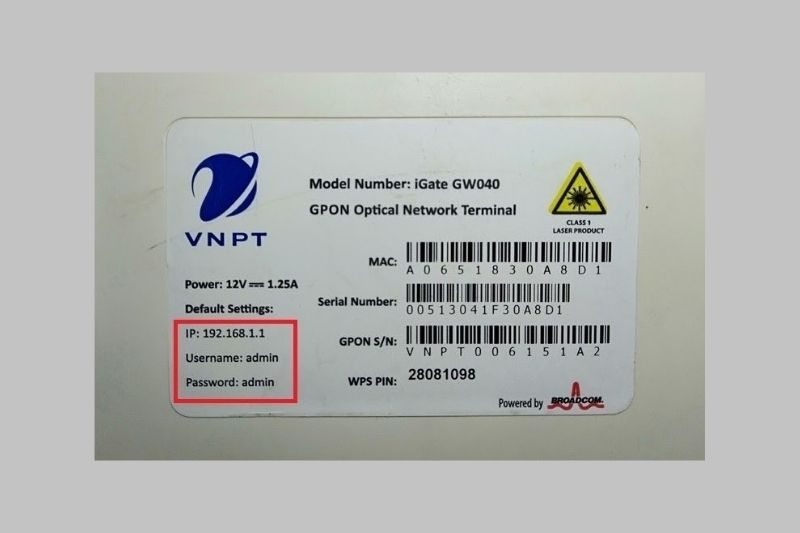
Step 3: Access the WiFi router administrator
After successfully logging in, you will be able to access VNPT’s WiFi router administrator.
Next, you access the section Network Settings > select item Wireless > select next item Security.

Step 4: Change VNPT WiFi password
After entering Securityyou can apply the way to change the WiFi VNPT password, by entering the new password in the WPA/WAPI passphrase box.
After entering the new password, scroll down to the bottom and select Apply/Save to save the new password. From now on, you can use WiFi VNPT with the new password that has been changed.
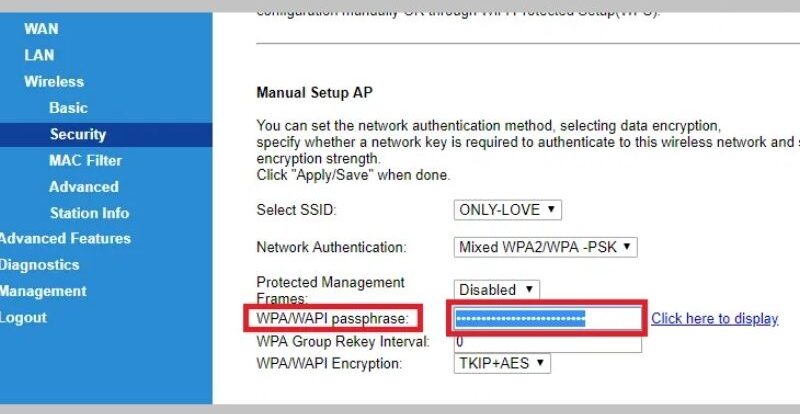
Notes before changing VNPT WiFi password
The surveillance camera may lose connection
Currently, a lot of surveillance cameras use WiFi connection to be able to work, connect to your computer to support monitoring. So when using one of the ways to change the VNPT WiFi password, the surveillance camera may lose connection like any other device.
You need to note this before changing the WiFi VNPT password so that you can reset your monitoring devices accordingly.
Need to reconnect to smart devices with WiFi connection
Like Surveillance Camera, many other smart devices such as SmartTV, Laptop or your Smartphone will lose connection when applying different way of changing WiFi VNPT password. Therefore, you need to remember to remember to re-enter the password for these devices to be able to use them again normally.

Be careful with the settings in the WiFi router admin page
When accessing User and Password to access the WiFi router admin page, there will be many settings for your WiFi router system. You should note that you should not “play around” with unnecessary settings, to avoid unnecessary errors in your WiFi system.
Changing WiFi passwords regularly is considered a useful method to enhance the security of your WiFi system, helping to solve problems such as overloading access devices that make your home WiFi network weak. Go.
Above are the 4 ways to change the VNPT WiFi password that we provide, which must have given you a solution for yourself and your family, set the WiFi password in the smartest way.
See more:
Hope the above article will bring you useful information. Please Like and Share to support TechtipsNReview.com to always develop and have more great articles.
Source: 4 ways to change VNPT WiFi password easily at home
– TechtipsnReview






